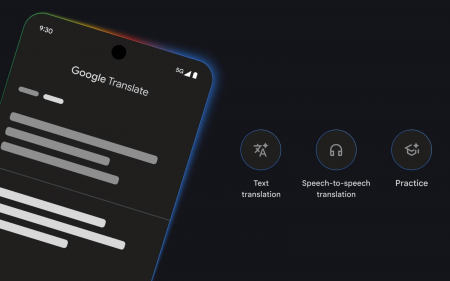If you use a computer (and, let’s face it, you’re reading this on one) then odds are you’ve come across a monitor at some point. They’re nigh-indispensable office tools but having the wrong monitor for the job at hand can make a good job feel absolutely awful.
If you use a computer (and, let’s face it, you’re reading this on one) then odds are you’ve come across a monitor at some point. They’re nigh-indispensable office tools but having the wrong monitor for the job at hand can make a good job feel absolutely awful.
Imagine navigating Windows 10 using an old 15in CRT monitor. Never mind the fact that it takes up all that space on your desk, even the best user interface turns to mush if you’re rocking a terrible resolution and a convex screen. There’s a reason we moved to flat-screens. And even then, there are degrees of awesome. Whether you’re just a general user, a gamer, a designer or are super-keen on your video editing, choosing the right tool to go with your use-case goes a long way towards improving your experience.
Make use of
Your choice of monitor hardware depends on what you’re planning on using it for. A gaming monitor prioritises speedy refresh rates (144Hz preferred) while those in the design or editing space are looking for accurate colour reproduction. If you’re just an average user, you’re still looking for the best hardware you can get your hands on. At the best price, obviously.
The point is that everyone’s got a different set of boxes to tick. Except… that’s not strictly true either. While there are prime considerations for specific use cases, every good monitor has a few things in common.
Getting the good stuff
The best computer monitors have great build quality, both up and down the price line. They also – ideally – feature the highest possible resolution. It’s always possible to scale down your res to what your computer supports but it’s hard to jam extra pixels into something that’s already sitting on your desk. In practical terms, you can get monitors up to 8K in resolution but you’re best off with a 4K (3840 x 2160) or lower resolution screen.
The aspect ratio isn’t all that important – most users will rock a 16:9 monitor with ease, while designers might want to be difficult and opt for something ultrawide. If your workplace is demanding you use a 4:3 aspect ratio monitor, ask them what you did to offend them. Refresh rate should be as high as possible, as is brightness, but you can use 60Hz and 200 nits respectively as a baseline.
Then there are ports. If you’re using HDMI, you best make sure your monitor hardware supports it. Other options are VGA (this is ancient tech – ask your olds about it), DVI (ditto), DisplayPort or USB-C, if you’re Mac-inclined. Most monitors will rock HDMI in some way or shape, but the full-sized port is also the cheapest to connect to your computer. No pricey adaptors, see?
On with the show
No matter what you’re looking for, Samsung’s got a monitor that’ll suit your budget and purposes. Odds are it has several, no matter the market segment you’re interested in. If you’re keen on gaming you shouldn’t skimp on something specific but for everything else from general use to media – get the best you can afford. You won’t regret it.
Making an entry
 So you’re looking at something that’ll get you into the world of simply ‘basic’ computer monitors, are you? Look no further than the 24in Samsung S24F350F monitor. This is a legacy-capable flat-screen designed for business use but with all the basic features you should expect from your display. A 16:9 aspect ratio, 1080p resolution and 250 nits of brightness, alongside a 60Hz refresh rate make this a solid, dependable first choice for general usage. It’ll function just fine for more specialised uses but you’ll get better results from something a little more… well, specialised. It’s available from either Takealot or Makro.
So you’re looking at something that’ll get you into the world of simply ‘basic’ computer monitors, are you? Look no further than the 24in Samsung S24F350F monitor. This is a legacy-capable flat-screen designed for business use but with all the basic features you should expect from your display. A 16:9 aspect ratio, 1080p resolution and 250 nits of brightness, alongside a 60Hz refresh rate make this a solid, dependable first choice for general usage. It’ll function just fine for more specialised uses but you’ll get better results from something a little more… well, specialised. It’s available from either Takealot or Makro.
Media studies
 If you’re keen on something a little more multi-role, with a focus on high-quality video, then Samsung’s 32in UHD 4K QLED screen should be at the top of your list. It features a 60Hz refresh rate but has a full-fate 3840 x 2160 resolution, for the best 4K video you’ve seen in… ever. The generous panel size and 178-degree viewing angles (on both axes) make it a versatile home-office-slash-entertainment-centre centrepiece. For best results, pair the dual HDMI-toting screen with a Samsung soundbar. You can find this one at Takealot or Evetech.
If you’re keen on something a little more multi-role, with a focus on high-quality video, then Samsung’s 32in UHD 4K QLED screen should be at the top of your list. It features a 60Hz refresh rate but has a full-fate 3840 x 2160 resolution, for the best 4K video you’ve seen in… ever. The generous panel size and 178-degree viewing angles (on both axes) make it a versatile home-office-slash-entertainment-centre centrepiece. For best results, pair the dual HDMI-toting screen with a Samsung soundbar. You can find this one at Takealot or Evetech.
Curve lover
 Curved screens were in vogue a little way back but the fad has faded somewhat. Curved TVs have taken a back seat but there’s one place they’ve stuck around – the world of design. Samsung’s Thunderbolt 3 Professional Curved Monitor is proof of that. It’s 34in of curved widescreen display designed to put all of the really important details in front of a designer’s face – without giving much thought to the folks sitting on either side of them. They’re only offering suggestions that muck things up anyway. The 21:9 aspect ratio, 300 nits of brightness, 3440 x 1440 resolution and 100Hz refresh rate will keep your designer’s eyes fresher for longer. That way, everything seen and created on this monitor will look equally amazing. This curved screen is available at Takealot.
Curved screens were in vogue a little way back but the fad has faded somewhat. Curved TVs have taken a back seat but there’s one place they’ve stuck around – the world of design. Samsung’s Thunderbolt 3 Professional Curved Monitor is proof of that. It’s 34in of curved widescreen display designed to put all of the really important details in front of a designer’s face – without giving much thought to the folks sitting on either side of them. They’re only offering suggestions that muck things up anyway. The 21:9 aspect ratio, 300 nits of brightness, 3440 x 1440 resolution and 100Hz refresh rate will keep your designer’s eyes fresher for longer. That way, everything seen and created on this monitor will look equally amazing. This curved screen is available at Takealot.
Game to try something new
 Believe it or not, it’s possible to have a screen that’s too large for gaming. Samsung’s 27in WQHD CJG5 Curved Gaming Monitor sits right in the sweet spot when it comes to size. It’s large enough to give you an overview of the battlefield but not so big that you’ll wreck your neck trying to see where your enemies are coming from. The highlights are obvious: There’s a 2560 x 1440 resolution at your disposal, rather than a processor-chewing 4K screen which isn’t going to speed up your online reactions in any way. A hyper-speedy 144Hz refresh rate makes sure that you won’t be dropping any frames while you’re dropping fools online and the generous curve puts players right in the centre of the action. Want one? Takealot or Evetech are your main port of call.
Believe it or not, it’s possible to have a screen that’s too large for gaming. Samsung’s 27in WQHD CJG5 Curved Gaming Monitor sits right in the sweet spot when it comes to size. It’s large enough to give you an overview of the battlefield but not so big that you’ll wreck your neck trying to see where your enemies are coming from. The highlights are obvious: There’s a 2560 x 1440 resolution at your disposal, rather than a processor-chewing 4K screen which isn’t going to speed up your online reactions in any way. A hyper-speedy 144Hz refresh rate makes sure that you won’t be dropping any frames while you’re dropping fools online and the generous curve puts players right in the centre of the action. Want one? Takealot or Evetech are your main port of call.