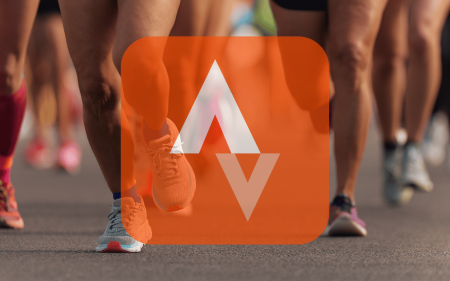So it’s official, from now on Huawei will launch devices sans-Google services. This is thanks to the Trump administration placing the company on the Entity List — a list barring them from trading with US companies like Google.
Lucky for them, however, Google’s operating system (Android) is also open source, which means that it’s available to use by anyone who wants to. So Huawei devices still run Android, they just don’t have access to Google apps and services like the Play Store.
Replacing the Play Store is Huawei’s own AppGallery. Don’t freak out — it’s not like downloading apps from an unsecured service. Apps loaded on the AppGallery undergo a stringent process in getting verified and being allowed on the store. It’s just when you need an app not available on the AppGallery that things get to a grey area.
Gib my apps
That’s a reasonable request. All we want to know is whether we’ll have access to all our favourite apps, and to a degree, you absolutely will.
 Huawei has been grinding to get all of the South African apps on its AppGallery, so it can comfortably launch Huawei devices running HMS into the country. And since its Developer Day last year, it has made incredible headway, with the store currently hosting a majority of South African-made apps already.
Huawei has been grinding to get all of the South African apps on its AppGallery, so it can comfortably launch Huawei devices running HMS into the country. And since its Developer Day last year, it has made incredible headway, with the store currently hosting a majority of South African-made apps already.
At a recent media briefing at Huawei South Africa, Akhram Mohamed, chief technology officer for the Consumer Business Group made it clear that the company has a stringent timeline to get all the relevant apps on the store. This is before the recently confirmed P40 launch end of March.
We received a Mate 30 Pro to test the functionality of a Google-less phone in the real world. And you know what? We really don’t miss Google yet.
Going Google-less
Although we’ll publish a more in-depth review of the Mate 30 Pro soon, here are a few first impressions that may (or may not) convince you that going without Google isn’t all that bad.
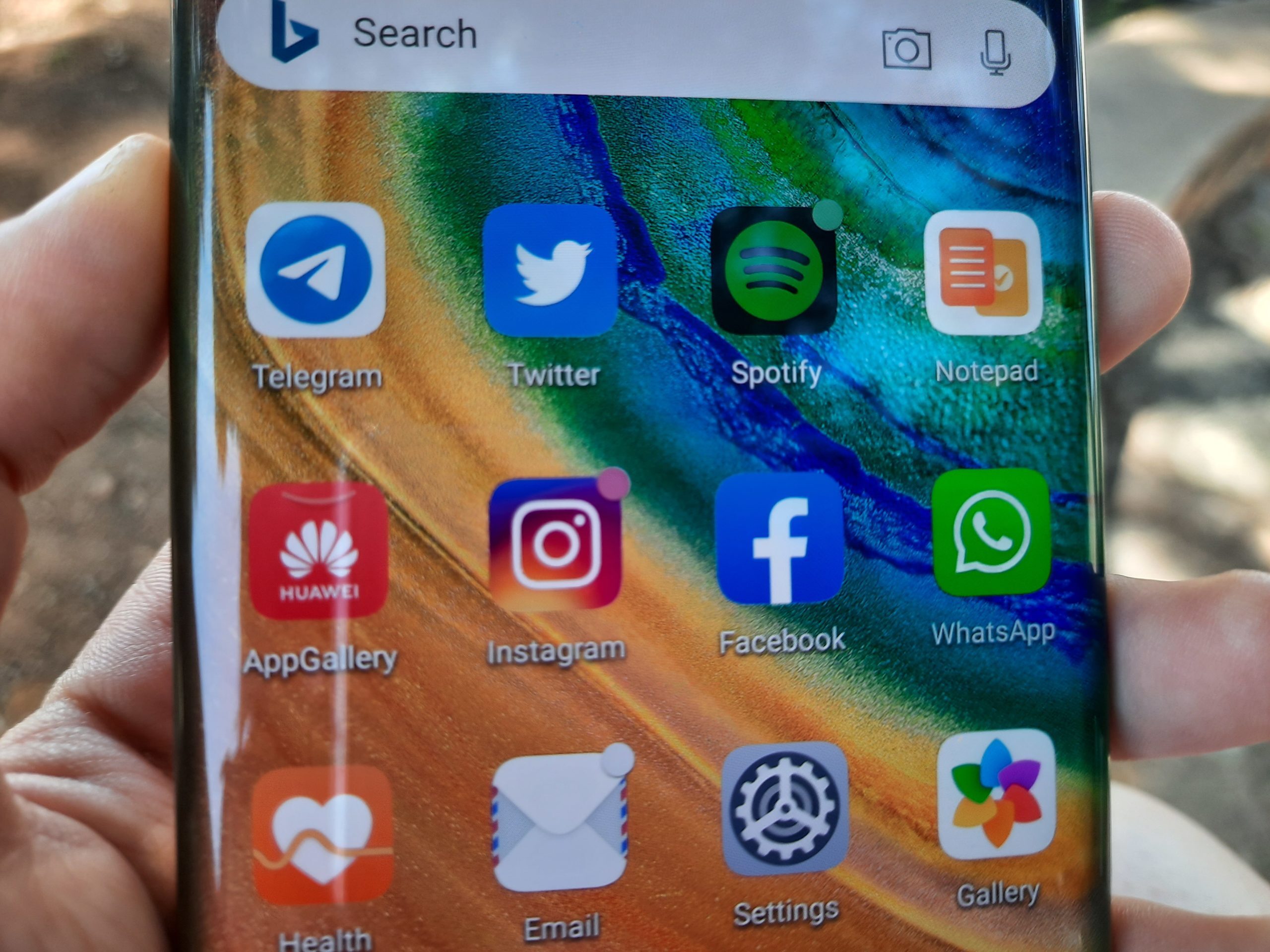 Initially, we tried to set up the phone by downloading all our very important/must-have apps from various sources. The AppGallery does not host apps like WhatsApp, Facebook and Instagram. But you can, in this case, download them directly from the websites. The AppGallery lists the apps, but as a link, and once you click the link you’ll be directed to the app’s website, where you can download the app directly.
Initially, we tried to set up the phone by downloading all our very important/must-have apps from various sources. The AppGallery does not host apps like WhatsApp, Facebook and Instagram. But you can, in this case, download them directly from the websites. The AppGallery lists the apps, but as a link, and once you click the link you’ll be directed to the app’s website, where you can download the app directly.
We managed to load our Gmail-accounts to the native email service app without any hiccups, which was a nice surprise. In terms of navigation, we found that Waze works perfectly and for native search, we set Microsoft’s Edge as the default browser. We found a brilliant third-party YouTube app that runs perfectly called YouTube Vanced, you just won’t be able to log into the account.
Searching for more apps took time, and patience, and scouring the web and third-party app stores. It got tedious, but we have to add that it isn’t impossible to use this method. But then… Oh, then we found a far easier method.
Attack of the Clones
We’ll definitely recommend this method to anyone switching from an Android phone to a new Huawei HMS phone. All you gotta do is clone your old device onto the new Huawei using an app called Phone Clone. It’s natively loaded on most Android phones, otherwise, you can download it in the Play Store.
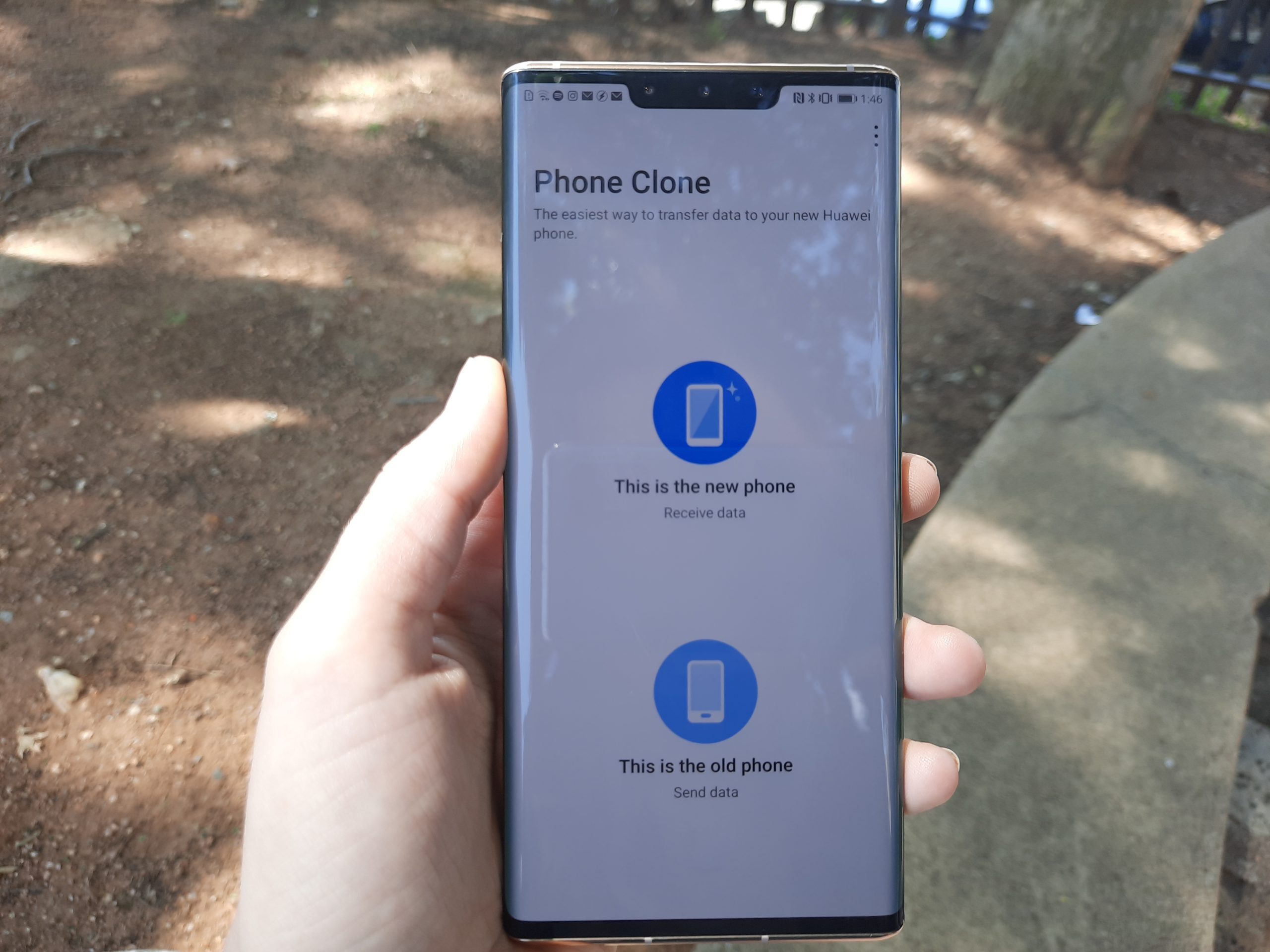 This method will allow you to physically copy all the content (including apps) from the previous phone to your Huawei device. This will pull over everything (including your Google apps), even if they’re not available in the AppGallery. We were concerned about the AppGallery not yet hosting a download for the FNB mobile app, but using phone clone easily transferred the FNB app to the Huawei device. And it works.
This method will allow you to physically copy all the content (including apps) from the previous phone to your Huawei device. This will pull over everything (including your Google apps), even if they’re not available in the AppGallery. We were concerned about the AppGallery not yet hosting a download for the FNB mobile app, but using phone clone easily transferred the FNB app to the Huawei device. And it works.
On that note, we have found a few apps that don’t run on the Mate 30 Pro. Our biggest loss is LastPass — our password management app that operates between devices. We also found that a few apps prompt that they need GMS to function, but it looks like they run fine after you dismiss the notification. In many cases, these apps need GMS to log into your account, but you’ll have the option to log in without using your Google account. But most apps function after dismissing the notification, so there’s that.
Overall, almost all of our transferred apps worked. But there’s one thing we still have to do (we’ve been putting it off). And that’s transferring WhatsApp chat backups manually…
What’s that, WhatsApp?
If there’s one annoyance with this whole process, it’s that you can’t transfer WhatsApp chat backup automatically (like you would if you were moving to a Google device). If there’s one thing we don’t like, it’s minor inconveniences. This is one of those.
The reason for this is that WhatsApp natively backs up chats to Google Drive and presto! You can’t access Drive on this device, so it’s useless. What you can do, however, is download the chat backup directly to your device by changing a setting.
After you’ve gone through this strenuous process (we know, it’s not all that bad actually), you’ll need to transfer the chat backup file to the new Huawei using a file-sharing app called ShareIt. Or any file sharing method — you can even Bluetooth transfer it to yourself if you want to relive the early 2000’s.
Point is, if you want to keep your chat history from WhatsApp (let’s face it, most of us do), you’ll need to transfer it manually. Which is a bit of a pain. And the Boomers may struggle with this part.
A little handholding
We have to mention that Huawei is going out of its way to educate customers on setting up their HMS devices.
 The company has set up 24-hour access to a support call centre, a WhatsApp line as well as customer service points in more than 100 shopping centres across South Africa. These services are all tailored to South African consumers.
The company has set up 24-hour access to a support call centre, a WhatsApp line as well as customer service points in more than 100 shopping centres across South Africa. These services are all tailored to South African consumers.
Honestly, we are impressed with the amount of progress Huawei has made implementing a new app store and getting local apps ready for its devices. Whether you’ll go for an HMS-based Huawei device will completely depend on you, and whether the hardware is worth it.
We’re excited to see the launch of the P40 Pro on 26 March that’ll showcase some of Huawei’s next flagship’s hardware and specs. That’ll help convince users to go for new devices, or not. We are happy to report that the hardware on the Mate 30 Pro, although slightly outdated by now (it launched in October last year), is spectacular.