Working seamlessly in up to three apps at once is a game-changer for those who need more from their mobile device. On Samsung’s Galaxy Z Fold3 5G, you get a spacious, 7.6in screen where you can launch your apps in Multi-Active Windows, that you can then resize and arrange to suit your multitasking needs.
The Multi-Window feature on your Galaxy Z Fold3 5G can help you multitask like a pro throughout the day. If you want to watch a video while looking through photos, or send emails while browsing the news, simply open the apps at the same time using split-screen or pop-up view. Three apps can be used at once on this incredible device and the multi-window tray can be customised to include your most-used apps, so you’ll always have everything you need. Here’s how it works:
The innovative Edge Panel
 The tab on the right side of the device’s home screen is the Edge Panel. It functions a bit like a PC taskbar, opening apps as separate windows so you don’t have to keep switching from app to app in full screen. The top section of the Edge Panel shows your recently used apps, while the bottom features your favourites.
The tab on the right side of the device’s home screen is the Edge Panel. It functions a bit like a PC taskbar, opening apps as separate windows so you don’t have to keep switching from app to app in full screen. The top section of the Edge Panel shows your recently used apps, while the bottom features your favourites.
Multi-window in smartphone mode
 With your Galaxy Z Fold3 5G closed shut, the Edge Panel is still accessible. On the external screen, you can launch two apps — splitting the top and bottom of the screen. For example, while you’re on a call, you can pull in the Edge Panel to open another app such as Outlook to reference or input information, while keeping the dialler app open at the top of your screen.
With your Galaxy Z Fold3 5G closed shut, the Edge Panel is still accessible. On the external screen, you can launch two apps — splitting the top and bottom of the screen. For example, while you’re on a call, you can pull in the Edge Panel to open another app such as Outlook to reference or input information, while keeping the dialler app open at the top of your screen.
Multi-window in tablet mode
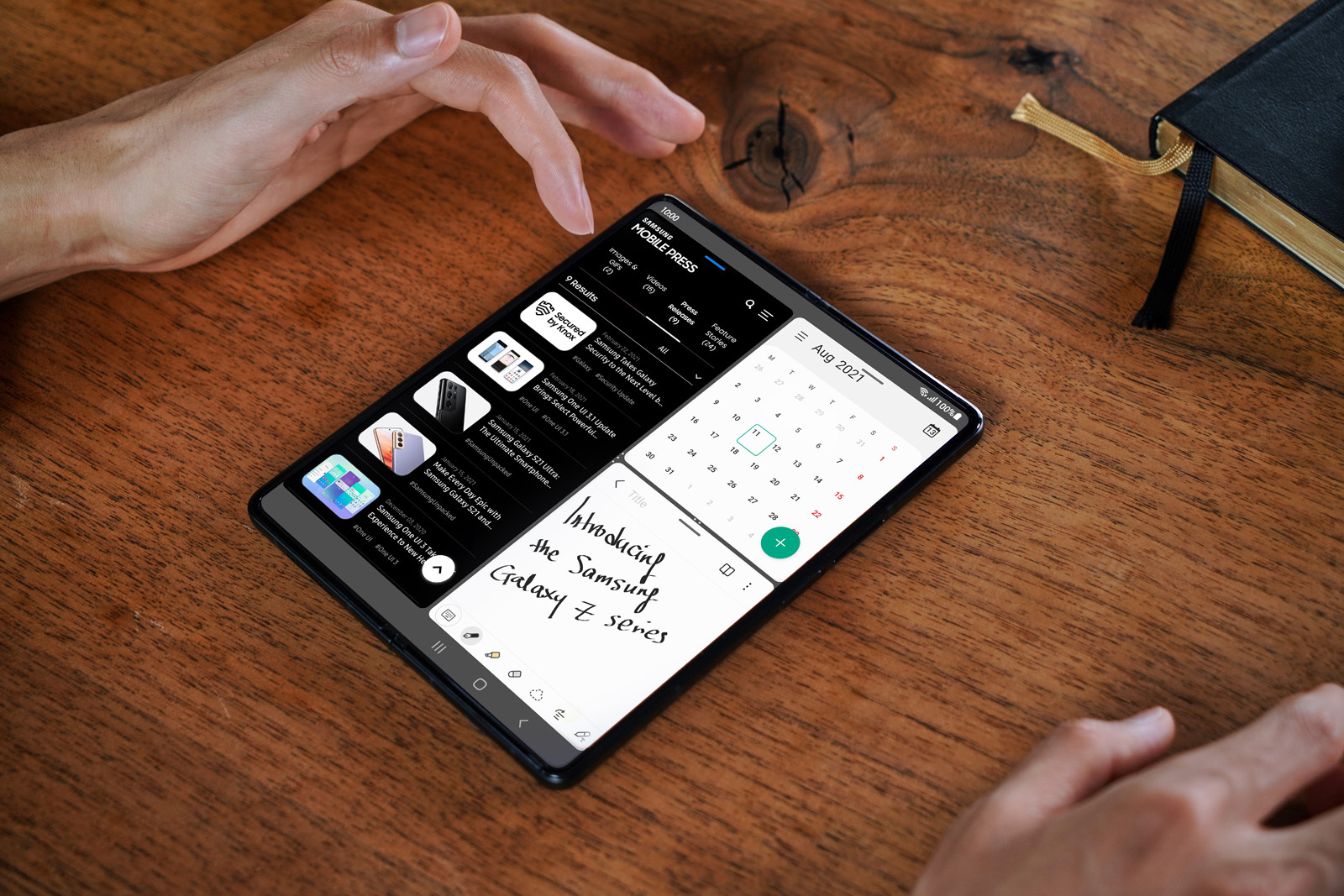
When you flex your Galaxy Z Fold3 into tablet mode, you can open up to three apps. If you already have two windows open, they’ll carry over from smartphone to tablet mode as you unfold your phone. You can even create custom app pairings for maximum productivity, from duos to trios to advanced features in your Settings.
Resize and rearrange windows
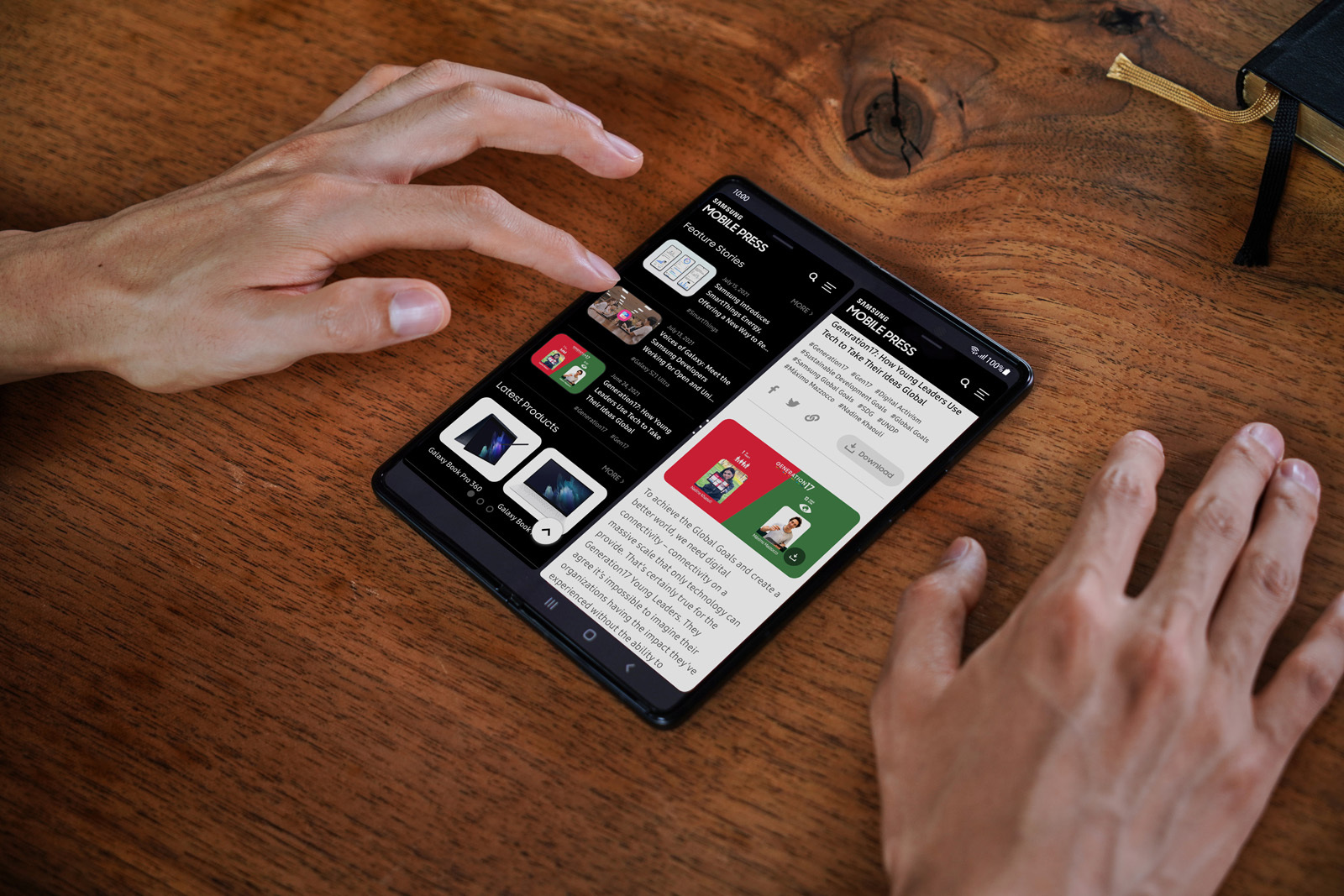 Let’s say you have three apps open: Microsoft Outlook, Samsung Calendar and Google Maps. You receive an email confirming the time and place of an upcoming work meeting, and you’re ready to send a calendar invite. You can resize Outlook or Maps by dragging the lined borders between the apps so you have more room to work in Calendar.
Let’s say you have three apps open: Microsoft Outlook, Samsung Calendar and Google Maps. You receive an email confirming the time and place of an upcoming work meeting, and you’re ready to send a calendar invite. You can resize Outlook or Maps by dragging the lined borders between the apps so you have more room to work in Calendar.
Multi-window in Flex Mode
 Galaxy Z Fold3’s Flex Mode enables hands-free video conferencing. And with multi-window functionality, you don’t have to dedicate your entire screen to your call. Review a PowerPoint presentation and even keep up on emails while you’re meeting face to face, all on one screen.
Galaxy Z Fold3’s Flex Mode enables hands-free video conferencing. And with multi-window functionality, you don’t have to dedicate your entire screen to your call. Review a PowerPoint presentation and even keep up on emails while you’re meeting face to face, all on one screen.
With Multi-Active Window on Galaxy Z Fold3 5G, now is the time to multiply your productivity like a pro.




