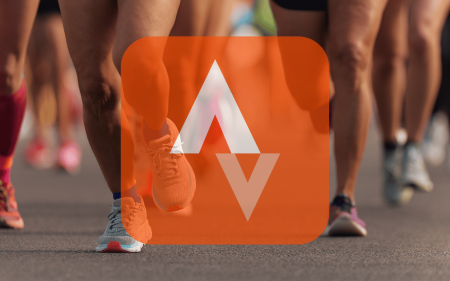Working at home is mighty popular right now – mainly because we don’t have a whole lot of choice in the matter. But remaining employed while ensconced in your domicile requires specialised equipment. You need a computer and a monitor and a mouse and you’ll also need a laptop in case you’re ever allowed to leave your house again. Or you could just condense most of this down into your smartphone – provided you’re using a Samsung Galaxy S8, a Galaxy Tab S4 or higher. It’s time you made friends with Samsung DeX, an excellent way to turn your very powerful smartphone into an equally powerful computer.
What is DeX?
DeX, technically, is Samsung’s software that leverages the inherent power of Samsung’s newer flagship smartphones and tablets to turn them into working computers. No more fiddling with a desktop tower’s cables or lugging several kilograms of computer between the home and the office. Samsung DeX lets you keep your computer – and all the work you do on it – in your pocket or in a tablet pouch. We’re obviously more enthralled with the smartphone method (because, well, ‘pocket computer’) but you can rock a tablet if you really wanna. It’s surprisingly easy.
Setup is simple
On Station
 Samsung makes a few pieces of dedicated DeX hardware – there’s the original Galaxy DeX as well as various options from third-party companies to explore as well but they all perform one important function. They turn your Samsung Galaxy smartphone or tablet into a powerful porta-computer. They’re interesting to have and are ideal when using your smartphone or tablet with a monitor and a collection of peripherals like a wired keyboard and mouse. The various stations provide extra ports when your device is docked – everything from extra USBs to an SD card slot can be included. If you’re a fan of actual hardware (but not too much of it) this is a simple, connect-and-go method to get a Samsung smartphone working as a PC – without the PC.
Samsung makes a few pieces of dedicated DeX hardware – there’s the original Galaxy DeX as well as various options from third-party companies to explore as well but they all perform one important function. They turn your Samsung Galaxy smartphone or tablet into a powerful porta-computer. They’re interesting to have and are ideal when using your smartphone or tablet with a monitor and a collection of peripherals like a wired keyboard and mouse. The various stations provide extra ports when your device is docked – everything from extra USBs to an SD card slot can be included. If you’re a fan of actual hardware (but not too much of it) this is a simple, connect-and-go method to get a Samsung smartphone working as a PC – without the PC.
Getting Cable
 But Samsung’s hardware was only the initial attempt at making DeX work. The hardware… isn’t actually needed. With the right connector (all you need is a USB-C to HDMI cable) you can connect your Samsung flagship to a monitor. Boom! Instant PC. A Bluetooth mouse and keyboard finishes up the process – though, for the best usability, you could opt for one of Samsung’s Multiport USB Adapters. That way – as with the hardware above – you can plug in all the wired components and adaptors you’ve grown used to using, while still charging your phone.
But Samsung’s hardware was only the initial attempt at making DeX work. The hardware… isn’t actually needed. With the right connector (all you need is a USB-C to HDMI cable) you can connect your Samsung flagship to a monitor. Boom! Instant PC. A Bluetooth mouse and keyboard finishes up the process – though, for the best usability, you could opt for one of Samsung’s Multiport USB Adapters. That way – as with the hardware above – you can plug in all the wired components and adaptors you’ve grown used to using, while still charging your phone.
As for the actual setup itself? That’s mindlessly easy to execute. Just connect everything (in the case of a cable solution) or pop your phone into the dock (if you’re using a Station or equivalent). DeX’ll start up on its own. If it doesn’t, pull down the Android notification drawer and look for the DeX option to set up any last-minute permissions. If it doesn’t appear, you may need to reseat your cables, either in the phone, monitor, or the Station (you’re most likely to use the Station with Samsung’s S8 series of devices – the newer handsets are… bigger).
You know what to do
On the periphery
 Working on a smartphone is… possible but it takes getting used to. Digital keyboards, as far as they’ve come, are still not superior to their physical counterparts. Happily, no matter how you’ve set up DeX on your monitor, you can use any mouse and keyboard. Provided, that is, you’ve used a method that adds ports for your wired hardware.
Working on a smartphone is… possible but it takes getting used to. Digital keyboards, as far as they’ve come, are still not superior to their physical counterparts. Happily, no matter how you’ve set up DeX on your monitor, you can use any mouse and keyboard. Provided, that is, you’ve used a method that adds ports for your wired hardware.
Connecting wired bits are as simple as connecting them to a laptop or PC – just poke the USB connector in the port, then extract it and flip it around, then turn it back to the original orientation again. We’ve got no idea how it always works like that.
Bluetooth peripherals work even easier – no matter the setup method, there’s always room for Bluetooth. The easiest way to pair something is to drag down the notification drawer and hold down the Bluetooth logo. That’ll open your paired devices lists and also show you available devices – like your new mouse and keyboard. Select, pair, and away you go.
On with the show
Anything that works on your Samsung smartphone, be it the S8, the Note 10 or the S20 Ultra, also works on DeX. Because, well, you’ve just converted your smartphone from a handset to a desktop. Every Android app functions but not every Android app suits the desktop format. But we’re more concerned with working at home here and that’s where Samsung’s on to a winner.
The major apps from Microsoft (including Word, OneNote, Excel and PowerPoint), Adobe (including Lightroom, Premiere Rush or Sketch), and a variety of office-specific software are optimised to look good on DeX’s desktop-style interface. DeX turns the type of thing you’d squint at on mobile into something easier on the eyes. And a clear interface with plenty of space and a traditional human interface device like a mouse and keyboard leads, inevitably, to more productivity. Turns out, when you can see what’s going on, you work faster. Who knew? Samsung, that’s who.
On the move
Who needs a laptop any more?
 Since you’re able to do all of the office work you’d normally need a laptop for, that means you don’t need a laptop, right? Well, that’s actually wrong. You may be visiting a client or a colleague and have to transfer a large file (say, a 450MB .PSD… seriously, guys, what the hell?) in a hurry to meet a project deadline. Handily, DeX also functions as a virtual desktop but there’s a catch – you need to be using a Samsung Galaxy S10, Galaxy Note 10 or better. Provided you are, it’s just a simple software download (for Windows or MacOS) and your charge cable. Provided the DeX software is loaded on the host computer, DeX will automagically launch, giving you a desktop view inside your usual desktop/laptop environment. You can use DeX as normal, and drag-and-drop files between the two machines. So much faster than clogging up the office Wi-Fi, no?
Since you’re able to do all of the office work you’d normally need a laptop for, that means you don’t need a laptop, right? Well, that’s actually wrong. You may be visiting a client or a colleague and have to transfer a large file (say, a 450MB .PSD… seriously, guys, what the hell?) in a hurry to meet a project deadline. Handily, DeX also functions as a virtual desktop but there’s a catch – you need to be using a Samsung Galaxy S10, Galaxy Note 10 or better. Provided you are, it’s just a simple software download (for Windows or MacOS) and your charge cable. Provided the DeX software is loaded on the host computer, DeX will automagically launch, giving you a desktop view inside your usual desktop/laptop environment. You can use DeX as normal, and drag-and-drop files between the two machines. So much faster than clogging up the office Wi-Fi, no?