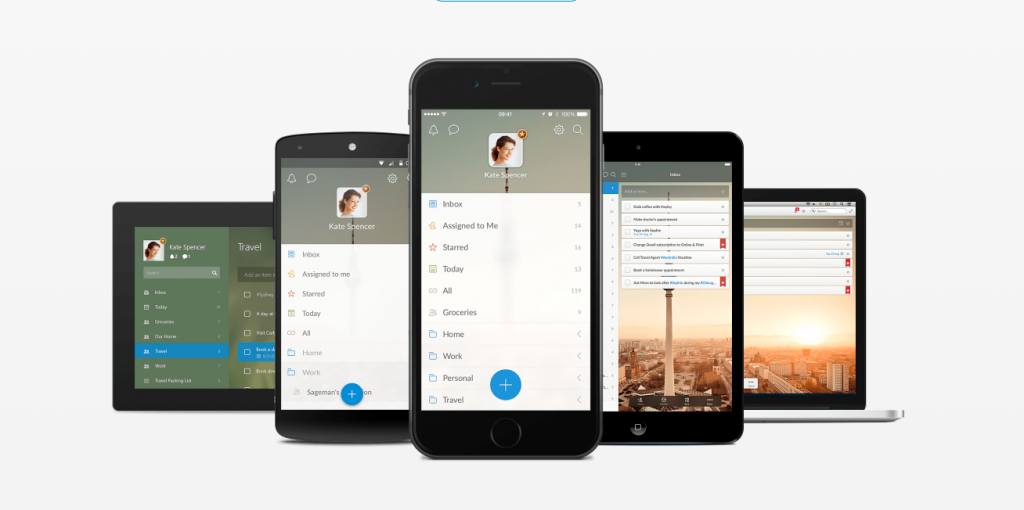Back in 2015, Microsoft bought Wunderlist (arguably one of the best listing apps around at that time). It’s now clear that the company bought it just to siphon features to its own listing app called To Do. Sneaky bastards.
You would expect them to just use the app as-is and make some money off it, but apparently Wunderlist was built on Amazon Web Services (AWS). And that doesn’t fly with Microsoft, that has its own Azure servers. The next best thing was obviously to port the great features over to its own app.
But don’t panic just yet, there are ways to retain your grocery lists from February 2019, and port everything over to a new listing app. The best way to go about this is by choosing an app that has an import option, otherwise, you’ll have to do it all by hand. And who even has time for that in-between sulking about lockdown regulations.
The obvious option: To Do
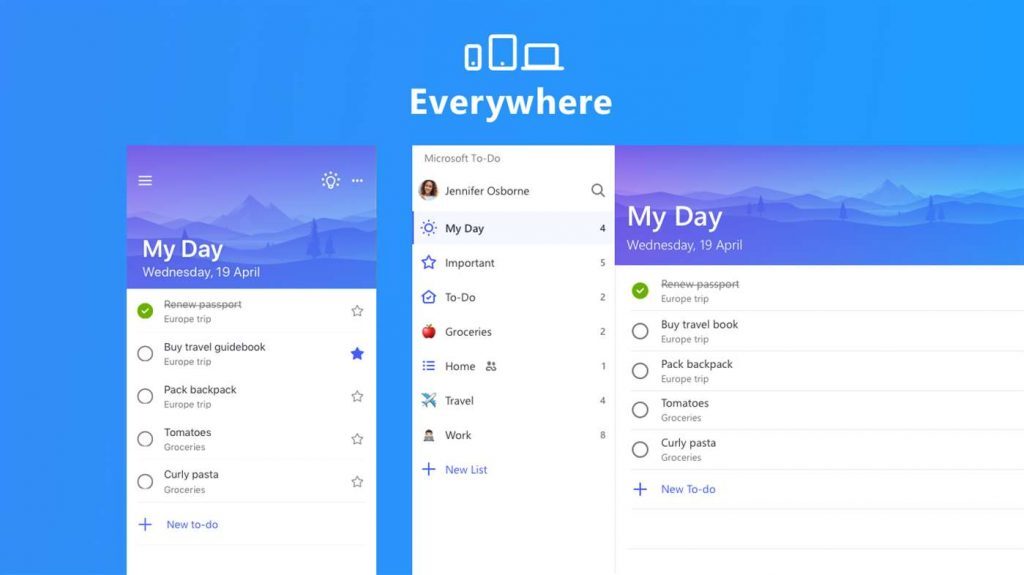 If you were a dedicated Wunderlist user, the obvious option would be Microsoft’s To Do app (available on both iOS and Android). The company has made it fairly easy to port all of your old lists over. The app even has an option to import your Wunderlist settings as you set up the app, which is a nice touch.
If you were a dedicated Wunderlist user, the obvious option would be Microsoft’s To Do app (available on both iOS and Android). The company has made it fairly easy to port all of your old lists over. The app even has an option to import your Wunderlist settings as you set up the app, which is a nice touch.
If you click on the import option at login, you’ll have the opportunity to sync it with your Wunderlist account and import all of the content as well as settings. This is definitely the easiest way to go about moving to a new liting app, so we highly recommend doing it this way.
There’s also Things 3
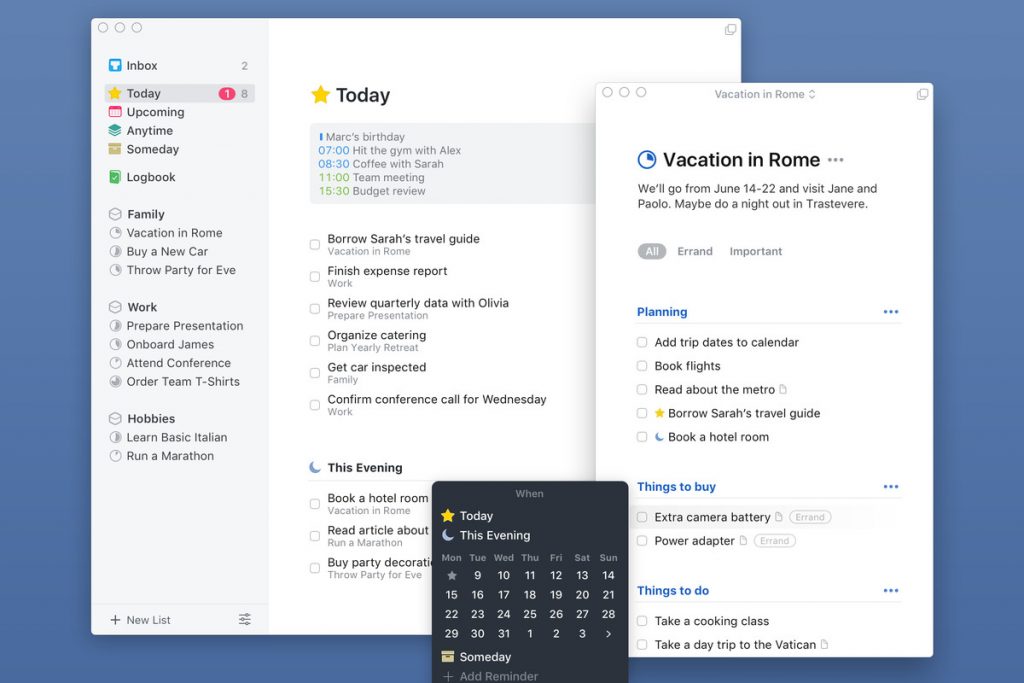 We won’t judge if you prefer to move away from Microsoft’s offering. I mean, they killed off your favourite listing app. If you happen to be the proud owner of an Apple device, Things works on both iPhones and Macs, so it’s a brilliant cross-platform option if you’re in the market to pay for an app…
We won’t judge if you prefer to move away from Microsoft’s offering. I mean, they killed off your favourite listing app. If you happen to be the proud owner of an Apple device, Things works on both iPhones and Macs, so it’s a brilliant cross-platform option if you’re in the market to pay for an app…
Yes, Things isn’t free, so you’ll have to shell out some money to use the app. A lot of money. The Things 3 app on the App Store (iPhone) it costs R150 while on the Mac App Store it costs R800. It is very feature-rich if you want to consolidate several to-do lists into one app. To import your Wunderlist stuff, head to Settings and find the Import option. You’ll need to sign in to your Wunderlist account to start the import.
And also Todoist
 Probably one of our favourite listing apps, Todoist also has an easy import feature that allows you to make the switch, it’s just not that straightforward. However, the app features a few task management features like goal tracking — we all know we need that at the moment. You can use Todoist on pretty much any device or platform, which makes it a great choice.
Probably one of our favourite listing apps, Todoist also has an easy import feature that allows you to make the switch, it’s just not that straightforward. However, the app features a few task management features like goal tracking — we all know we need that at the moment. You can use Todoist on pretty much any device or platform, which makes it a great choice.
This time around you’ll need to export your Wunderlist data by using the Wunderlist site. You’ll get a file in return, and this file includes all of your Wunderlist data needed to pass it over to the next app. Now you’ll head to the Todoist Import option in the settings menu — but it’s easiest to do this using the desktop app or the web application.
It’s a shame that Wunderlist has come to an end, and we believe many people’s lives are in ruins right now because they don’t know what they need to panic-buy once their toilet paper stash runs out, which is a shame.