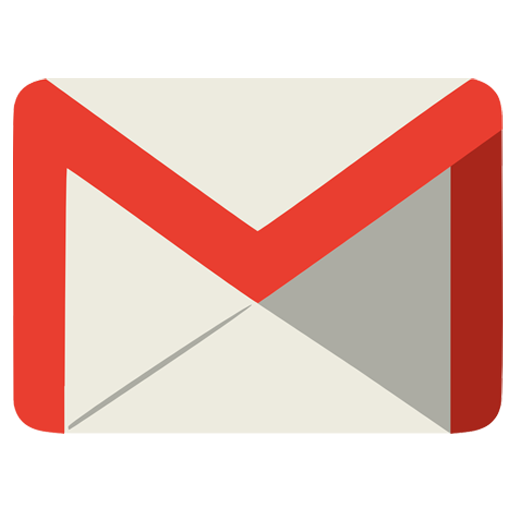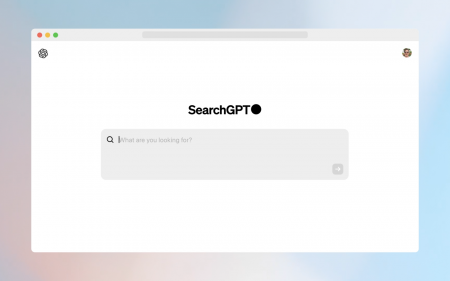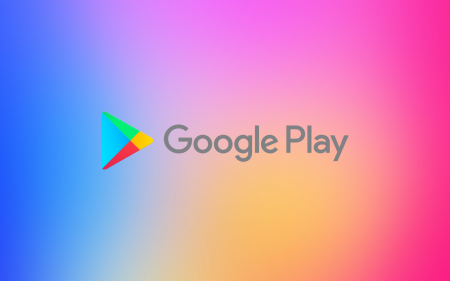Gmail’s full of cool features. So full, in fact, that there might be a bunch you’ve never even heard of before. Here’s a handy few that you might want to start using to further optimize your Gmail experience. With some quick tweaks you can:
Give yourself some more time to undo sending emails
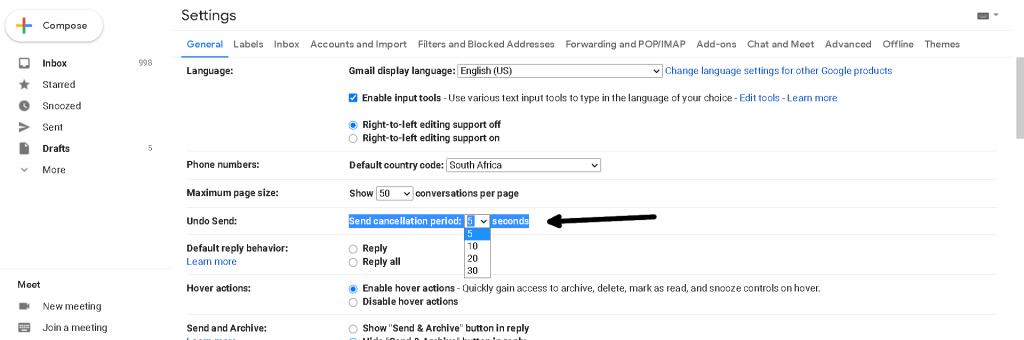
You may know that Gmail gives you a 5 second window to unsend emails. This can be lifesaving, for example, when you type out a message giving your boss a piece of your mind and then hit send instead of delete. But 5 seconds is not a lot of time, particularly when you’re paralyzed with shock after realizing what you’ve done.
Well, in the General settings (to get there just click on the little gear icon in the top-right corner of the screen. Then click “See all settings”) of Gmail’s desktop site, head on over to the “undo send” setting. There, you can increase your grace period from 5 seconds to 30, giving you plenty of time to get over your panic and undo your mistake. Phew!
Tidy up your labels
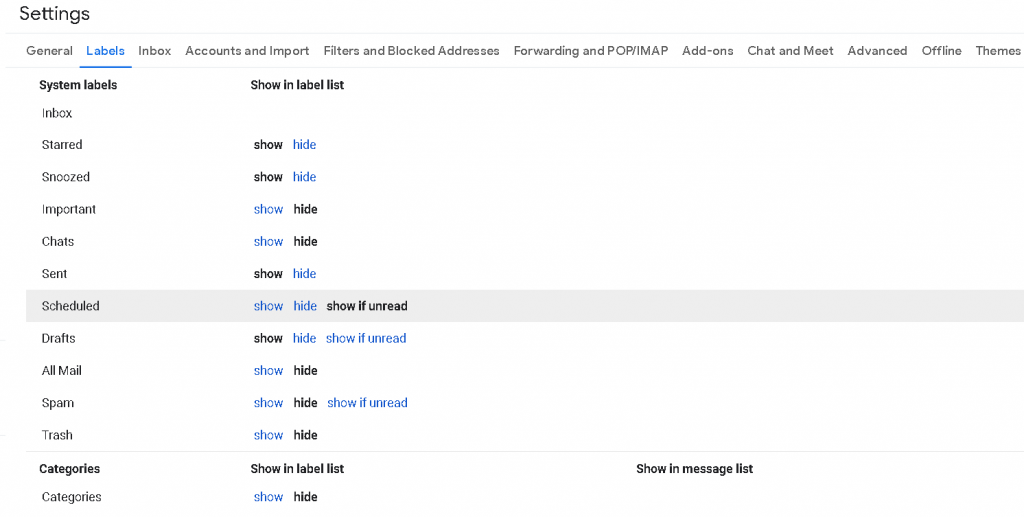
Spam, drafts, scheduled, trash, chats, snoozed, important… Gmail has labels to spare. You’re likely to only interact with emails in a handful of these labels, with the rest just becoming background clutter. To tidy this up, check out the “labels” section in Gmail’s desktop settings. You can then pick and choose which labels you want to see, and which you’d rather keep hidden.
Do two things with one click
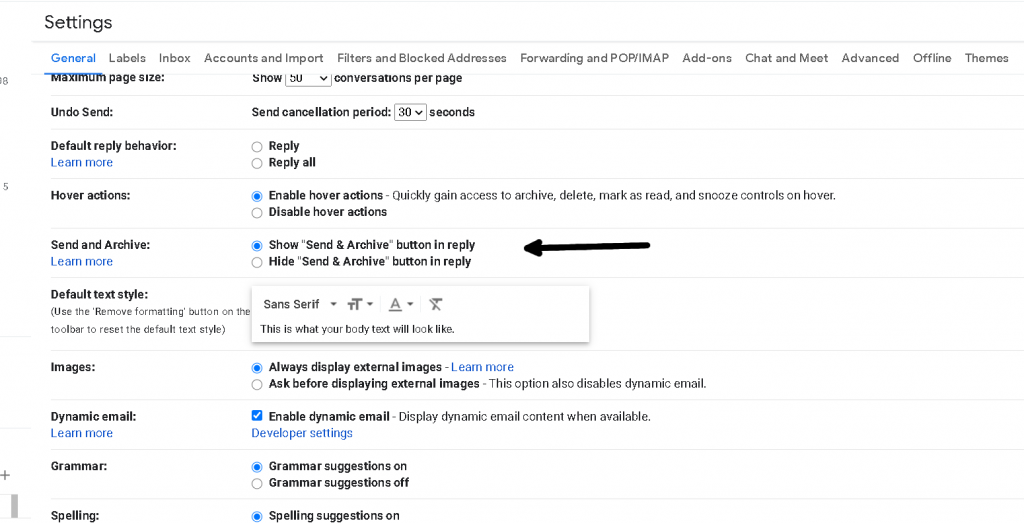
Replying to emails and archiving them go hand in hand. Once you’ve responded to a message, you probably don’t want it cluttering your inbox, so you archive it. Google saves you the trouble of doing these steps separately with the “Send and Archive” option in General settings. Once you’ve found it, enable the “Show ‘Send and Archive’ button”.
Now, once you’ve exited your settings, you’ll see a “Send and Archive” next to the regular “Send” button when you reply to an email. How convenient!
Get through your emails without interruptions
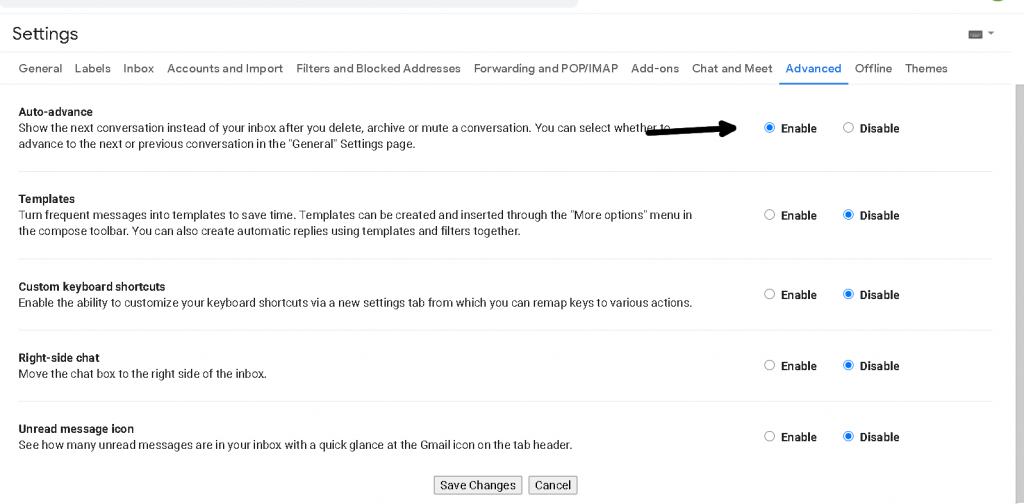
You know what’s annoying? Having a pile up of new emails and being forced to come back to your inbox every time you archive or delete one. Fortunately, you can change this with the “Auto-advance” option. Go to the “Advanced settings” menu in Google’s main settings window. Find the “Auto-advance” option (it’s at the top) and hit “enable”. Now, when you archive or delete a conversation, you’ll immediately move on to the next email in your inbox.
Write on a fuller screen
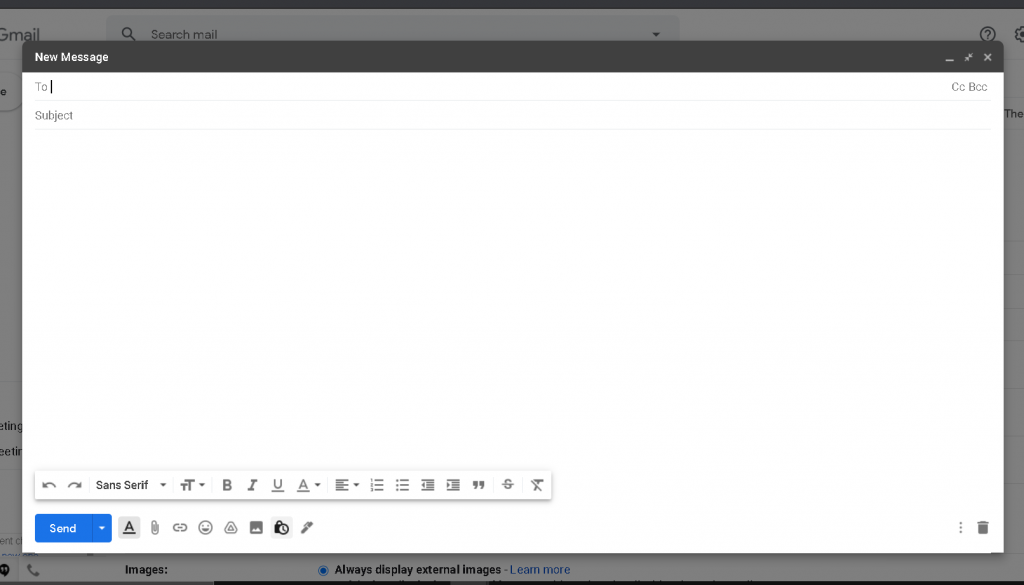
This one is pretty simple, but very useful. The default window that opens up every time you “compose” an email is pretty small. You can enlarge it with the arrows in the top-right of the window, sure, but if you want it to be that size every time you go to write an email, hit the three dots in the bottom-right of the window, the hit “Default to full screen”. Now your typing window will always be nice and spacious.
Save yourself some clicks
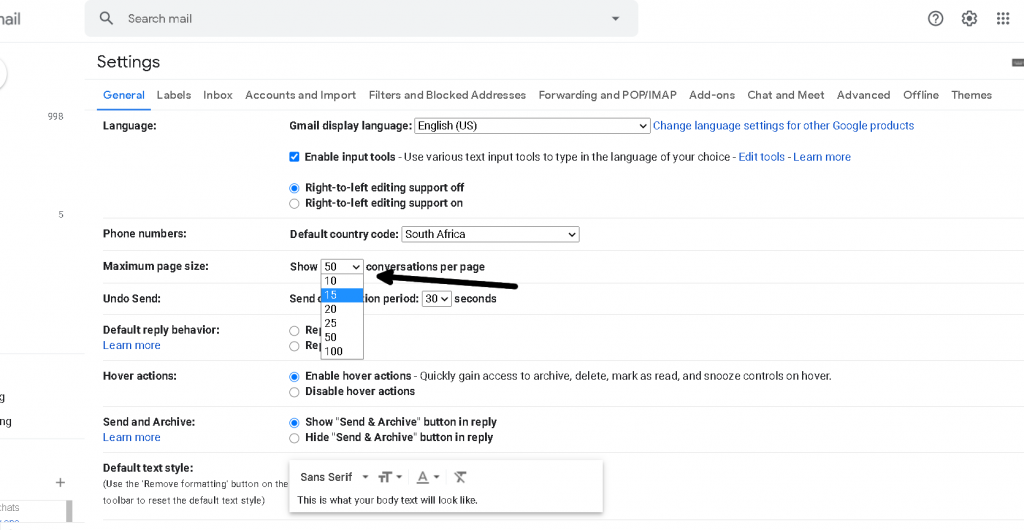
The default number of conversations on a page of your inbox is 50. Chances are, you’ve got a lot more than 50 emails backed up in your inbox, and clicking through each page is tedious. Fortunately, you can up that to 100 per page with the “Maximize page size” setting in your General settings and halve your clicks.
Set your emails to self-destruct
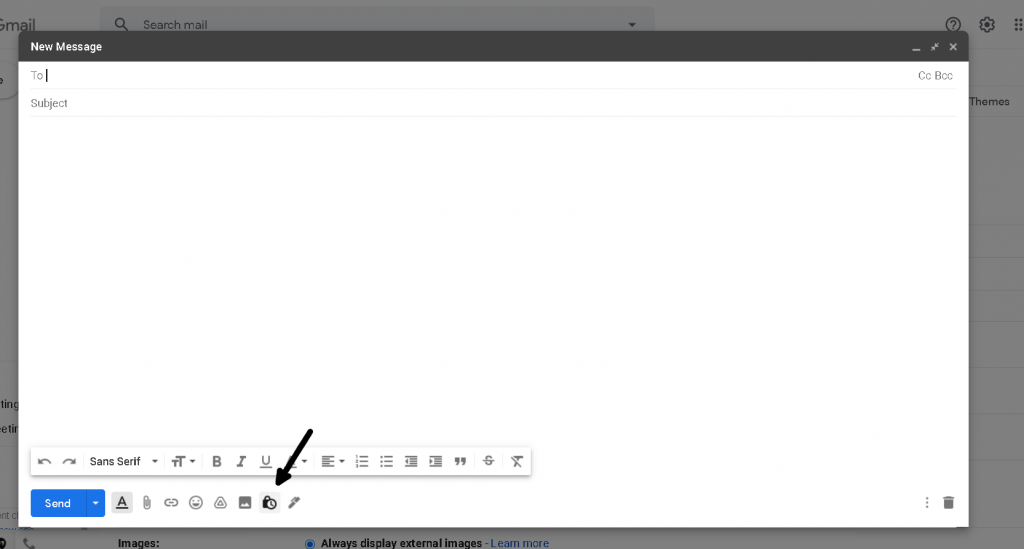
This is a useful little gimmick to give you peace of mind when sending out risky emails, like personal information. It lets you set emails to stay in a recipient’s inbox for a limited amount of time. It also prevents them from forwarding, saving, printing, or copying the email, and gives you the ability to cut their access time short on the fly if you want to.
Before you send your email, click the clock-lock icon in at the bottom of your compose window. Then you can select your email’s recipient and their time frame to view the email in. You also have the option to put a password on the message. Click the “SMS password” option in the “Require password” section that shows when you hit the clock-lock and Gmail will generate and send a password to the intended recipient that they’ll need to unlock the email.
Customize your swipe shortcuts on mobile
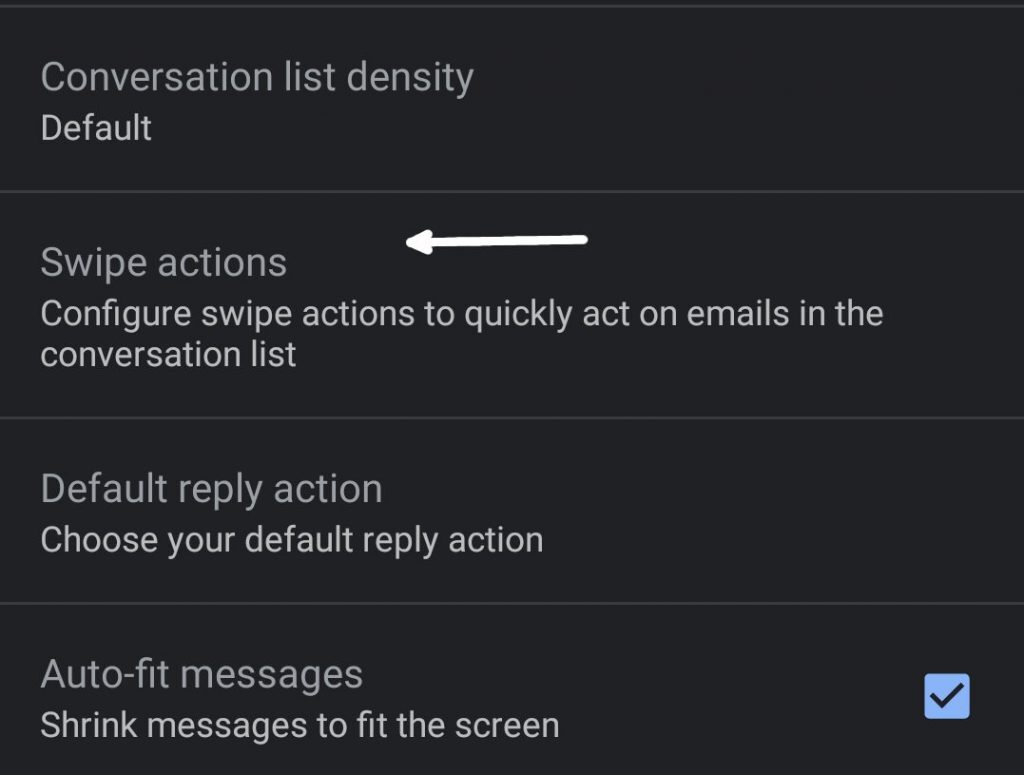
You know how you can swipe your emails to archive them on Gmail’s mobile app? Well, you can customize that swipe to do a number different things. For example, you can set it up so that swiping left deletes an email, and swiping right snoozes it. Or maybe you want your left swipe to mark an email as read, and your right to send it to your “Important” tab.
Whatever the case, you can edit this as you like in the General settings menu in the Android app, and the main settings on iOS. Head over to the “Swipe actions” section, and customize away.
So there you go. Hope you find some of that useful. Hey, while we’re talking about Google, have you heard about the feud they’re having with Australia? Crazy stuff.