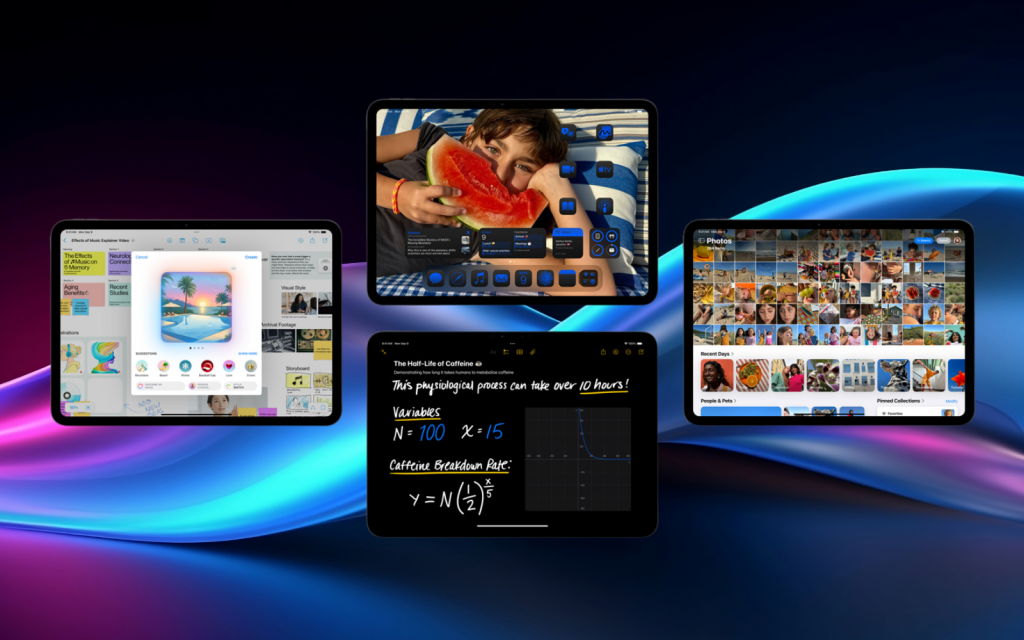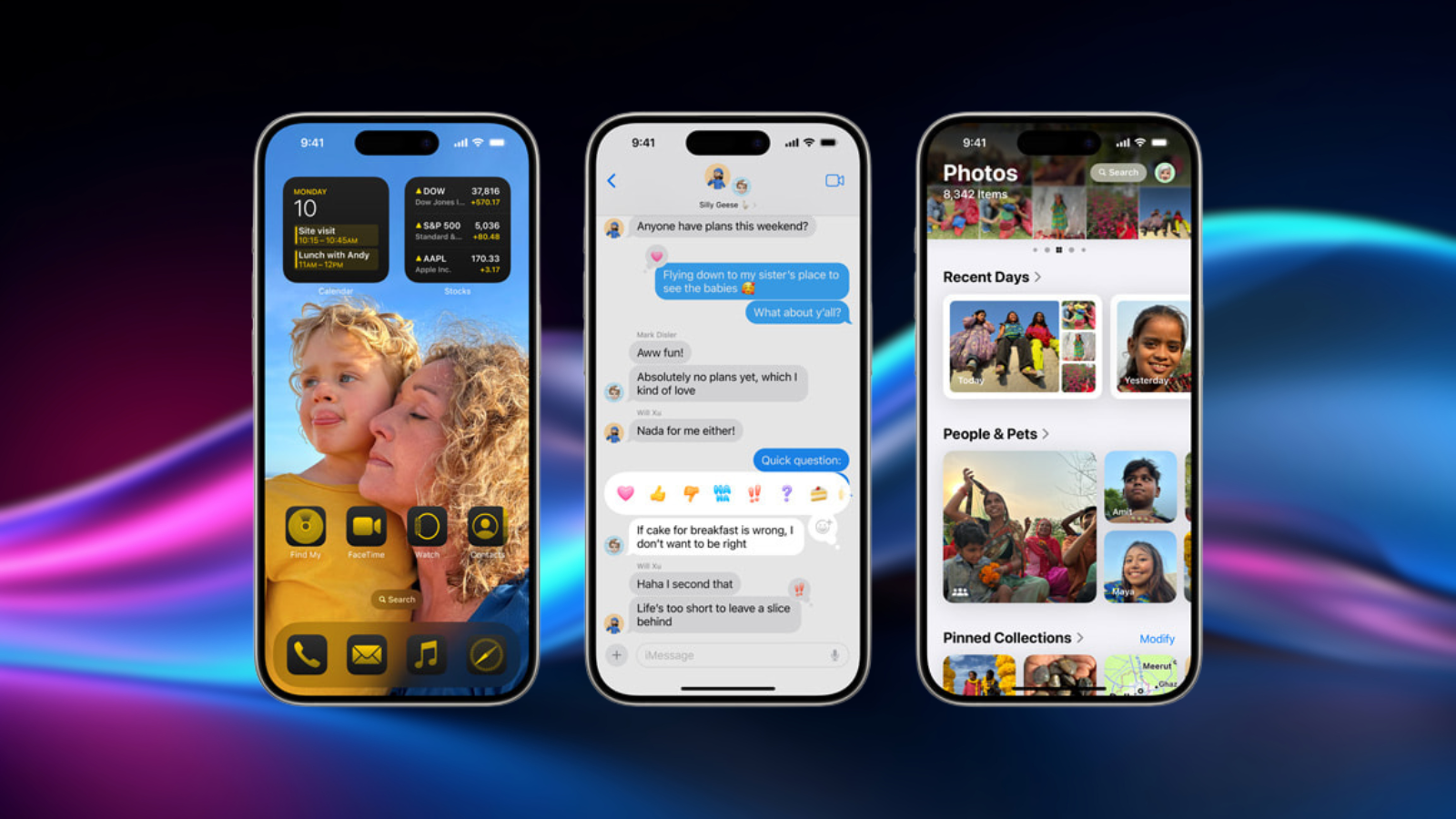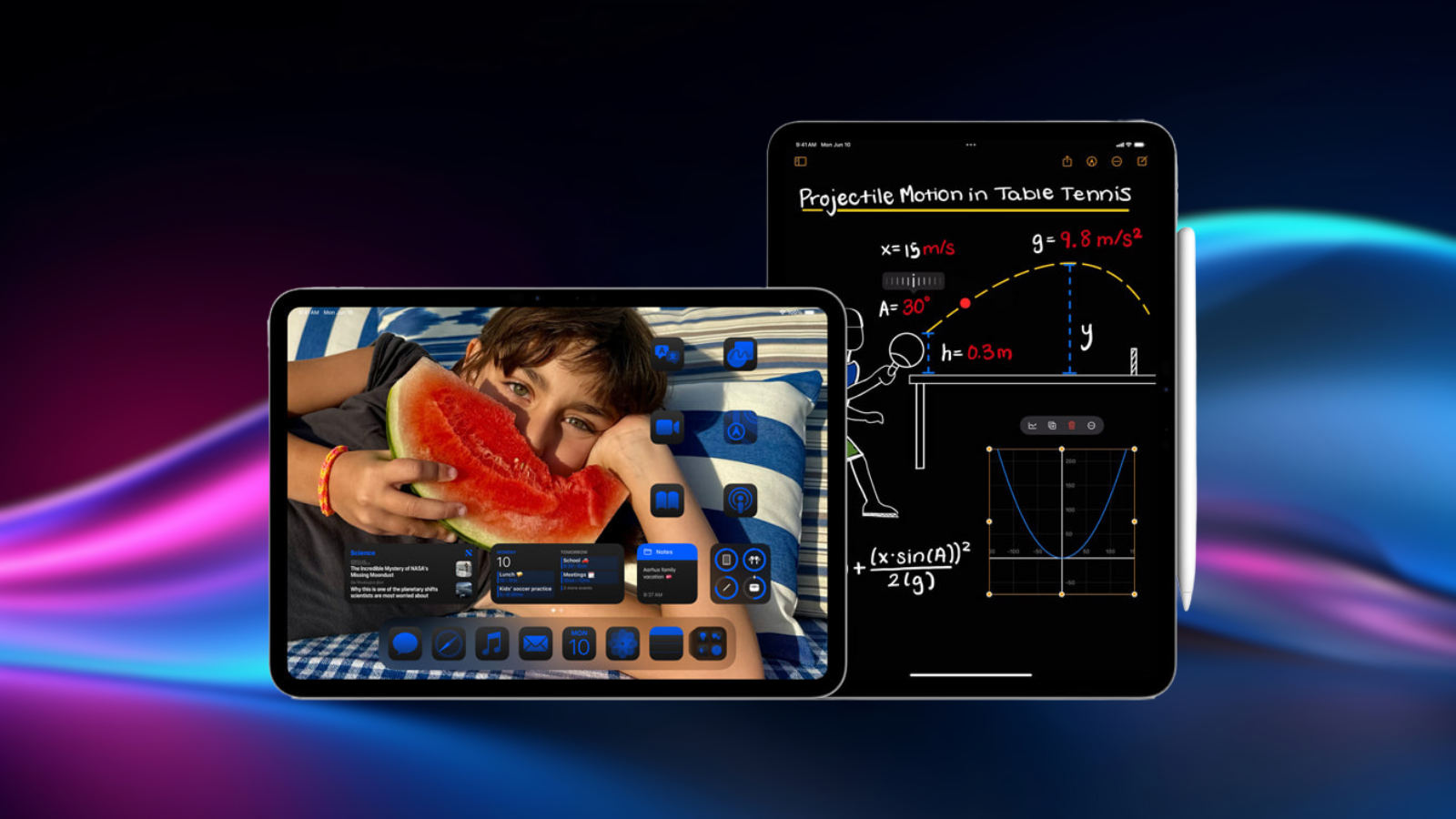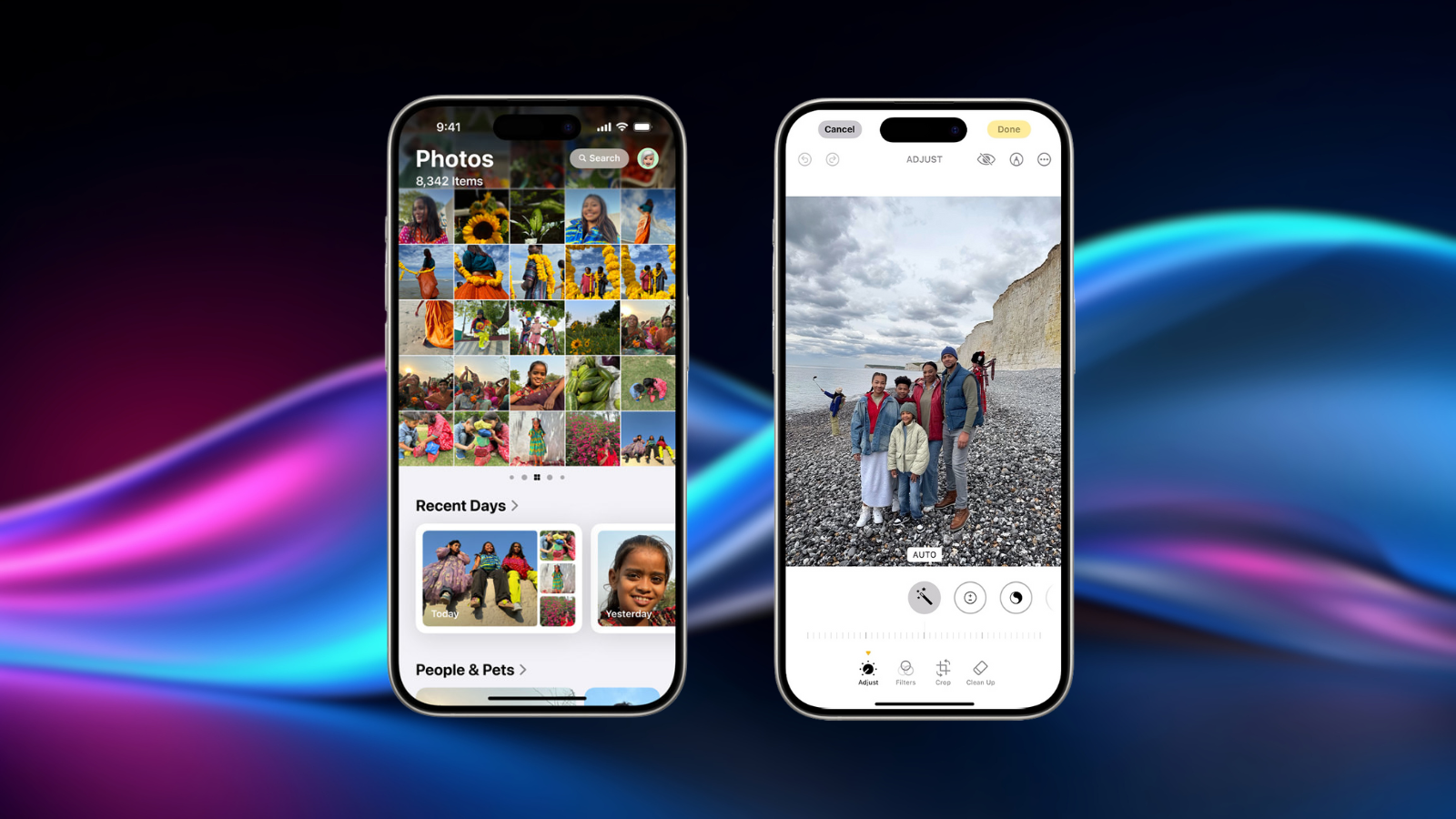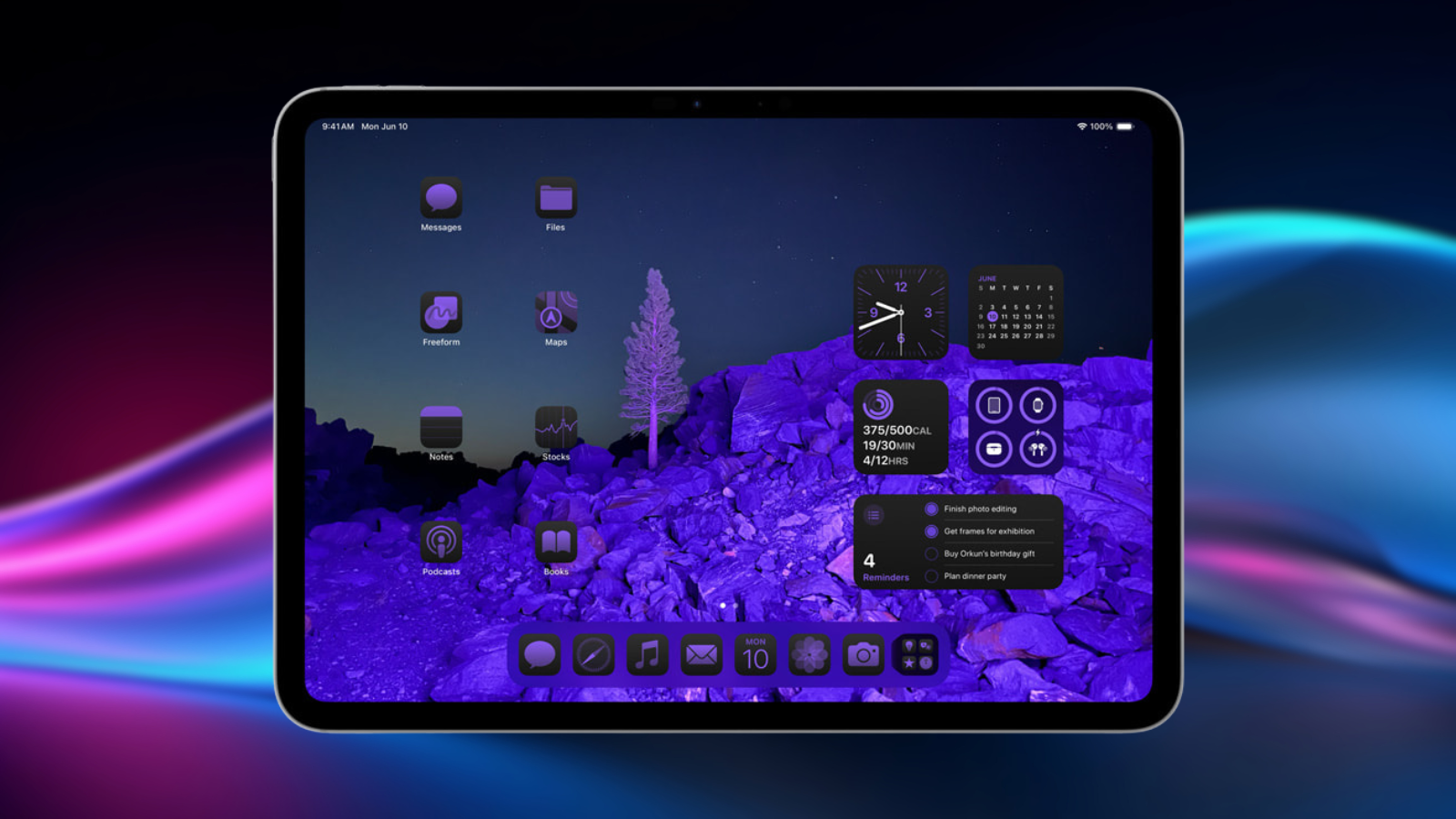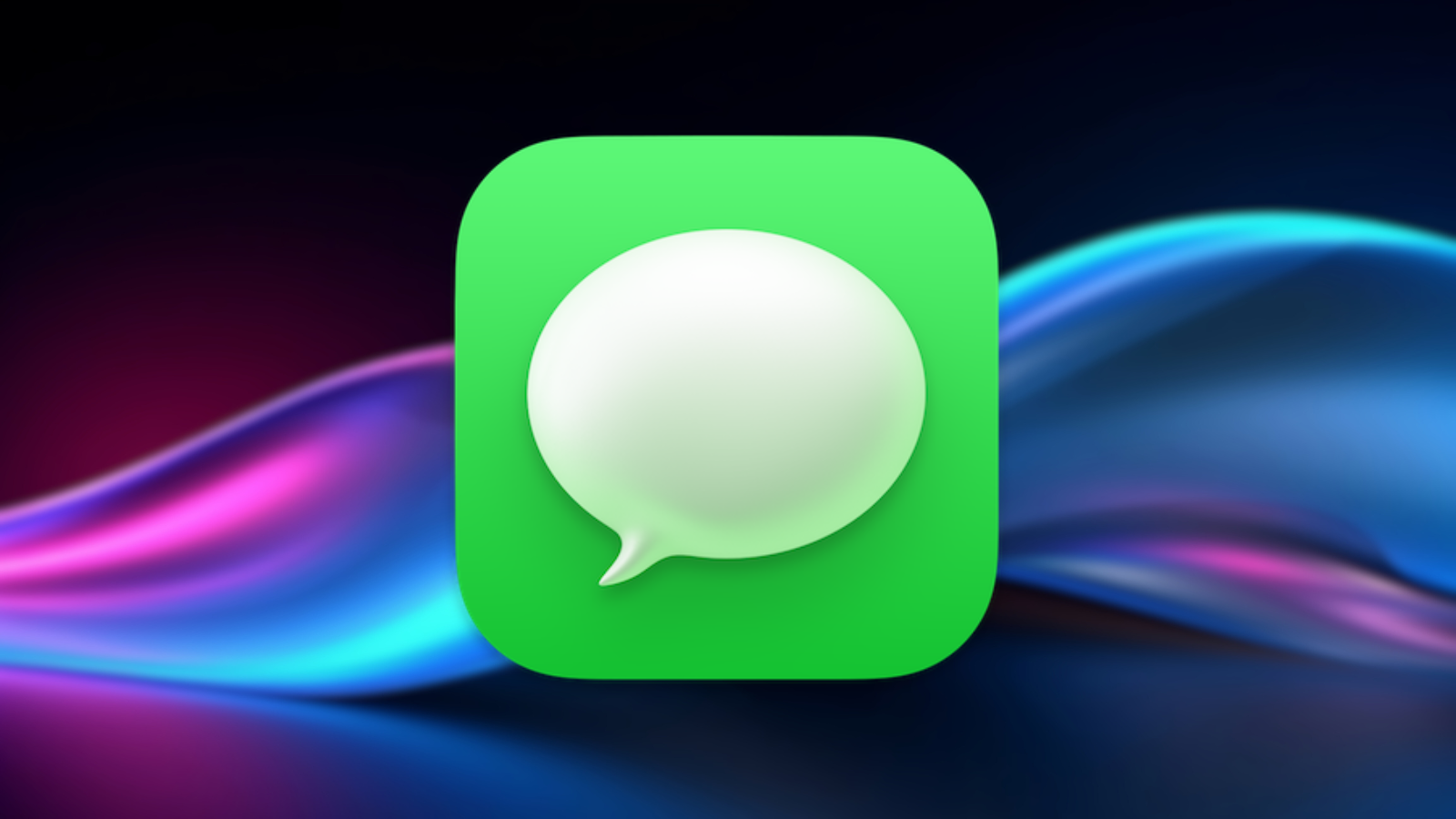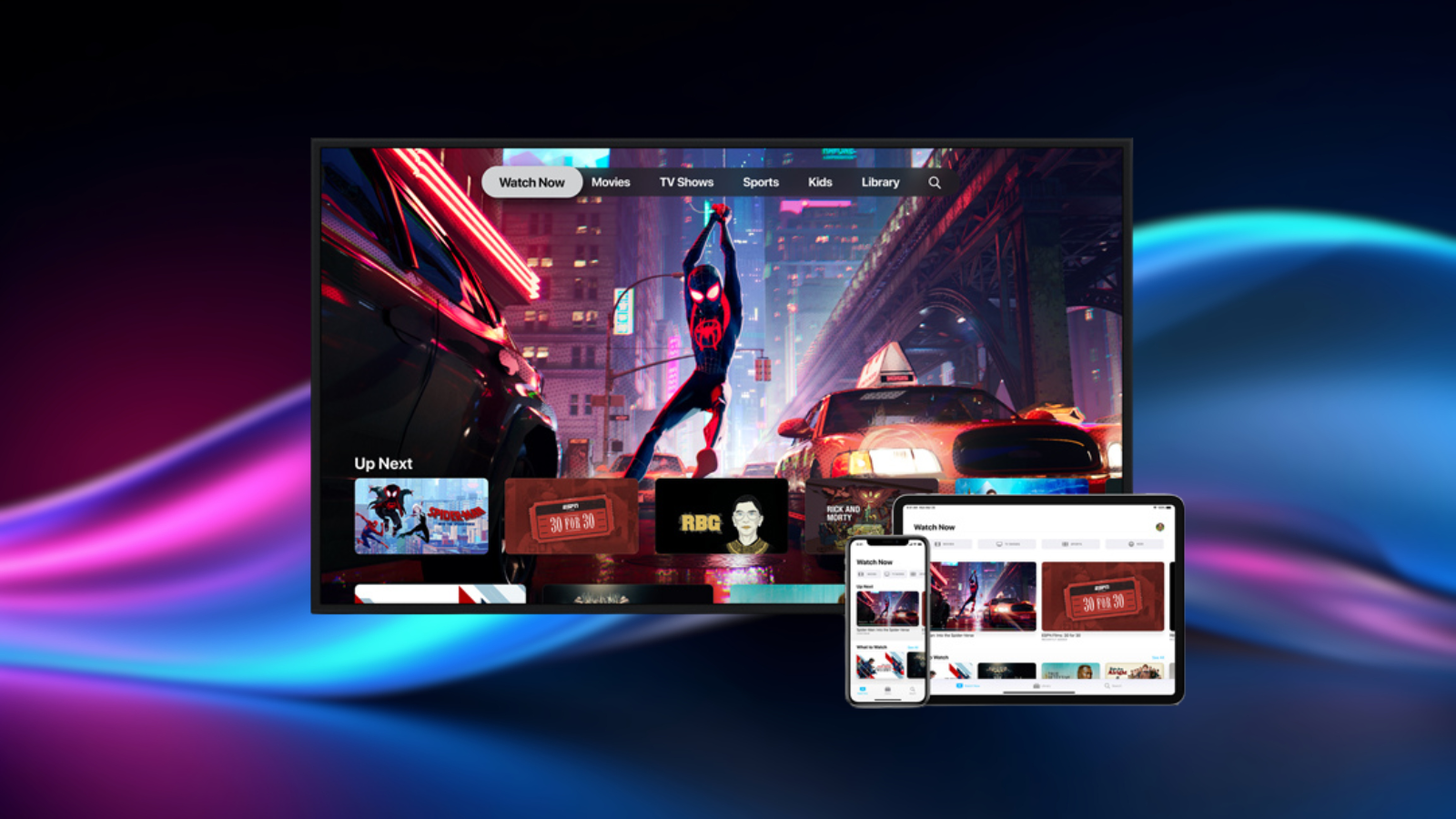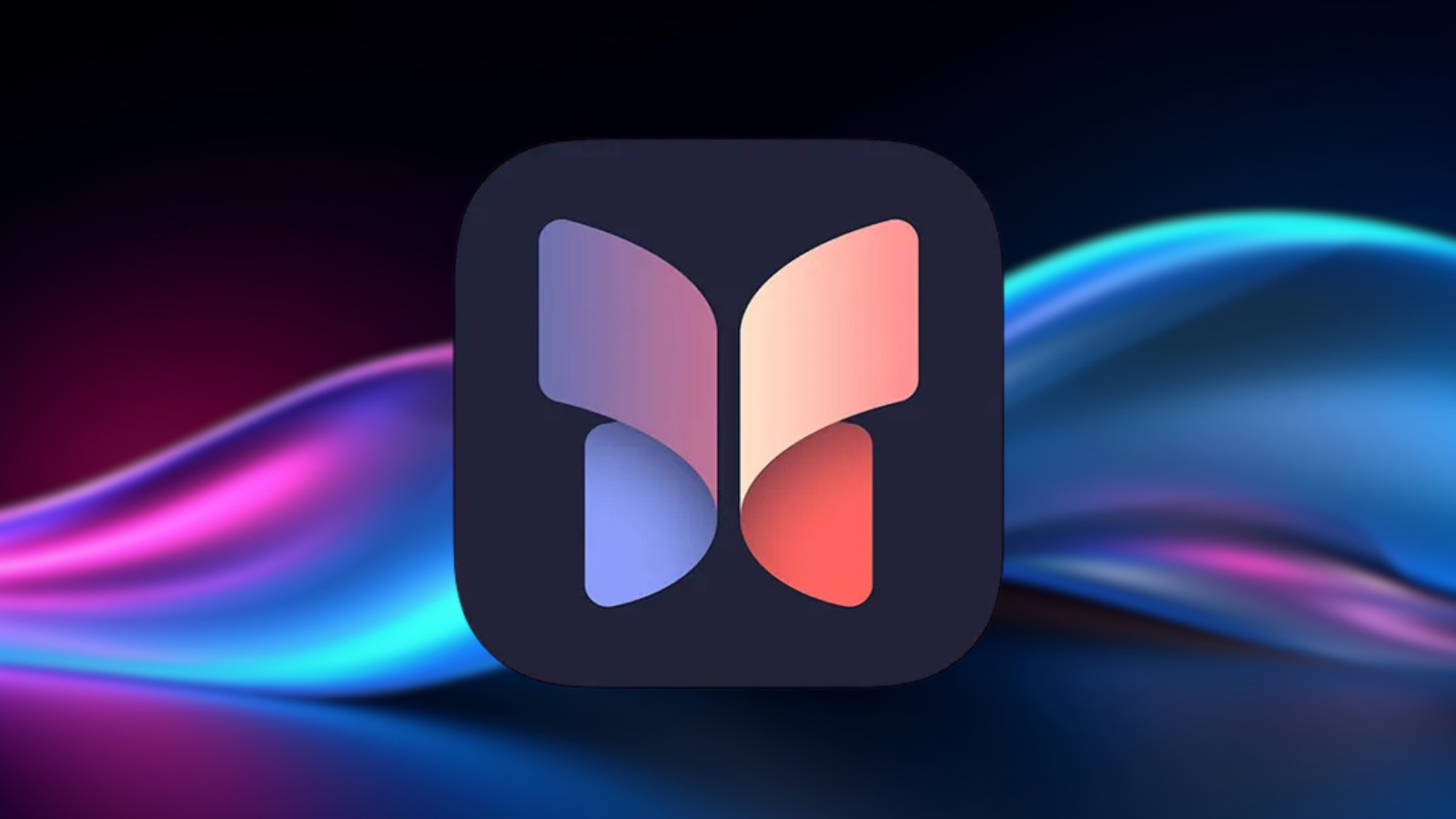It’s been a couple of months since Tim Cook scrambled down your chimney to deposit new toys directly into your iPhone and iPad – so Stuff has dug into the best ones to try first. From navigating the basics of your new suite of features to the sort of essential apps you can’t (or really, shouldn’t) live without, we’ve got you covered.
THE BASICS
Back up
It’s unlikely that installing an operating system upgrade will obliterate your data. But it’s not impossible. So, unless you like living dangerously, ensure you take a full iCloud backup before upgrading your iPhone or iPad. Ideally, back up your device to a Mac or PC too.
Take a note
The revamped Notes app helps you better organise and navigate complex memos. Headings and subheadings can be collapsed, so you can focus on a specific section, and selected text can have coloured highlights applied. More of a scribbler, but lacking good penmanship? On iPad, Smart Script options will attempt to turn your scrawl into something legible.
Get organised
Calendar now helpfully – and finally – integrates scheduled Reminders. It’s also got a snazzy new Month view, which lets you pinch to expand the size of event lozenges, so you can more easily browse what’s planned across multiple days. If you hate it, have no fear – just tap the view icon and switch from Details back to List.
Centre yourself
Flick upwards in Control Centre to see its new multiple panes, including bespoke ones for music playback and networking. Tap-hold and you can rearrange and resize controls – and add new ones, including those from third-party apps. In a similar vein, you can customise your lock screen to swap out the torch and camera if you’d prefer different shortcuts.
Be patient
Not every promised feature arrived on launch – the biggest omission being Apple Intelligence, which we’ll cover at a later date. It’s designed to streamline writing, image creation and sorting email, and give Siri a welcome shot in the arm… that is, assuming it doesn’t spend its time hallucinating and making stuff up.
TOT IT UP
Type sums
Sure, you can use Calculator for sums. But you can now use Notes too, typing out calculations in plain English, which can include variables. Mind you, third-party app Soulver does this way better.
Count on your iPad
It’s taken 14 years (!) for Apple to make Calculator for iPad, and… it’s the iPhone version in big-o-form. However, with an Apple Pencil, you can write out sums that are instantly solved – and then think how much easier school would have been had your maths book done the same.
GET SNAPPY
Change your views
Photos has been redesigned! Where have the tabs gone? Don’t panic – drag down to swap between Years, Months and All views. You can also tap the arrow button and use View Options > Screenshots to cut them from your feed.
Look up
Drag upwards and you get… everything else. Recent snaps. People. Pinned collections that you update by tapping Modify. Scroll way down to customise… and if Photos fails to sync? Nudge it by tapping your account pic and prodding the relevant link.
FIND YOUR WAY HOME
Add some gaps
Envious of Android types who’ve long been able to place app icons and widgets anywhere on a home screen? Rejoice, because Apple now lets you do the same, rather than having them always flowing from the top left.
Edit colours
Tap-hold a home screen and then Edit > Customise. Select Large to remove the text from beneath apps and widgets, and Tinted to make them all the same shade. Then wonder why you can’t find anything.
Lock it down
Tap-hold any icon and then Require Face ID (or Touch ID) and it’ll be safe from errant fingers and prying eyes. Some apps will also let you quickly switch to widget views from this menu, rather than having to faff with the widget editor.
PHONE IT IN
Choose a phone
For iPhone Mirroring, you’ll need a Mac with Apple silicon or a T2 chip running macOS Sequoia, and at least an iPhone SE 2nd-gen or XR. If you have multiple iPhones, select which to use on your Mac in System Settings > Desktop & Dock > iPhone.
Control your handset
Launch the iPhone Mirroring Mac app; set permissions; lock your iPhone, and it will appear on your Mac’s desktop. Interact with apps and notifications, and use View menu shortcuts to access the home screen.
IMPROVED APPS
Messages
Aside from RCS support to bring more parity with Android, Apple’s texting app has gained new formatting and send features. When typing a message, tap the ‘A’ button to make text bold and add effects. And from the ‘+’ menu, use Send Later to select a sending time.
Apple TV
When you fancy a bit of TV on your phone, the Apple TV app now makes things easier. Subtitles automatically turn on when you mute, and there’s a handy Enhance Dialogue option. Also, stop arguments about who’s in the current scene by tapping the display and then InSight.
Journal
On its debut, this app was half-baked at best. Now it includes wellbeing tracking, streaks, and prompts to encourage you to write more – plus a proper search function so you can browse what you’ve written before…
such as months of gripes about Journal.