We get it. You’ve got Samsung’s Galaxy S24 Ultra. Until the South Korean company comes up with a new entry in the series, this is as good as it gets. Or is it?
Turns out you can improve upon even the very pinnacle of premium. There’s always someone willing to take it one step further and they’ll help you to do the same if you’re willing to part with enough money. You’ve already dropped thirty grand or so on your smartphone, what’s another R25,000?
Or, if you’ve spent enough, we’ve got a selection of upgrades you can do that will only cost a little time. Yes, time is money but these tips are fast enough to implement that you’ll only be out some pocket change.
Upgrade your Galaxy S24 Ultra
Pitaka Magez Case 4
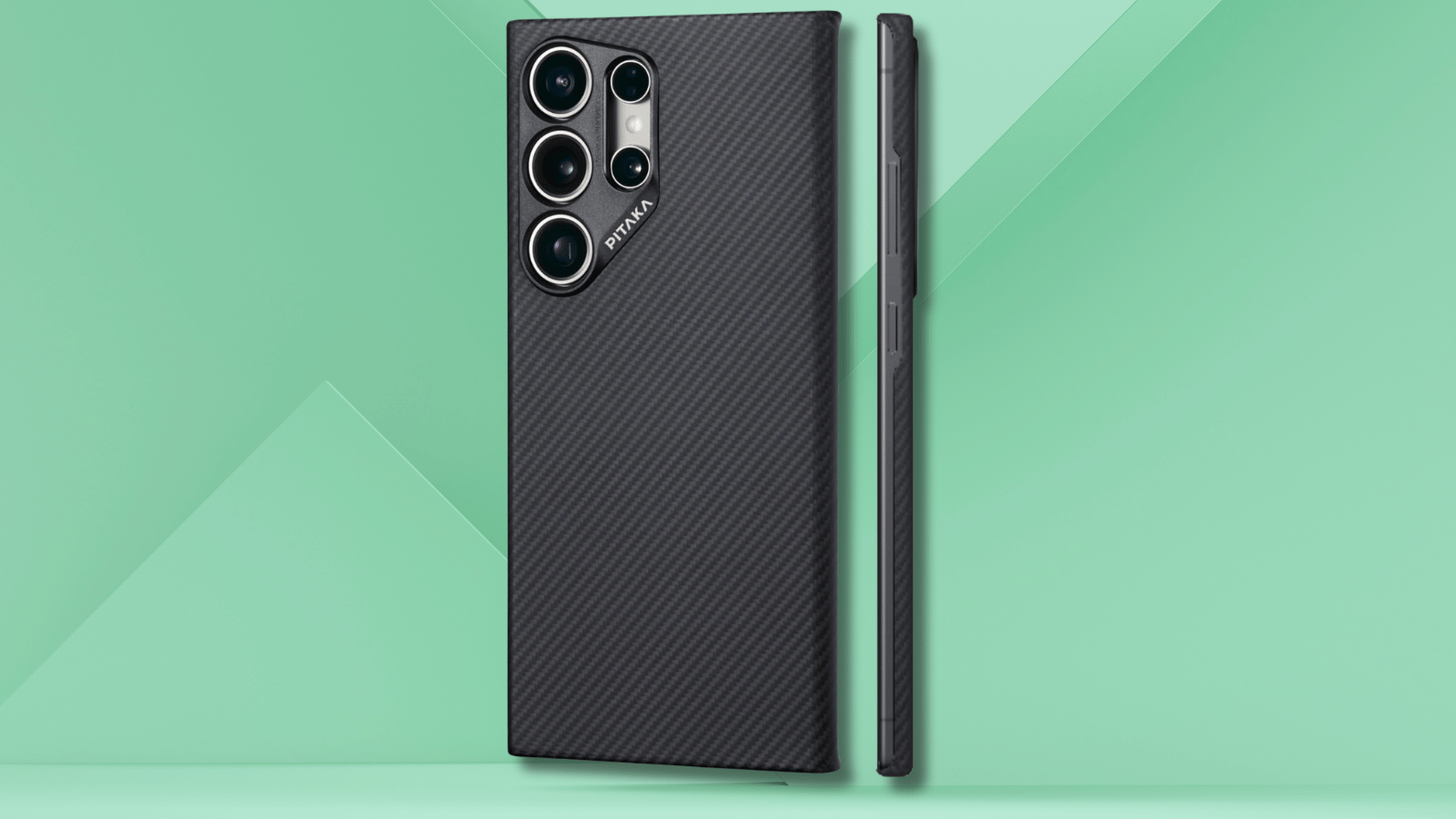 Add magnetic mounting and charging to your S24 Ultra without piling on the bulk by sheathing it in this smart aramid fibre case. Perfect for people who hate phone cases, it’s supremely thin, comes in three finishes, and feels solid and grippy. Don’t be thrown off by the dollar pricing either: Pitaka ships to South Africa for a pretty nominal sum.
Add magnetic mounting and charging to your S24 Ultra without piling on the bulk by sheathing it in this smart aramid fibre case. Perfect for people who hate phone cases, it’s supremely thin, comes in three finishes, and feels solid and grippy. Don’t be thrown off by the dollar pricing either: Pitaka ships to South Africa for a pretty nominal sum.
R2,500 / amazon.com
Huawei Watch Fit 3
 Put off smartwatches by their fearsome pricing and one-day stamina? This little Huawei is a dialled-back delight. It lasts for more than a week, weighs just 26g despite its glass and metal build, and packs GPS, a heart-rate monitor, and a crisp, bright, responsive touchscreen. Despite limited app support, it’s a winning mix for casual exercisers.
Put off smartwatches by their fearsome pricing and one-day stamina? This little Huawei is a dialled-back delight. It lasts for more than a week, weighs just 26g despite its glass and metal build, and packs GPS, a heart-rate monitor, and a crisp, bright, responsive touchscreen. Despite limited app support, it’s a winning mix for casual exercisers.
R2,600 / consumer.huawei.com
Bose Soundlink Max
 You have a big phone; now get a big speaker. A perfect upgrade to the S24 Ultra’s thin form, the Max is Bose’s biggest portable boomer to date. It’s also rated IP67 against dust and water, making it pool-party-ready. At 2.27kg it’s a chonk, but that translates to booming sound and 20hr battery life that can be shared with your phone via USB charging.
You have a big phone; now get a big speaker. A perfect upgrade to the S24 Ultra’s thin form, the Max is Bose’s biggest portable boomer to date. It’s also rated IP67 against dust and water, making it pool-party-ready. At 2.27kg it’s a chonk, but that translates to booming sound and 20hr battery life that can be shared with your phone via USB charging.
R11,000 / bose.com
Add These Apps
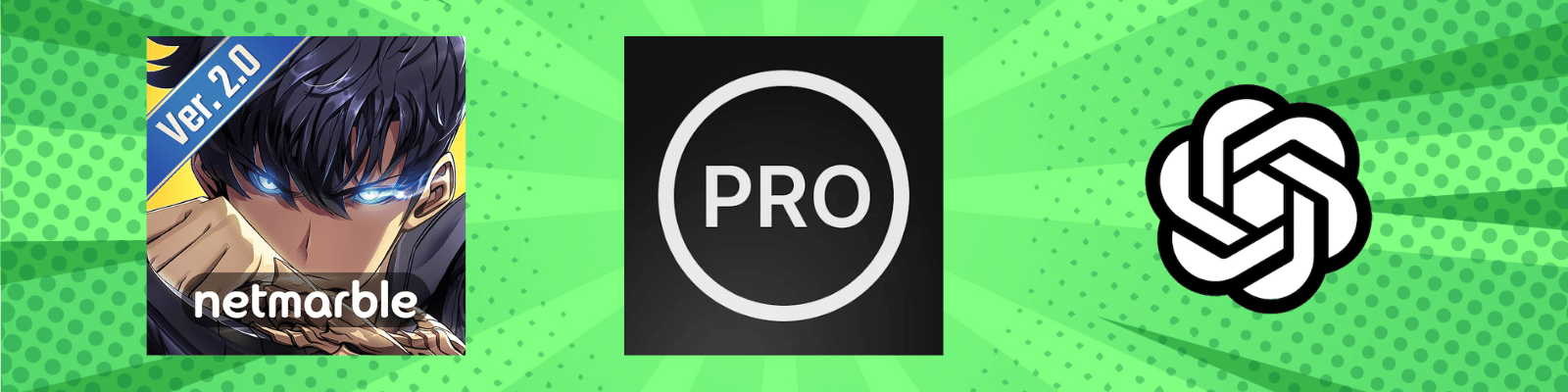 Solo Leveling: Arise
Solo Leveling: Arise
Anime style, stunning graphics, game controller support and a dark urban environment come together in this fine game. Free (IAP)
Pro Launcher
Strip back that busy Samsung UI with this simple launcher. It cuts out distractions with clean lists, and even warns you when you’re doomscrolling.
Free (IAP)
ChatGPT
Bypass Bixby and download ChatGPT to enjoy the final piece of your S24 Ultra AI puzzle. The free version supports conversation mode and is eerily good at keeping the chat flowing.
Free (IAP)
Tips and Tricks
1. Get a secretary
If you need help taking meeting minutes or lecture notes, the S24 Ultra has you covered. First, open the Voice Recorder app and record to your heart’s content. After saving your recording, open it and you’ll see an option to transcribe the audio. Choose the language and a full transcription will be generated for you, complete with multiple speakers for minimum confusion.
2. Get a summary
After transcribing a recording, you can distil hours of words into easy-to-digest bullet points and keywords by tapping the Summary option at the top part of your screen. If the first pass isn’t quite right, tap the three dots at the top followed by Summarise Again to rework it. You can tap the magnifying glass to search your recording, or the translate icon to switch it to another language in seconds.
3. Get a quick answer
With a long press of the bar at the very bottom of your screen, whatever’s on your display is ready to be researched using Google’s ‘Circle to Search’. This can be an item such as a product, a cat (if you’re curious about the breed), or whatever’s right in front of you – just point your camera at it and long-press the bar. Once it’s activated, tap your screen or circle the object and the internet will fill in the blank.
4. Make it write
Get a bit of help with your writing from Samsung’s clever keyboard. After creating your words, tap the stars above the keyboard number row to activate the AI. Next, choose Writing Style to adjust the tone, with styles including Professional, Casual, #Social (Samsung’s hashtag, not ours), Polite, and Emojify. Or you can tap ‘Spelling and grammar’ to fire up a digital copy editor.
5. Make it big
If you think like an old-school photographer, you might write off digital zoom as little more than a crop of a wider picture and choose to stick with your camera’s optical focal length. Samsung’s new AI zoom for the S24 Ultra challenges this logic, optically capping out at 5x… but ‘AI zooming’ at up to 100x, recognising what you’re snapping and cleaning up the image for max crispness.
6. Make it perfect
Open a picture in the S24 Ultra’s Gallery app, swipe up, then select ‘Erase shadows’ or ‘Erase reflections’ and your wish is AI’s command. If you need more advanced automated edits, tap the pencil icon to activate the editor, then tap the icon filled with stars. Now you can straighten your image without cropping it, and tap or circle an object to erase, move, resize, or otherwise change it.




