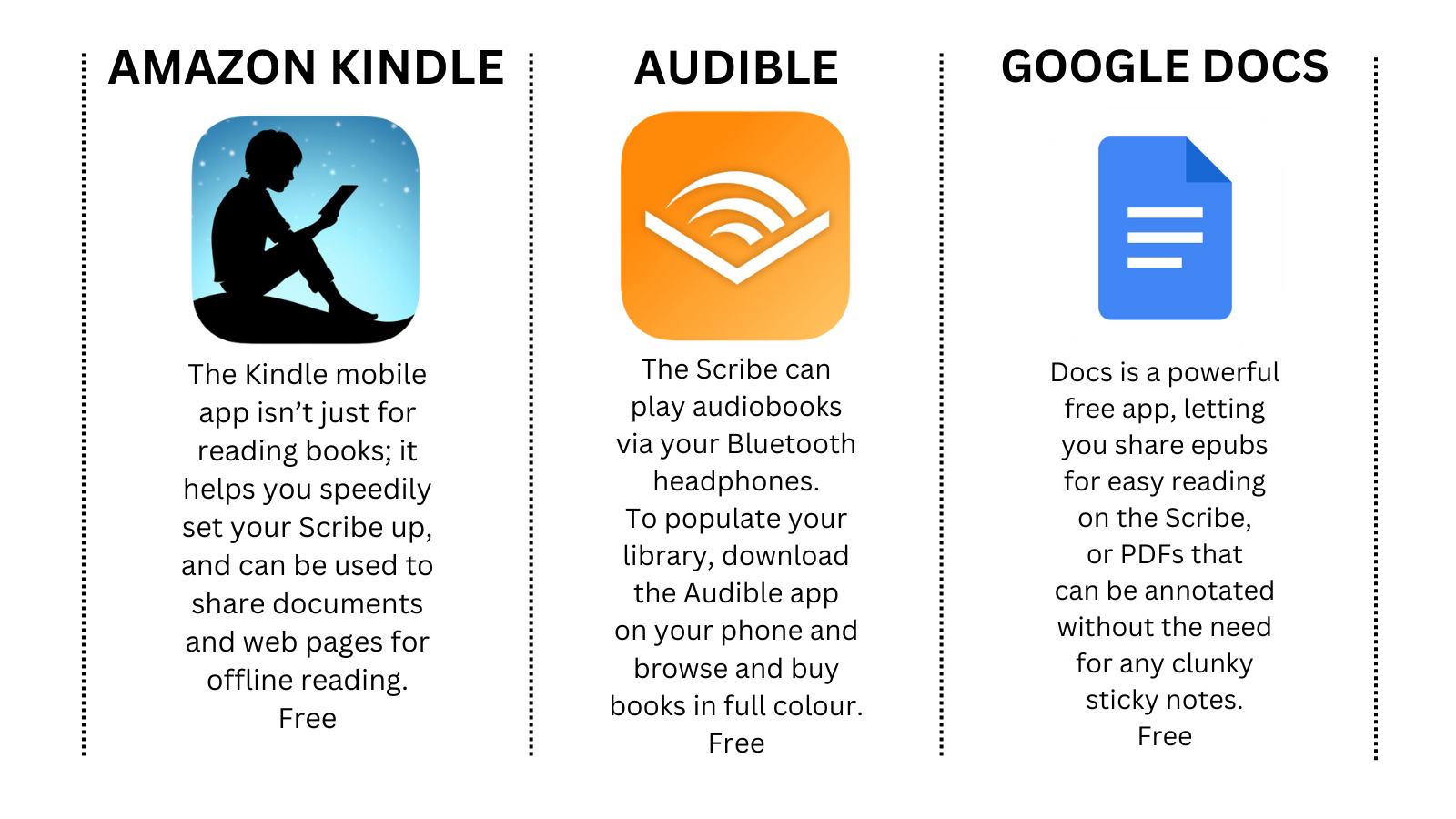It took some doing, but it’s finally here. Amazon, the pioneers behind the e-reading revolution, released the Kindle Scribe, and not so long ago, announced a successor to the massive (and gorgeous) e-reader we cherish so dearly. That inevitably means the Scribe is due a much-needed price cut in the coming months, and we for one can’t wait.
There’s no harm in jumping the gun, either. If you can stomach the R10,500 starting price, you won’t hear us stopping you. The Scribe’s excellent battery life, humongous 10.2in e-ink display and slim form factor make this the Kindle to get, and more than make up for the somewhat high starting price. If you’ve already got one, however, you might want to take a look down below…
First, add these
Fabric Folio Cover (with magnetic attachment)
It isn’t perfect – the magnets aren’t super-strong so your Scribe won’t stay in place should you drop it, and it adds some bulk – but if you want something that props your tab up at two angles for reading and writing, and gives some protection in a bag, Amazon’s folio cover does the job and looks good in the process.
R700 / geewiz.co.za
Samsung Galaxy S23 Ultra
Which phone pairs perfectly with the Kindle Scribe? It’s got to be the S23 Ultra. On top of all the features unlocked by the Kindle app for Android, its S Pen works brilliantly on Amazon’s slate, so you can take notes even when you’ve left its dedicated pen at home. And yes, it has a shortcut button.
R19,000 / takealot.com
reMarkable Marker Plus
If you have the cash to splash and want something fancier than Amazon’s own Premium Pen, consider the Marker Plus. With a gripper finish, a fancier design and a much less budget-feeling eraser, it works great and magnetically affixes to the side of the Scribe. The only thing it lacks is Amazon’s handy shortcut button.
R3,700 / zeekonline.co.za
Then get these…
Now try this…
1 FIRM UP
Amazon won’t always push its latest software to Kindles over the air. To check you’re running the newest version, Google “Kindle E-Reader Software Updates” and you should see the Amazon page. Select it, and check the Scribe firmware number listed. On your tablet, swipe down, tap All Settings > Device Options > Device Info. If the version on the site is newer, follow the update instructions.
2 MARK UP
All excited, we fired up our library and opened Growing Gourmet and Medicinal Mushrooms… but while we were poised for some annotating, our Kindle wasn’t. Yes, some books don’t support handwritten notes. To check if one does, on the purchase page look for ‘Sticky notes: Enabled’. (If you want to annotate a page without using stickies, the Scribe only lets you do so in PDFs, not epubs or Kindle books.)
3 SEND UP
If you’re a Kindle customer, you might already have a library of titles available when you crank up your Scribe – and you can ping over more using the URL amazon.com/sendtokindle. Simply upload your file, wait for it to process and you’re done. You can also share files via the Android Kindle app, or even email them to your Kindle. You’ll find your device’s email address in its settings, under Your Account.
4 WRITE UP
You’ll have access to multiple pen styles if your Scribe is up to date. To find them, expand the writing toolbar, select the pen and tap on it again to expand a menu containing four options. To change how your Scribe erases content, select the eraser tool, then tap on it again to change its size or select an area to clear. Finally, to export notes, tap the top of the page to reveal the menu then tap the share button.
5 BUTTON UP
You can hold down the shortcut button on your pen to quickly access one custom function. To change which function this enables, open your settings and tap Pen Settings > Shortcut Button. Here you can choose
between a highlighter, pen, fountain pen, marker, pencil, eraser, sticky note and ‘off ’. If a book doesn’t support sticky notes, the button will default to making the pen act like a finger.
6 PAIR UP
The Scribe doesn’t have any speakers, so you’ll need to hook it up to a Bluetooth audio device to listen to Audible books. To connect, go to the ‘WiFi and Bluetooth’ settings and select Bluetooth Devices. Put your audio device into pairing mode and it should appear in the menu for selection. Once paired, it will auto-connect in future. Swipe down from the top of the screen for volume controls.