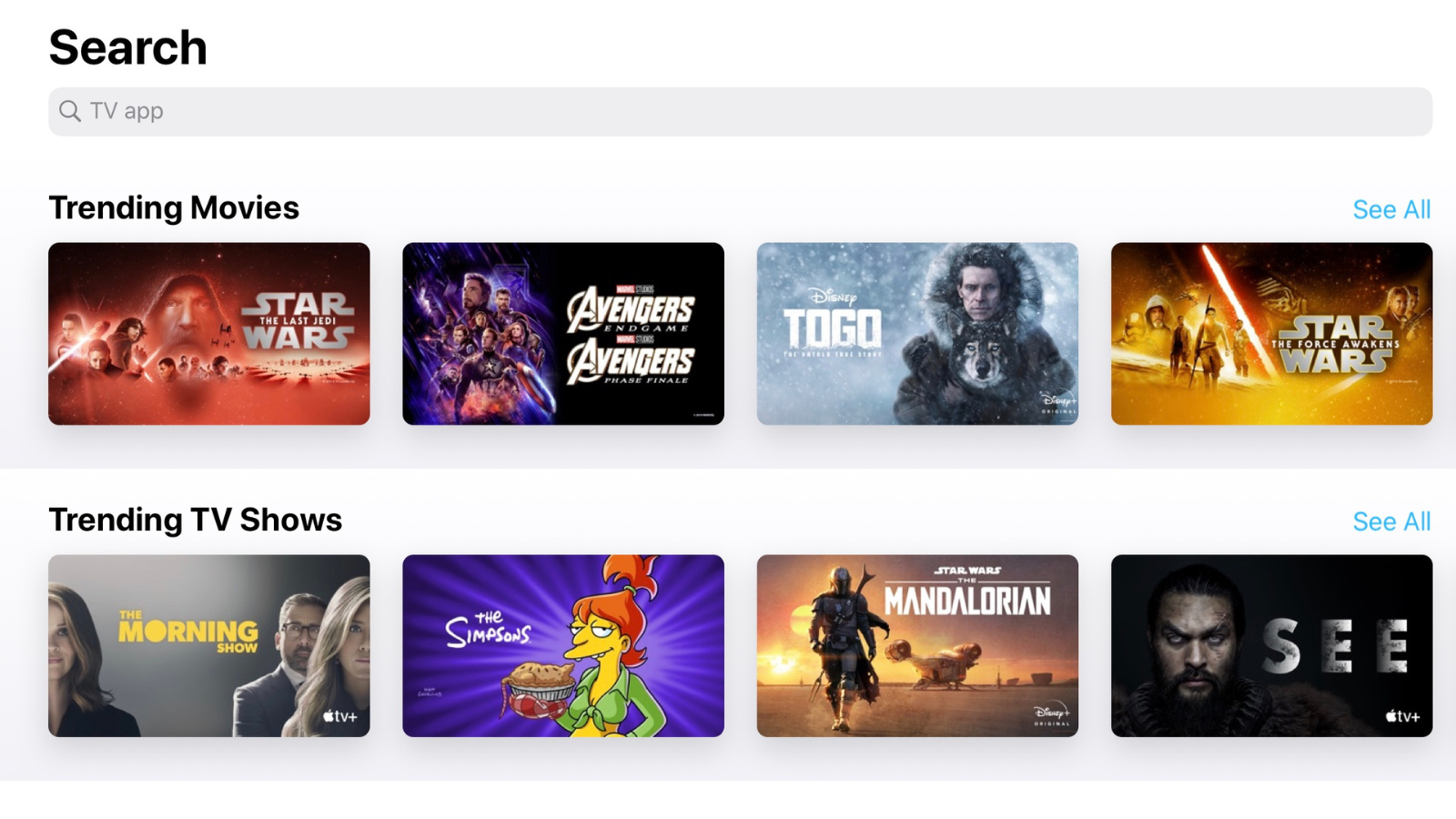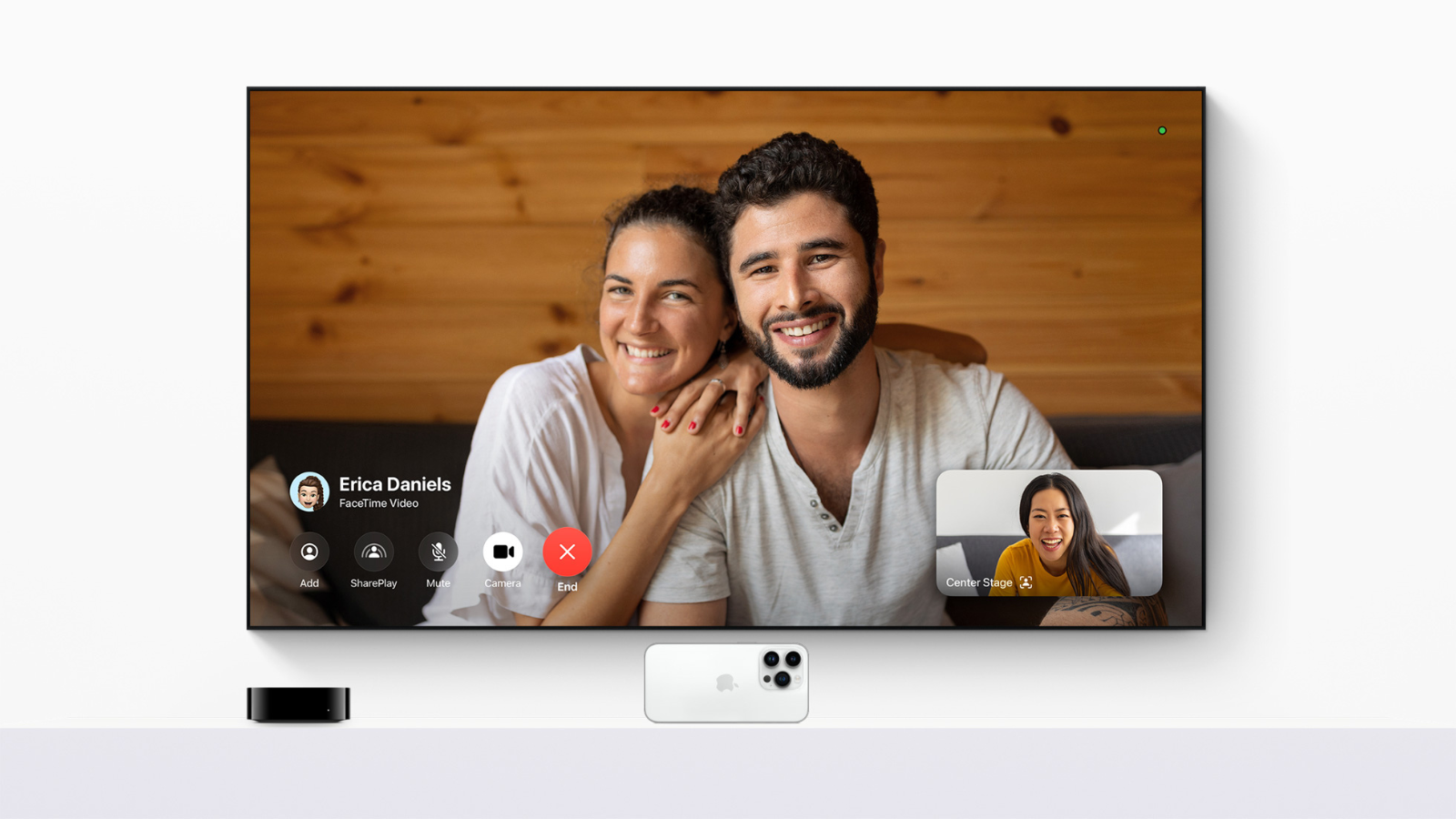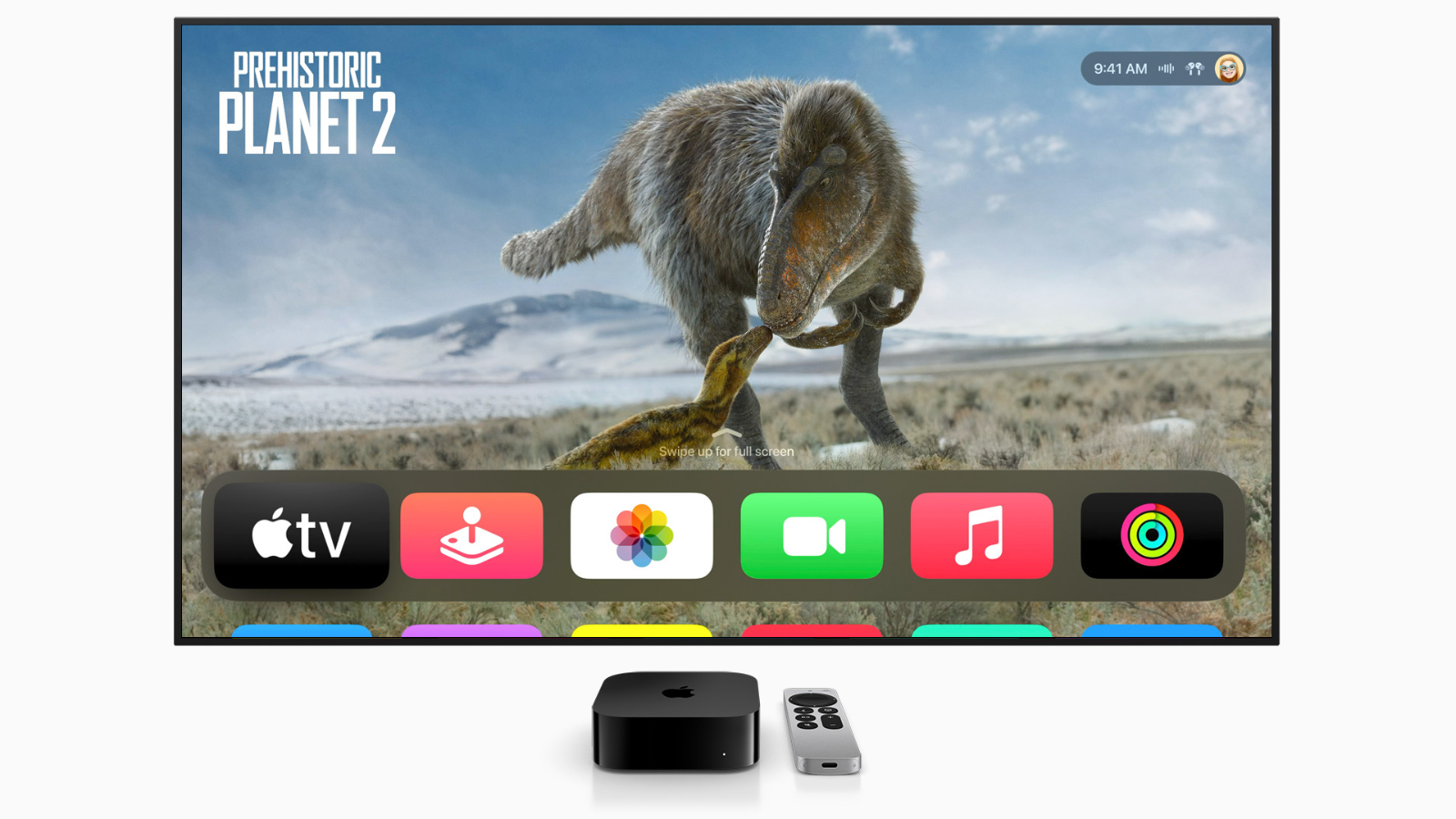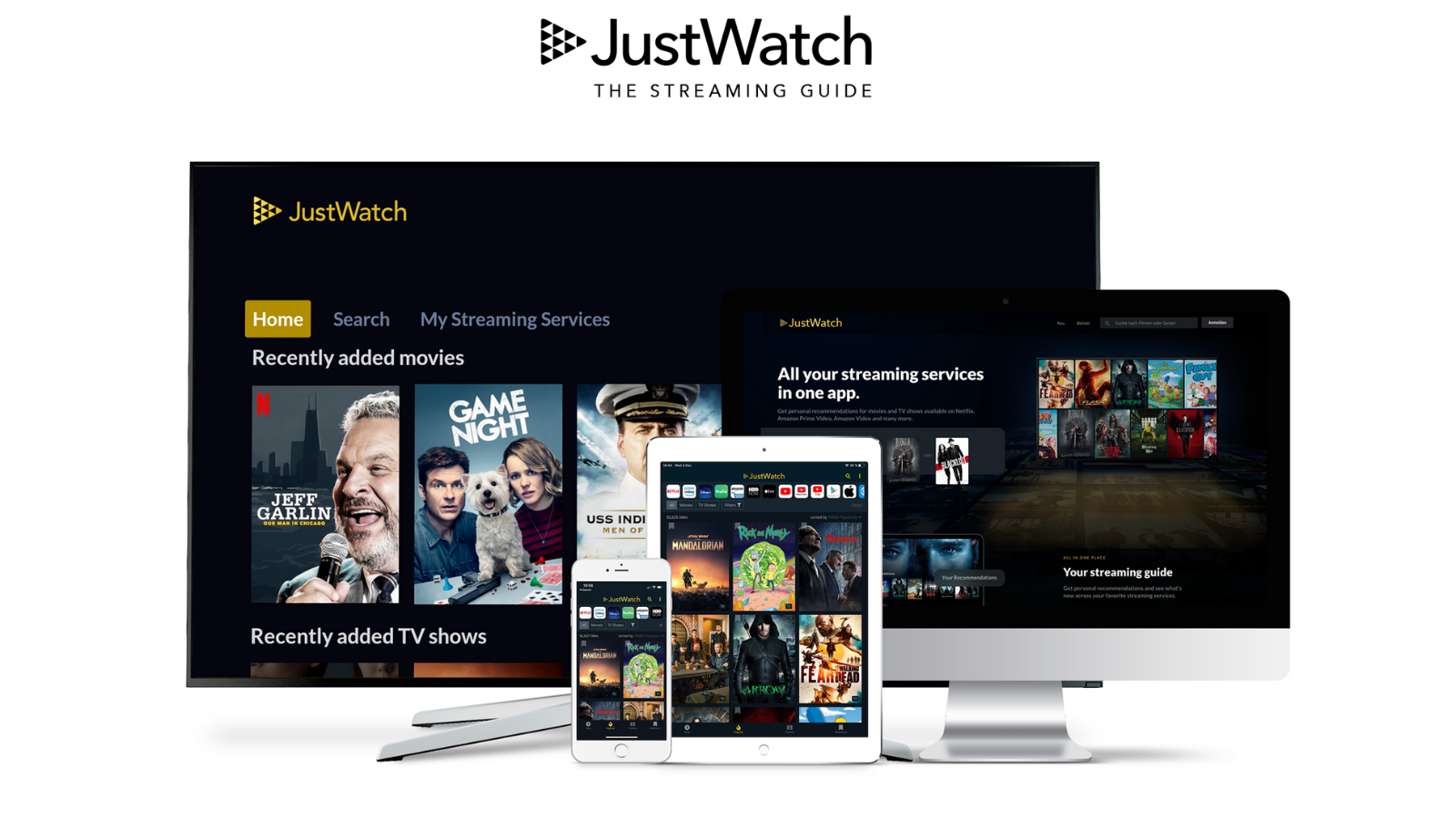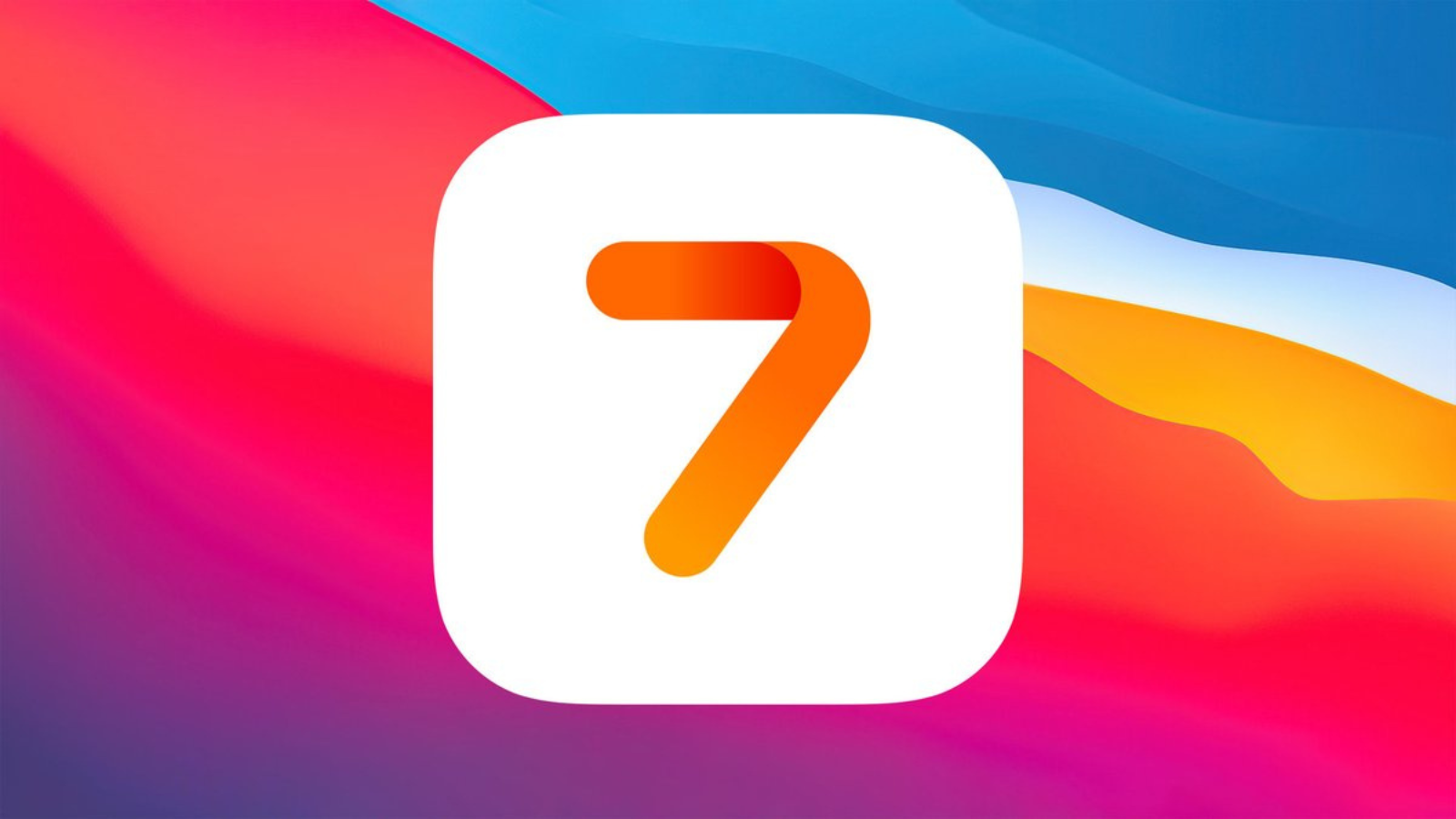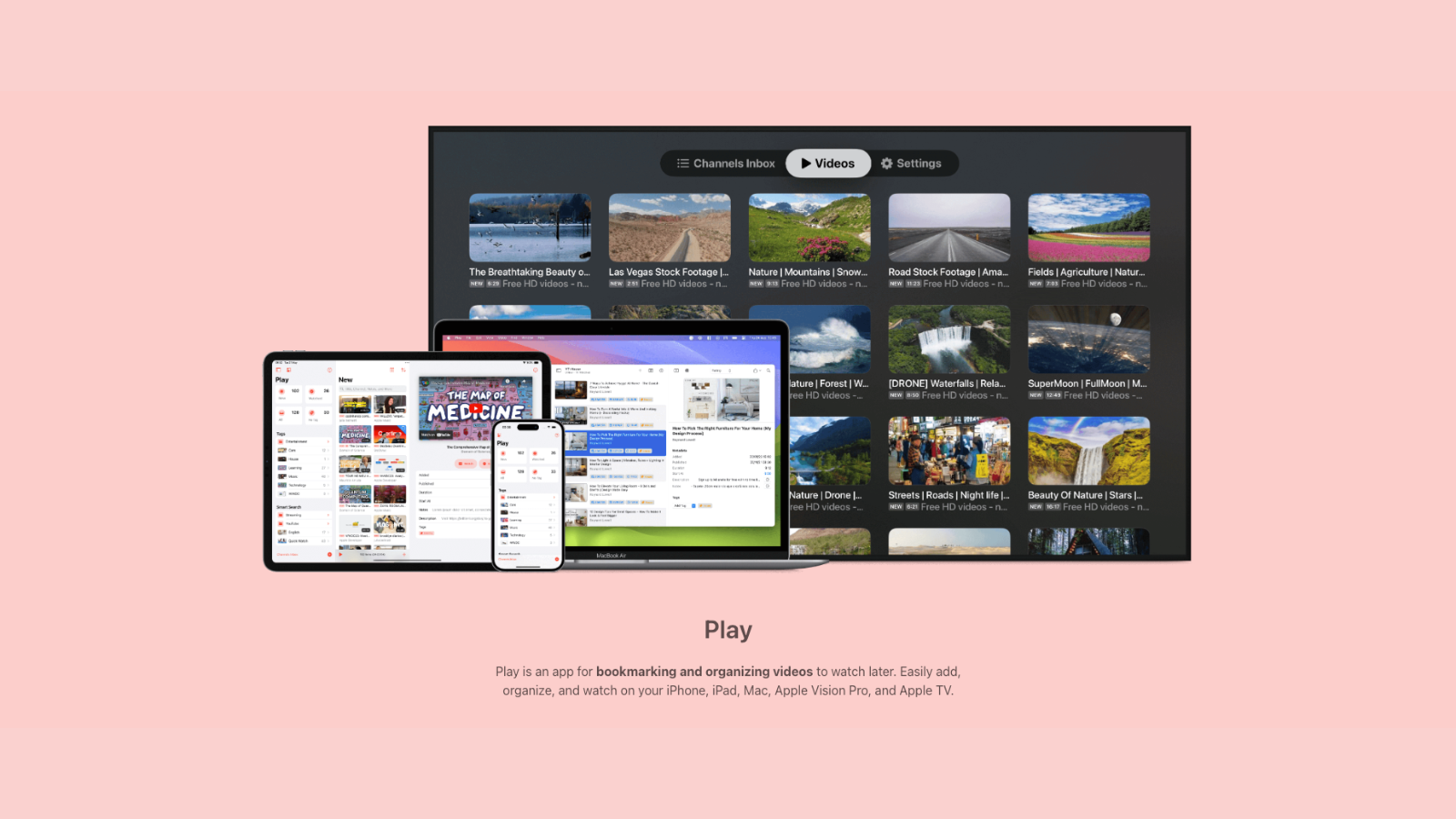Want to get more out of that little black box and power up your television? Stuff shows you how to make the most of your Apple TV and its latest operating system, tvOS 17…
THE BASICS
Take control
On the new Siri Remote, the TV button opens the TV app. A long press of ‘<’ loads the home screen. Hate that app? Use Settings > Remote and Devices > TV Button to have it load the home screen instead. Double-click the TV button for an iOS-like app switcher where you can swipe up to force-quit an unruly app… or avoid the remote and use your iPhone instead.
Centre yourself
Hold the TV button to open the revamped Control Centre. Its tabbed interface provides fast access to loads of settings, including the Continuity Camera, the sleep timer, and search. Use the rightmost menu to select a user – each of whom can have a custom home screen and logins – and wonder why your iPad can’t do the same.
Try the new app
For tvOS 17.2, Apple lobbed the iTunes Movies and TV Shows apps into a skip. Rentals and purchases now lurk in the TV app, accessed via a new sidebar (above) that also provides access to profiles and channels. Netflix remains huffily absent, but otherwise, it’s now a great television hub.
Get set
Settings isn’t a sexy app, but dig around for options. Tweak output settings in Video and Audio; rename your device in General > About; try Restrictions to stop kiddies seeing bad things; use AirPlay and HomeKit > Allow Access to demand a password so nobody blasts Rick Astley at the television while you’re watching Casablanca.
Double up
Apple TV’s picture-in-picture mode works with AirPlay and some native apps. Rest your finger on the touchpad to view controls and select the PiP button (two screens). The screen will minimise so you can watch something else too. Click the TV button for PiP controls.
SEARCH WITH SPEED
Bark at Siri
The new Apple TV remote has the Siri button on the side. Hold it and you can ask your box to do useful things, such as launch shows and apps, search by genre, and control playback by saying stuff like “Go back 30 seconds” and “What did they say?”
Phone it in
Search can be frustrating when Siri doesn’t recognise your words. Fortunately, when you activate a search field on your Apple TV, your iPhone should let you type in what you’re looking for and fire it at the little black box.
BE ON THE TV
Use FaceTime
Grab an iPhone or iPad running the latest OS, then launch FaceTime on Apple TV, select your name, and prop up the device so its rear camera points at your beautiful visage. You can now make FaceTime calls using your TV.
Try Apple Music Sing
You can use the same setup to pretend you’re a rock god. Open Music and play a song that supports adjustable vocals. Use the mic button to lower the vocals and the camera icon to put your mug on the TV, along with a glitzy background.
MANAGE YOUR APPS
Use the top row
Click-hold an app and then Edit Home Screen to change its position. Use the top row to house apps that, when selected, display recent media. In Settings, select Apps > TV > Top Shelf > Up Next to replace trailers with shortcuts.
Be choosy
You can organise apps in folders – drag one onto another, and use ‘Move to…’ in the pop-up menu to put other apps into the folder. But folders can make access awkward – so dump any apps and games you don’t use.
Clean app
There’s no multi-app delete, but tvOS 17’s pop-up menu makes removing them faster. You can also remove apps in Settings > General > Manage Storage, which handily lists them by size.
SAVE YOUR SCREEN
Download themes
Set General > Screensaver > Type to ‘Aerial’ and your Apple TV will show gorgeous animated screensavers when idle. Adjust themes and other settings to suit. Use Preview to test settings, or manually trigger the screensaver with ‘<’ on the home screen.
Pick your own pics
Switch Type to ‘My Photos’ to use your own snaps instead. You’ll need to confirm access on your device (and may also need to do so in Settings > Users and Accounts > [name] > Photos). Sync can take a while, so be patient.
ESSENTIAL APPLE APPS
JustWatch / Free – justwatch.com
Ask Siri to show you a TV show or movie. The results page will, eventually, disclose which services have what you asked for. JustWatch is faster: tell it which services you have access to and you can quickly find where to watch something.
Infuse 7 / Free – firecore.com
Streaming services are great until they abruptly remove everything you want to watch. But putting shiny discs into a player is a hassle. This app meets you halfway: point it at your local or remote storage and it’ll pipe those files right to your set.
PLAY / Free (IAPs) – marcosatanaka.com
Even picture-in-picture only lets you watch two things at once. Short of surrounding yourself with screens, you’ll need to save interesting videos for later. This app gives you a single place to stash them all.