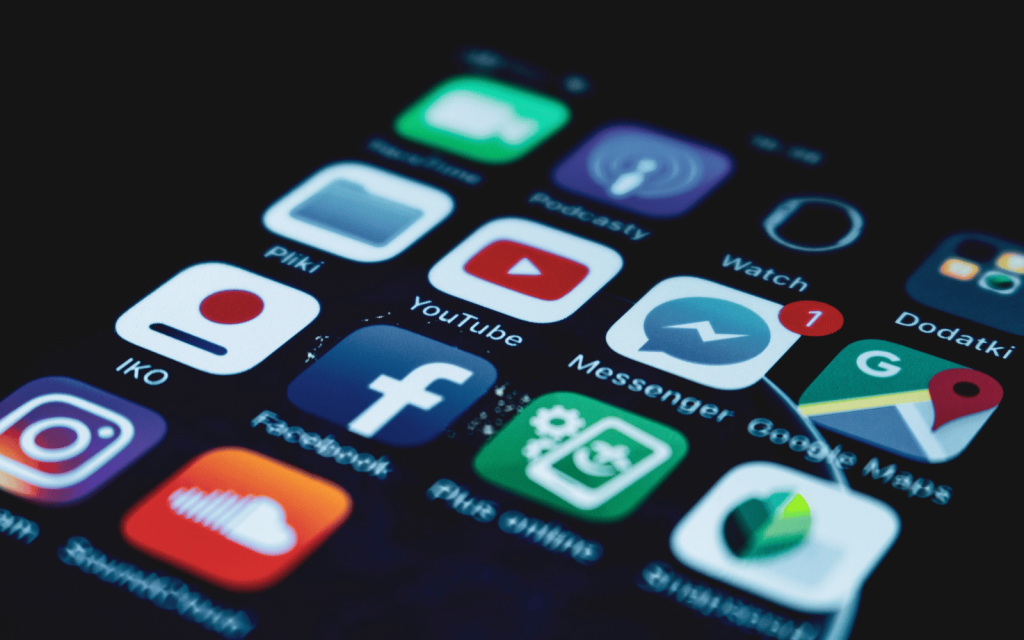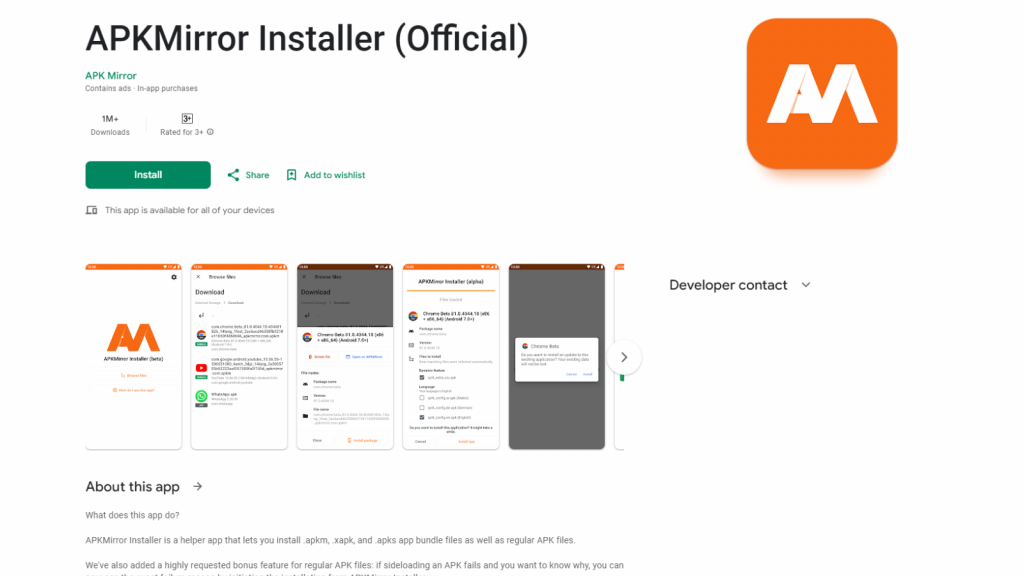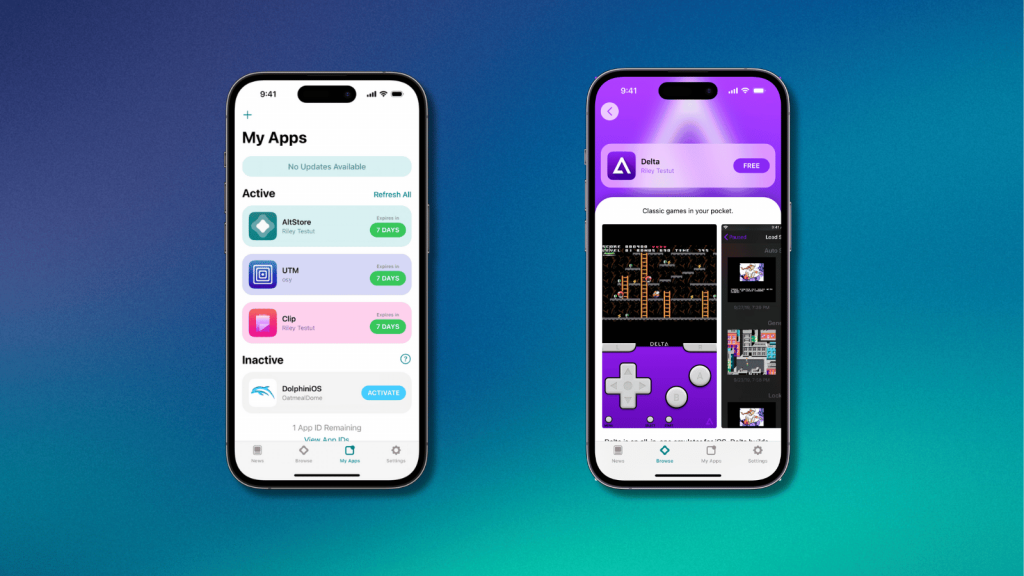One of the many benefits afforded to Android users is the ability to easily install apps outside of unofficial channels. What some people might not know is that it’s already technically possible for Apple users too. Let’s explore the world of sideloading on Android and iOS.
The Basics
Get onside
In the context of mobile, sideloading means installing apps from outside of an app store – like you’ve been able to do on PCs and Macs forever. Apple argues this is a security threat. But sideloading allows you to dodge lock-in and install apps and games that Apple and Google won’t have on their stores.
Sniff your sources
Apple’s anti-sideloading stance is hyperbolic but contains nuggets of truth: nefarious types can throw installers packed full of malware onto the internet. Before using any sideloading resource, do your research and find out whether it’s reputable and safe.
Be choosy, not cheap
Sideloading can, of course, attract those of a piratical disposition. But it’s more ideally suited to unique products you otherwise wouldn’t be able to get on your phone. These include official releases that are no longer (or never were) available on app stores, and things like torrent clients and retro gaming emulators.
Brace for bumps
Not every app or game you download from an official store will run perfectly, sideloading is more of a lottery. Quite a few apps you’ll find online are old and abandoned, and won’t work with current devices and operating systems. So prepare to experiment and seek out different versions – or stick to sources like AltStore (for iPhone), where the apps are regularly updated.
Back that thing up
Where possible, keep copies of app bundles you download backed up somewhere, so you can later install them on new devices (if they’re still compatible). Also, although sideloading is broadly safe assuming you take precautions, it’s a smart idea to back up your device before diving in – just in case.
Sideloading on Android
Google’s less precious than Apple about sideloading, but Android still makes you jump through hoops. Download an APK (Android package kit) in Chrome and you’ll first have to bat away a warning that the file might be harmful.
Install and run
Open the downloaded file and, if it says you can’t install unknown apps from that source, tap Settings and the ‘Allow’ toggle. Then tap Install when prompted. Manage allowed sources in Settings > Apps > ‘Special app access’ > ‘Install unknown apps’.
Get Help
Try APKMirror
We’ll raise an eyebrow at APKMirror’s claim of being “highly curated”, but it is less Wild West than most Android app sites and provides a useful centralised resource. But first, grab the helpful app APKMirror Installer from Google Play.
Find some apps
Head to apkmirror.com and you can browse what’s on offer. The list often includes several versions of apps, which is handy if a specific update won’t work on your phone. Download one and it’ll install using the helper app mentioned above.
Sideloading on iPhone
First, install AltServer from the altstore.io site. The process needs some precision and is different for Windows and Mac – use the guide at faq.altstore.io to aid you.
Start downloading
Once AltStore is on your device, tap Browse. Install Delta (see right) or Clip, or use Sources to add more. Finally, use ‘+’ under My Apps to install any .ipa file sourced elsewhere, such as RetroArch.
Keep apps fresh
Unless you have an Apple dev account, apps must be refreshed weekly and you can only install two at once. (Handily, deactivated apps back up data for when they’re next activated.) If AltServer is running on your PC/Mac, it will attempt auto-refreshes; if not, manually refresh in My Apps.
Backup iOS Apps
Install iMazing
Apps exist for Macs and PCs to manage iPhone/iPad apps; iMazing is our favourite. Install it and connect your device via Wi-Fi or a cable. Run an iMazing backup. You can then view apps and extract/restore them.
Manage your apps
Select Manage Apps and you’ll be able to view your library of software. Apps that state ‘Download available’ let you get hold of a local copy. Do this with your favourites – you can later use iMazing to restore them to new devices if apps are pulled.