Listen up all you tab goblins. You know who you are, the people who managed to accumulate 38 different tabs at any one point while using Google Chrome. It’s messy, it’s chaotic and it needs to be reigned in. If you’re not gonna take control over all your pointless tabs the least you could do is organise them so everything looks just a little neater. Fortunately for you, Google has updated Chrome to now support a “Group Tabs” option and we’re here to show you how to use it.
Up To Date
So the first thing you’ll need to do is update your Chrome browser. It’s pretty straightforward stuff but if you’re anything like us, you haven’t done it in years. To start, click on the three vertical dots in the top right of your Google Chrome browser. Select “Help” and then “About Chrome”. That’s all you need to do to get that CPU guzzling browser to update as the rest of the process is automatic. Honestly, it’s so simple and straightforward that you probably should have just done that ages ago, right?
There might be a chance that even after updating Chrome the Group Tabs option isn’t showing for you. If that’s the case, just type “chrome://flags/#tab-groups” into the address bar and you’ll be presented with an option to enable the feature on. Easy peasy!
Tab neatness is next to godliness
So to begin setting up groups for your tabs, the first step is to open Chrome. Wild, right? Bet you didn’t expect us to start there. Once you’ve managed that tricky hurdle, right click on the open tab and select “Add to New Group”. At this point you’ll see a cute little coloured dot appear next to the tab.
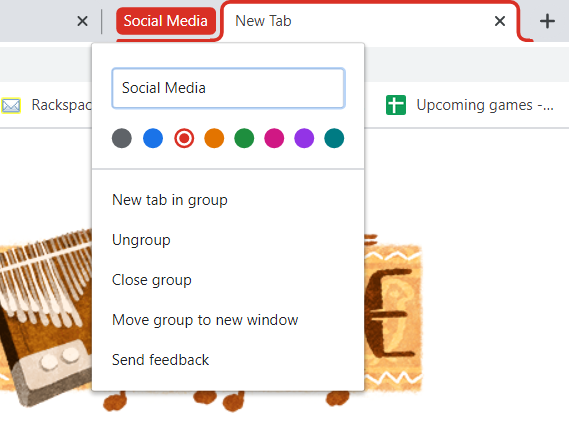
Say you really want to get into the weeds with the tab grouping. You might as well go the extra mile and change the name of the tab group and even the colour. Just click on that little coloured dot to begin customising your new group. There are even a whole load of other options such as the option to add more tabs or even move the group to another window.
So you no longer have an excuse to have all those open windows populated with useless tabs. The first step to recovery is admitting you have a problem. Just…promise you’ll use this nugget of information to get better?
(Source: TNW)




