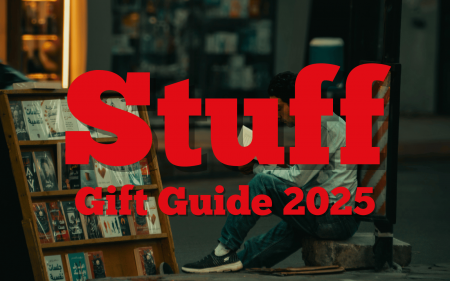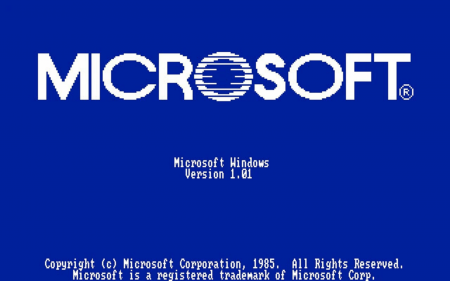A long time ago, there used to be this thing called pubs. We’re sure they still exist in South Africa, but you won’t find one open. Remember that humble slice of weekday salvation that used to serve up beer-flavoured banter and preposterous tiebreakers on the regular? Well, you can relive the old days, with a little help from your friends, and Zoom.
Zoom has a set of particularly helpful tools if you plan on hosting a virtual pub quiz. First, you’ll need to brew up some pineapple beer. Second, set up your virtual pub. Third, don’t get hammered because your pineapple beer isn’t strong enough. Done.
There are a few ways to do this, and Zoom has a couple killer features that we’ve been using over the past few weeks to host our very own pub quizzes from the socially safe confines of our homes.
Set the scene
Alright, before you obliterate your pineapple beer, you’ll need to get everybody into the same Zoom meeting. Inviting people is painfully straightforward. You can check out our full setup guide if you’re a newbie. But basically, download Zoom and create a new room — no need to add everyone as contacts.
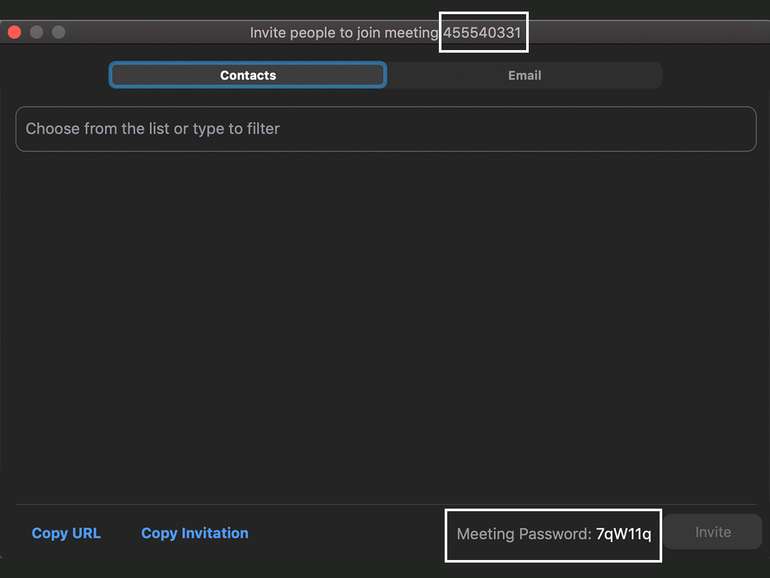 To get the ball rolling, just open Zoom (if you’re hosting the quiz, it’s essential you use the desktop app as its the only version that supports screen sharing) and hit the ‘New Meeting’ button.
To get the ball rolling, just open Zoom (if you’re hosting the quiz, it’s essential you use the desktop app as its the only version that supports screen sharing) and hit the ‘New Meeting’ button.
Your buddies just need to hit the ‘Join Meeting’ button (go figure) on their end and enter each code when prompted. It’s dead simple, and makes bringing a big group of friends together as easy as a sharing a couple of numbers on your WhatsApp group.
Invite the whole town
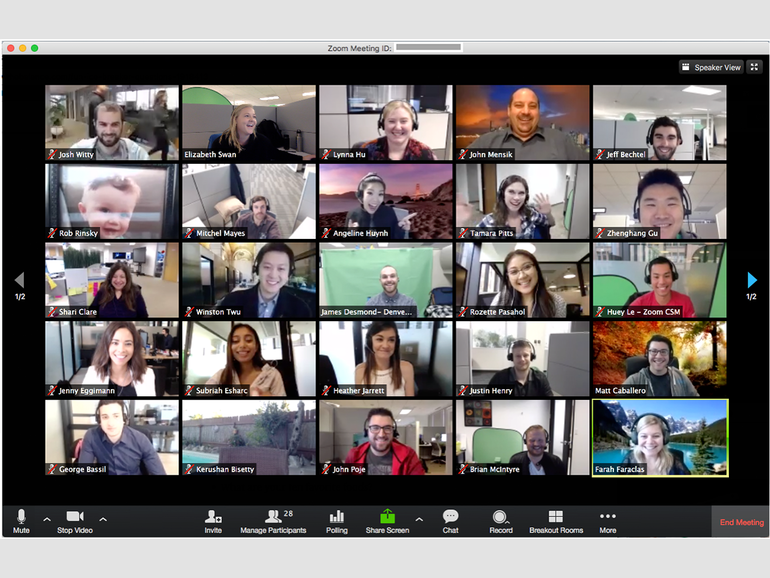 Believe it or not, but the free ‘Basic’ tier in Zoom allows for up to 100 users. That means your virtual pub quiz could potentially muster more attendees than some of the real-life jols we’ve been unfortunate enough to attend. If you have that many friends, that is.
Believe it or not, but the free ‘Basic’ tier in Zoom allows for up to 100 users. That means your virtual pub quiz could potentially muster more attendees than some of the real-life jols we’ve been unfortunate enough to attend. If you have that many friends, that is.
Better yet, because the coronavirus pandemic means we’ve all become reliant on machines to stay in touch with our loved ones, Zoom has abolished the 40 minute limit on group meetings for the time being. Yep, that means you can quiz for hours on end, assuming you’ve got the energy and alcohol reserves.
Share the love
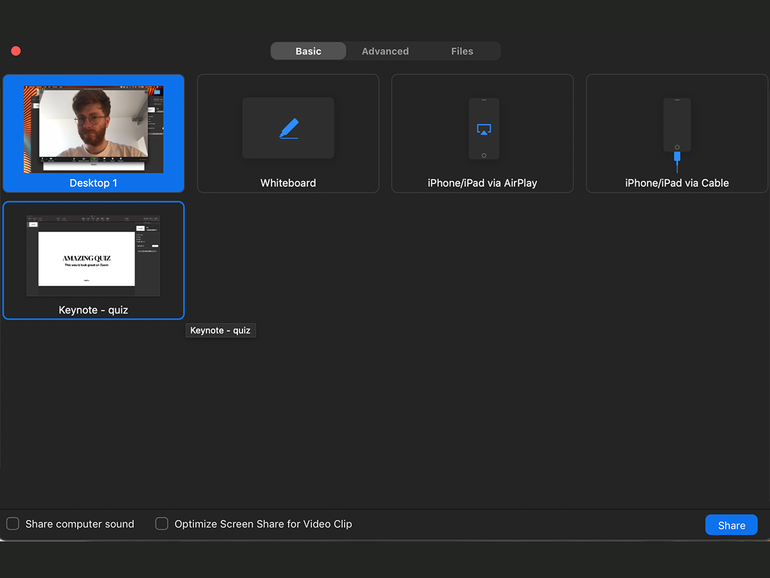 Okay, this is the biggie. If you want to host the greatest pub quiz since that one down at Zeppelins, you’ll want to go the extra mile. Sure, you could compile a drab list of questions and read them out in painfully monotonous fashion, or you could put together a massive slideshow with text effects, gifs, topical memes, and an impossibly hip music round.
Okay, this is the biggie. If you want to host the greatest pub quiz since that one down at Zeppelins, you’ll want to go the extra mile. Sure, you could compile a drab list of questions and read them out in painfully monotonous fashion, or you could put together a massive slideshow with text effects, gifs, topical memes, and an impossibly hip music round.
If you’re swaying towards the latter (which of course you are), you’ll need to use Zoom’s screen sharing feature to ensure your contestants can gaze upon your masterpiece. Fortunately, sharing your screen on Zoom is a piece of cake. Once you’ve set up the meeting and everybody has settled in, just hit the ‘Screen Share’ button at the bottom of the window.
Another window should then appear asking which app/screen you want to share. In this instance, you’d select the ‘Keynote – Quiz’ option (other slideshow providers are available) and then hit ‘Share.’ After that, everyone should be able to see your handiwork and the quizzing can commence.
Keep a leash on the rogues
As we all know, these quizzes can get fairly competitive. Especially if the pineapple beer yield has been good this year. Players will no doubt want to confer with their buddies. Now, unless they’ve developed a highly sophisticated series of communicative eyebrow signals, that’ll likely mean actually talking to their isolation buddy, and that’s a pretty big issue when everyone else on the call can hear you.
 As the quizmaster, you’ll need to take it upon yourself to mute your comrades to give them a bit of silence during each round. Although everyone can mute themselves, there’s always that one poor sod who forgets and ends up blurting out the right answer to snatch defeat from the claws of victory.
As the quizmaster, you’ll need to take it upon yourself to mute your comrades to give them a bit of silence during each round. Although everyone can mute themselves, there’s always that one poor sod who forgets and ends up blurting out the right answer to snatch defeat from the claws of victory.
To help prevent such a tragedy, you can mute and unmute multiple participants (usually we just mute everyone while each round is taking place) by clicking the ‘Manage participants’ button and then hitting the ‘Mute all’ at the bottom of the pop-out menu.
Share the tunes
The good old pub quiz is never complete without a music round. C’mon. The perplexed faces at a song that no-one’s heard in ages makes all of the hard work worth it. Zoom also has you covered in that department — Zoom features an ‘audio sharing’ option that can be used to pump up the jam for the purposes of quizzing.
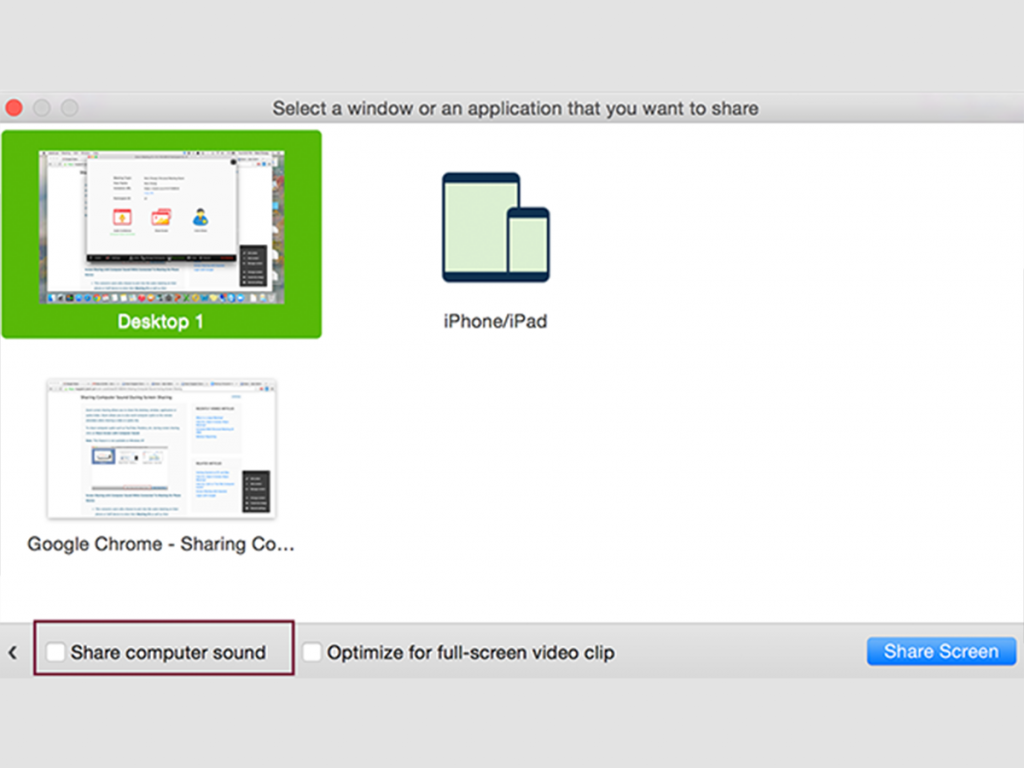 Say, for example, you wanted players to sample a ‘guess the theme tune’ playlist you’ve put together on Spotify. You’d hit the ‘Screen Share’ button again, but this time you’d also check the ‘share computer sound’ option in the bottom right corner.
Say, for example, you wanted players to sample a ‘guess the theme tune’ playlist you’ve put together on Spotify. You’d hit the ‘Screen Share’ button again, but this time you’d also check the ‘share computer sound’ option in the bottom right corner.
After that, everyone will be able to hear whatever audio is playing on your computer. Just don’t forget to hide the song titles from view, otherwise it’ll wind up being the easiest music round in the short history of amateur remote pub quizzing.