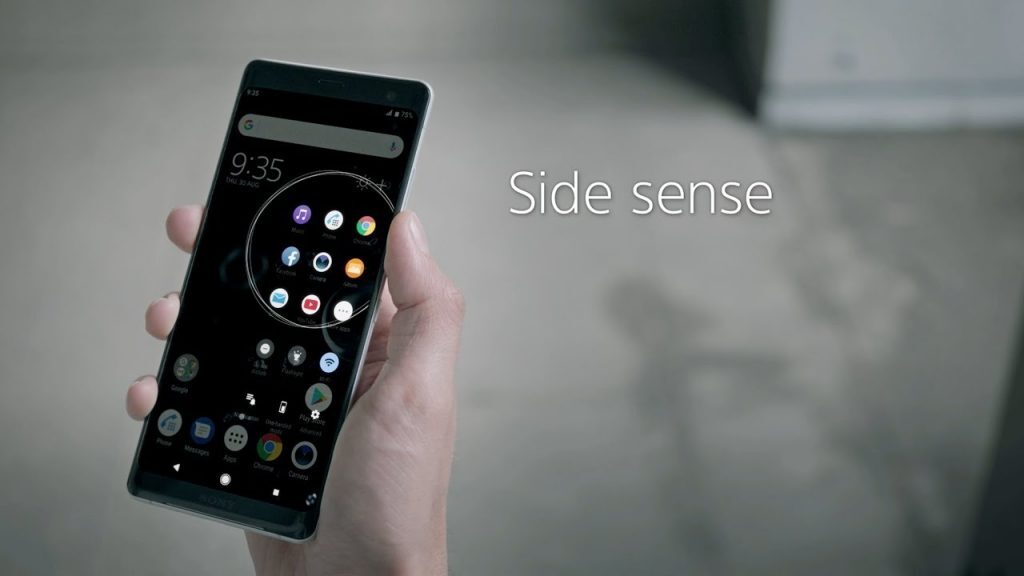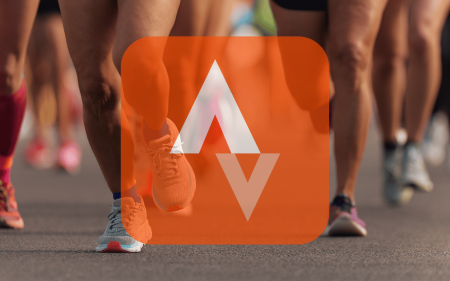Oh Sony, how far you’ve come. The Xperia 1 is a beautiful (albeit a weird shaped) device. And we’re here to give Sony mobile another chance — here’s how you can get the most out of the Xperia 1.
First add these
Rhino Rov Everyday / R7,800
 For smoothly cinematic panning shots, you’ll want to pick up a slider like the Rhino ROV Everyday. It’s motorised and portable, and was built with smartphones like the Xperia 1 in mind. Sweep from left to right, and your 21:9 wide 4K shot can span a landscape with the dynamism and precision your unique artistic vision demands.
For smoothly cinematic panning shots, you’ll want to pick up a slider like the Rhino ROV Everyday. It’s motorised and portable, and was built with smartphones like the Xperia 1 in mind. Sweep from left to right, and your 21:9 wide 4K shot can span a landscape with the dynamism and precision your unique artistic vision demands.
Sony WF-1000XM3 / R4,000
 Fancy something a bit fancier than AirPods? These lightweight noise-cancelling Bluetooth earbuds are taking the audio world by storm, delivering great battery life, a premium finish and, most importantly, excellent sound when paired up with the Xperia 1 and its aptX HD audio support. Want to know more? Read the review on p72 in the October issue
Fancy something a bit fancier than AirPods? These lightweight noise-cancelling Bluetooth earbuds are taking the audio world by storm, delivering great battery life, a premium finish and, most importantly, excellent sound when paired up with the Xperia 1 and its aptX HD audio support. Want to know more? Read the review on p72 in the October issue
Griffin Reserve / R500
 The Xperia 1’s battery life isn’t great, so a 10,000mAh power bank stashed away in a bag or car is a smart move. A fully-charged powerbank can top up your Xperia almost three times over. Griffin’s packed theirs into a travel-friendly form factor. There’s an LED readout for making sure you’ve got enough juice to get your Xperia jumpstarted, to boot.
The Xperia 1’s battery life isn’t great, so a 10,000mAh power bank stashed away in a bag or car is a smart move. A fully-charged powerbank can top up your Xperia almost three times over. Griffin’s packed theirs into a travel-friendly form factor. There’s an LED readout for making sure you’ve got enough juice to get your Xperia jumpstarted, to boot.
Flattery Battery
Sony’s Battery Care is great; it slows down the Xperia 1’s charging speed to preserve the phone’s long-term battery life. This means that, unlike some flagships, Sony phones tend to keep their charge even after you’ve been using them for a year or two. When you need to charge fast, though, you will have to disable the feature by opening up the phone’s settings and searching for ‘battery care’.
Setup Side Sense
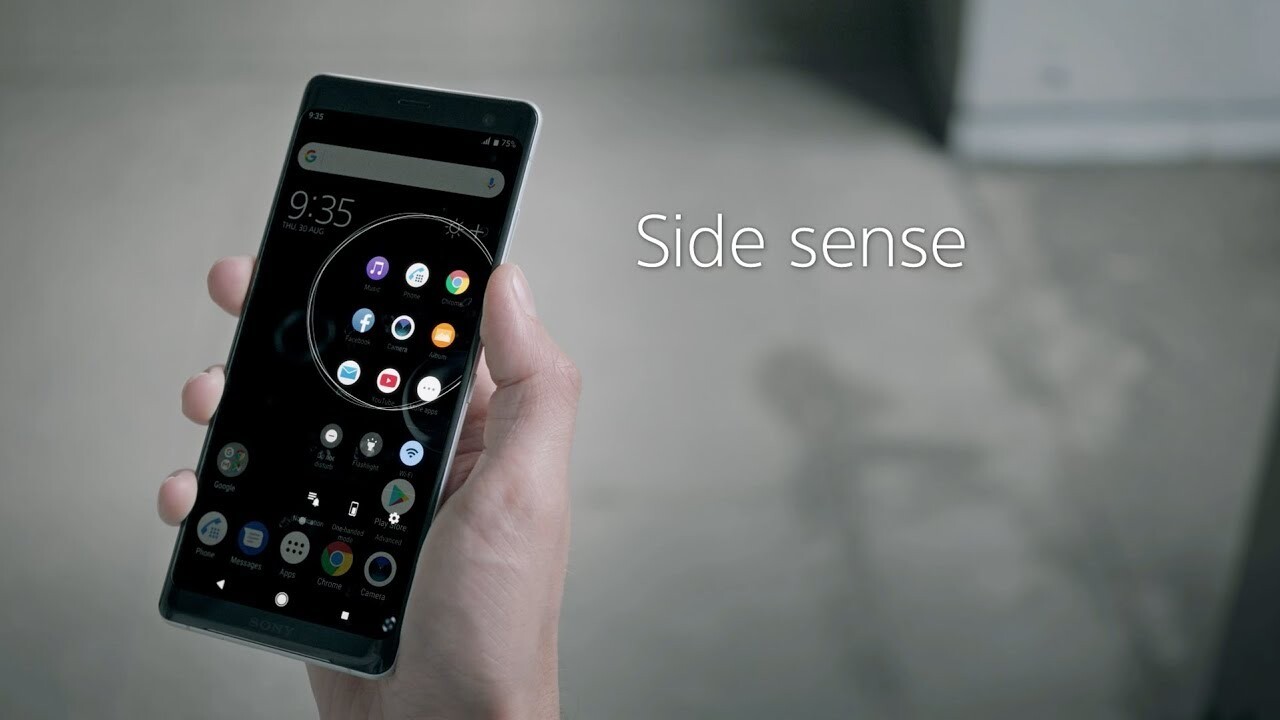 The Xperia 1 is long with its 21:9 aspect-ratio screen, and that’s part of why we love it, but reaching its extremities can be a stretch even for big hands. Side Sense to the rescue: this pop-up menu fires up where your thumb naturally falls for ultimate ergonomics. Simply double-tap the side of the screen and it pops out, giving access to shortcuts, settings and frequently used apps.
The Xperia 1 is long with its 21:9 aspect-ratio screen, and that’s part of why we love it, but reaching its extremities can be a stretch even for big hands. Side Sense to the rescue: this pop-up menu fires up where your thumb naturally falls for ultimate ergonomics. Simply double-tap the side of the screen and it pops out, giving access to shortcuts, settings and frequently used apps.
Fix lens distortion
When you take pictures with a very wide-angle lens, it will heavily distort the final picture, creating a fisheye effect. The Xperia 1’s widest camera is no exception, given its 130° field of view. As with GoPros, though, you can ditch the distortion and make everything look realistic in seconds. In the camera app’s settings, select ‘Lens correction (photo)’ and then ‘Prioritise correction for distortion’.
Perfect cinema pro
 Video editing software is not easy to use – so if you try CineVideo, Sony’s powerful video recording app, expect a steep learning curve. That’s because it serves up advanced controls like manual shutter speed, ISO and focus, while also featuring a range of film-like filters. But don’t be dissuaded: it’s an excellent introduction to cinema cameras and gives you manual control over the zoom range.
Video editing software is not easy to use – so if you try CineVideo, Sony’s powerful video recording app, expect a steep learning curve. That’s because it serves up advanced controls like manual shutter speed, ISO and focus, while also featuring a range of film-like filters. But don’t be dissuaded: it’s an excellent introduction to cinema cameras and gives you manual control over the zoom range.
Rein in the vibes
If you notice your Xperia 1 vibrate every time music gets bass-heavy and movies start to boom, it’s because of a feature called Dynamic Vibration. This is intended to add another dimension to multimedia playback, so rumble on if it floats your boat; but if you’d prefer to save some battery, dive into settings, tap Sound then Dynamic Vibration, and toggle it off.
Augment the audio
With its Dolby Atmos stereo speakers, Sony’s new flagship is an audiophile and movie buff’s dream. It also delivers better sound separation than most phones. To boost the speakers, even more, dive into settings, tap on ‘Sound’ then select ‘Audio’. Here you can toggle the Dolby enhancements on or off, choose from a range of presets, or take the driver’s seat and go manual with a full graphic EQ.