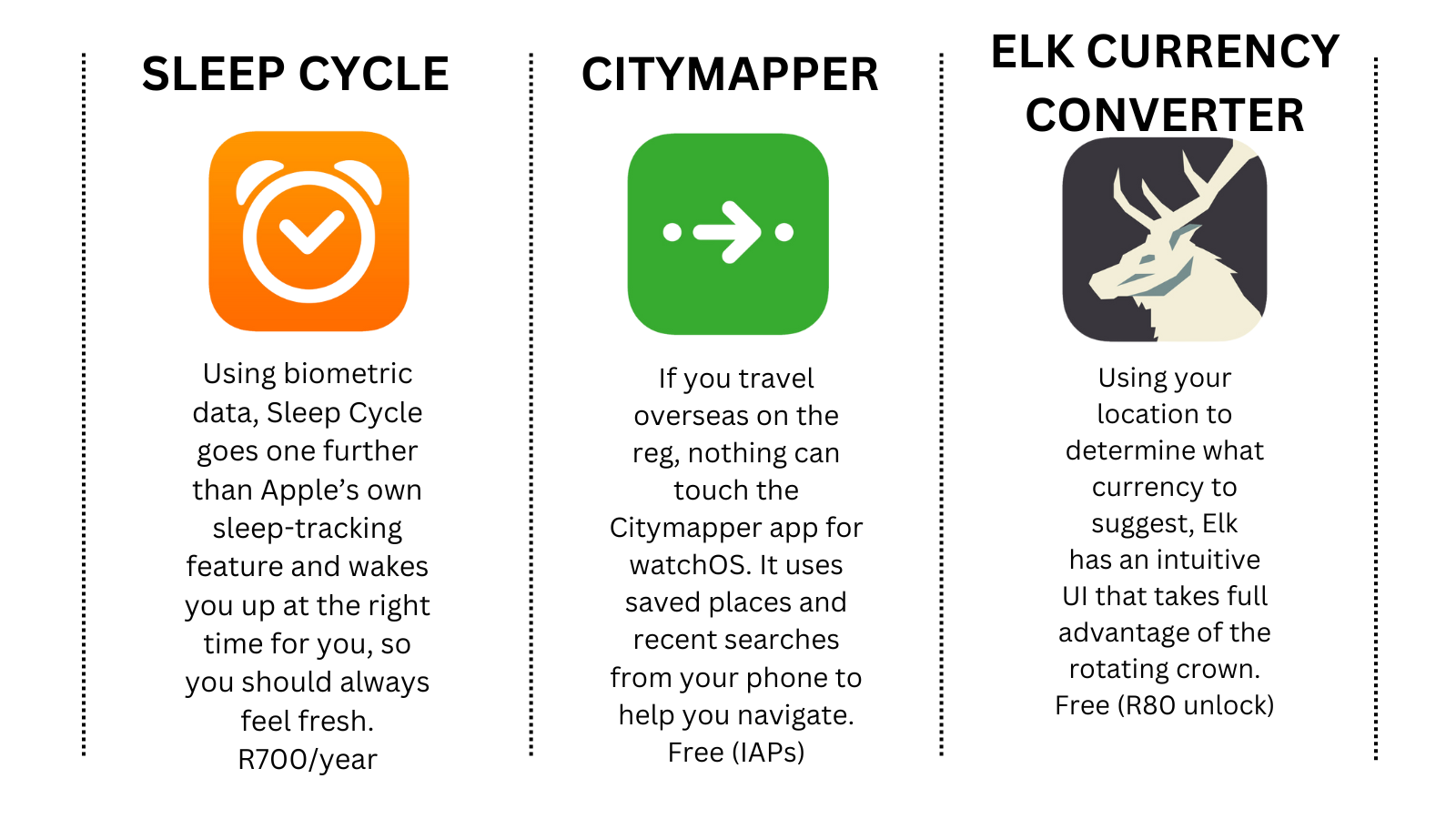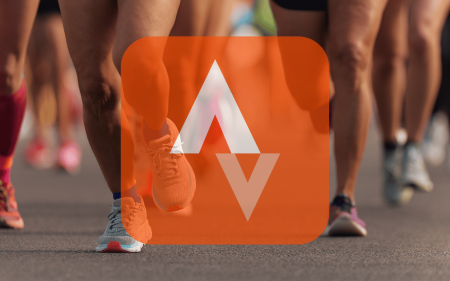Seriously, has there ever been a smartwatch as expensive as the Apple Watch Ultra? Technically yes, if you’re counting its follow-up – the unimaginative Watch Ultra 2 – but it was Apple that initially set the precedent to sell a smartphone that costs as much as a whole flagship smartphone, that Samsung copied as soon as it could.
Why did we ever let them get away with this again?
To be fair to Apple, even all these years later, the OG Watch Ultra is still just as capable as ever. Whether it’s the coating of “aerospace-grade titanium”, 36 hours of battery life or the impressive LTPO OLED display, there’s always something to see or do. That’s not to mention the Watch Ultra’s best pricing yet, two years after release.
First, add these
Nothing Ear (2)
Buck the Apple-white trend and pick up the Ear 2s in black for some transparent AirPods alternatives that’ll play nicely with your Watch Ultra. The buds are light at just 4.5g each, they offer 24-bit hi-res audio support plus ANC and up to 36hrs of listening time – and all for roughly half the price of a pair of AirPods Pro.
R2,750 / intl.nothing.tech
Nomad Silver Titanium Metal Links Band
It’s geared towards fitness fiends with its sporty loop straps, but the Watch Ultra can also be dressed up with silver links for suit-and-tie styling. Our favourite metal glow-up is this Nomad job with its compact magnetic clasp, grade-2 titanium links, and a link adjustment tool included.
R5,500 / nomadgoods.com
Belkin Boostcharge Pro
Leave your Apple Watch charger at home with this genius powerbank that can wirelessly fuel up your Apple Watch and AirPods Pro (2nd Gen), and plug into your iPhone. With 10,000mAh, there’s plenty of juice in the tank to fill your phone and watch a couple of times over without any hanging about.
R2,000 / geewiz.co.za
Then get these…
Now try this…
1 TRACK BACK
One of the biggest selling points of the Ultra is its trekking prowess, and nothing is more useful when you don’t have phone signal or offline maps than the Backtrack feature. Open up the Compass app, tap the footsteps icon at the bottom-right of your screen and give your watch permission to track your location. Now you can set waypoints and return from whence you came.
2 WELL THE CELL
The Ultra’s battery is great – for an Apple Watch – but it pales in comparison to most Garmins. To boost it, open your Settings, tap Battery, and then hit Low Power Mode to turn off some of the background health checks. Don’t need second-by-second updates during training? In Settings again, select Workout, followed by ‘Fewer GPS and heart-rate readings’ to save a little more juice.
3 ACE THE FACE
Customise your watch face to match your focus mode – you have presets including Do Not Disturb, Personal and Work, as well as the option to add a host of custom modes. To pick a face that perfectly matches your state, open your iPhone’s Settings, followed by Focus; tap on Focus Mode, followed by the Apple Watch icon. This is where you can choose your matching face.
4 PRESS TO CONFESS
Siri is better than ever, but saying “Hey Siri” is a thing of the past. With the Ultra, all you need to do is long-press the crown, then the voice assistant will start listening until you let go. Don’t feel like pressing any buttons? You can use Siri’s ‘Raise to Speak’ feature. This should be active automatically, but if you dive into your Watch’s Settings and select Siri, you can check it’s toggled on.
5 TAP TO ZAP
The Apple Watch Ultra has a big orange button on the left – the Action Button – and by default, pressing it will open the workout app; a long press will activate the power-down menu and, eventually, a siren. Make the button work for you by setting it to do something different: accessing Backtrack, Dive, Torch, Shortcuts (which you can set up on your iPhone), Stopwatch or Waypoint.
6 HOOK A ‘BOOK
So you’re an all-in Apple user? The Ultra is a smart pairing for your MacBook, unlocking it instantly. Just make sure the wearable and laptop share the same Apple ID, then open Settings on your MacBook, followed by Security & Privacy. Now choose ‘Use Apple Watch to unlock your applications and your Mac’. If you’re already running macOS Ventura, you can do this directly in login settings.