Like clockwork, Apple’s iPhone 16 is right around the corner. But what if we told you there was something… better? This might seem obvious to many of you, but sticking with last year’s tech is almost always the safest bet, and it’s no different for the iPhone 15. Especially when it comes to dealing with the top-of-the-line Pro Max model. It’s (slightly) cheaper than it was ten months ago, but still just as capable.
And oh boy, the iPhone 15 Pro Max is one capable smartphone. As if the ostentatious ‘Pro Max’ convention didn’t already make that obvious. It’s an entire AAA gaming machine in and of itself thanks to the A17 Pro Bionic chipset. It’s an excellent photo-snapper and you’ll have no trouble keeping the battery alive longer than 24 hours. But it can always be better. We’ve devised some ways and scoped some products that will make it so.
First, add these…
Backbone One (2nd Gen)
The iPhone 15 Pro Max is the ultimate iOS gaming phone with its mighty A17 Pro chip, making it a perfect match for this gamepad. Get the PlayStation Edition if you’re big on PS Remote Play, and the standard one for Xbox or on-device gaming. You’ll need to take your phone out of its case, but iOS gaming doesn’t get better than this.
R3,000 / takealot.com
Anker 3-in-1 Cube (with MagSafe)
With your iPhone, AirPods and Apple Watch potentially powering up using three different chargers, Anker’s
ingenious Cube could be a better option. Tilt the top bit to create an angled MagSafe charger for your 15 Pro Max and reveal a Qi pad for those AirPods – and pop out an Apple Watch charger from the side.
R4,000 / incredible.co.za
Moov Ultimate Screen Protector
Made from premium Japanese glass (which is certainly better than regular non-Japanese glass), Moov’s protector will keep your expensive Apple display entirely scratch-free by taking the punishment upon itself. Applying this essential accessory calls for following directions so make sure you’ve brought your reading skills along.
R600 / istore.co.za
Then get these…
Now try this…
1 PICK YOUR PIXELS
Pick the perfect photo resolution by going to Settings > Camera > Formats > Photo Mode and choose between 12MP and 24MP. Higher-res shots serve up extra detail in well-lit scenes; 12MP photos obviously take up less space. You can also set the camera to snap with a tighter frame by default: go to Settings > Camera > Main Camera and choose between 24mm (1x), 28mm (1.2x) and 35mm (1.5x).
2 HACK YOUR MAX
If you want to eke out even more detail from your pix, open Settings > Camera > Formats > Pro Default. If you plan to edit your shots, select ProRAW Max; if you don’t, pick HEIF Max. Now when you open the camera, tap either the RAW MAX or HEIF MAX icon in the corner for massive shots bursting with detail… but be warned, ProRAW Max photos are staggeringly big files.
3 TUNE YOUR ZOOM
The 15 Pro Max has a 5x optical reach, but between 3x and 4.9x it’s a weak zoomer. Why? Up to that point, it’s just cropping using the main camera. That’s why you should commit and hit that 5x button for the best results. Another top zoom tip is to step back: it doesn’t focus closer than about 1.5m – so if your subject is close, move back or it’ll switch to the main cam for nasty digital zooming.
4 SHAKE SOME ACTION
There’s a new button on the 15 Pro line and it’s ready for action. To customise it, open Settings > Action Button and swipe through your options. Apple serves up presets like Camera, Torch and Translate, but you can go beyond these by choosing Shortcut and picking your chosen app to launch – or an in-app feature to go straight into with a long press of the new action button.
5 MAKE SOME STICKERS
iOS 17 makes it easy to turn your photo gallery into an arsenal of custom stickers for maximum trolling of friends and family. Just open a photo and long-press a subject – whether it’s a person, an animal or, well, pretty much anything – and your phone will cut them out and pop them in your collection. Access your stickers by tapping the emoji at the bottom left whenever your keyboard is active.
6 WAKE SOME WIDGETS
While your iPhone is charging, position it sideways to activate a clock, digital photo frame, news ticker, or a mish-mash of all your favourite features. To enable this feature, go to Settings > StandBy and toggle it on. When StandBy fires up, it’ll be in a two-panel left/right view; swipe up or down on each side to switch out elements, or swipe across for a digital photo frame or full-screen clock.



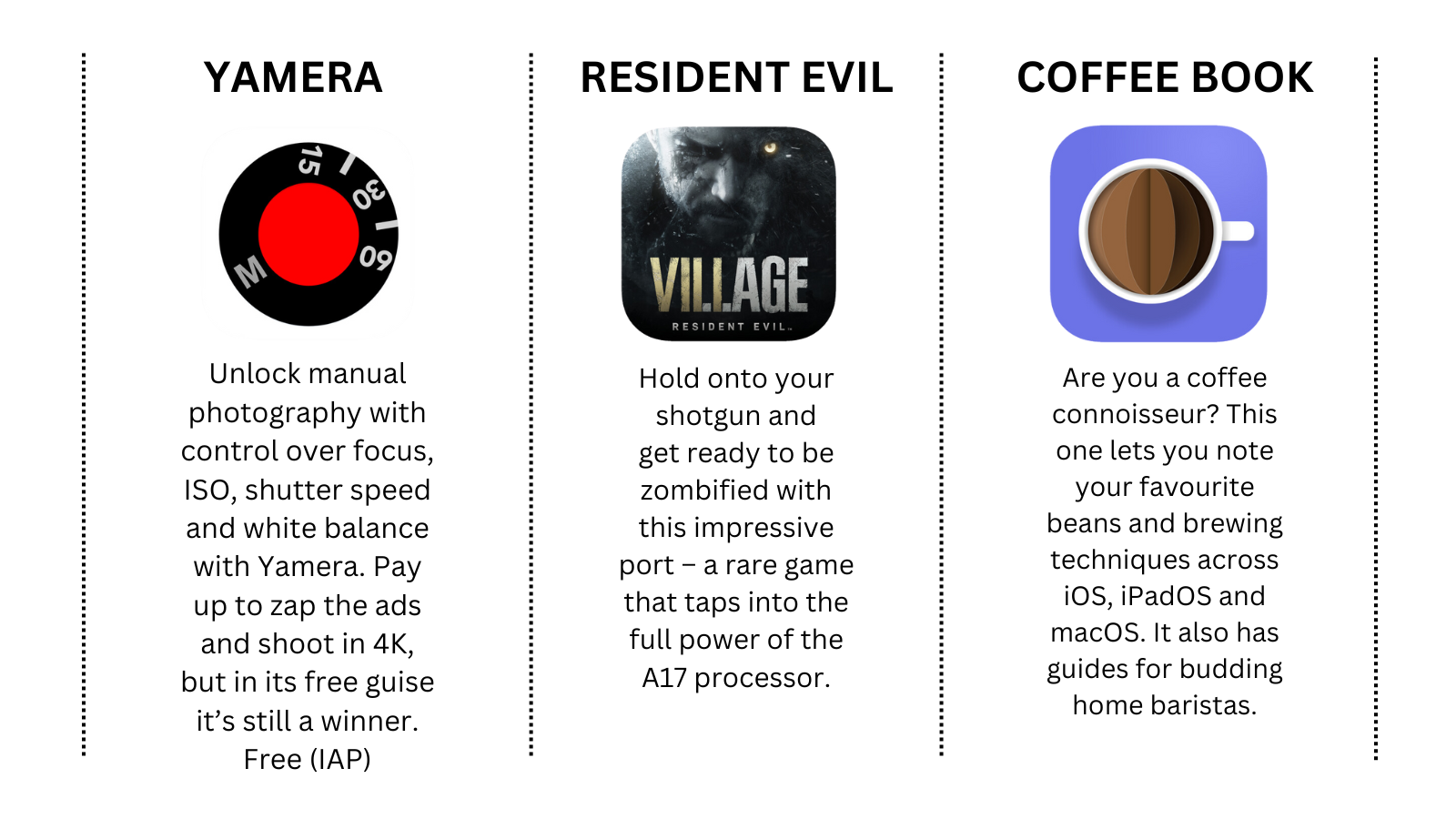



1 Comment
Phone