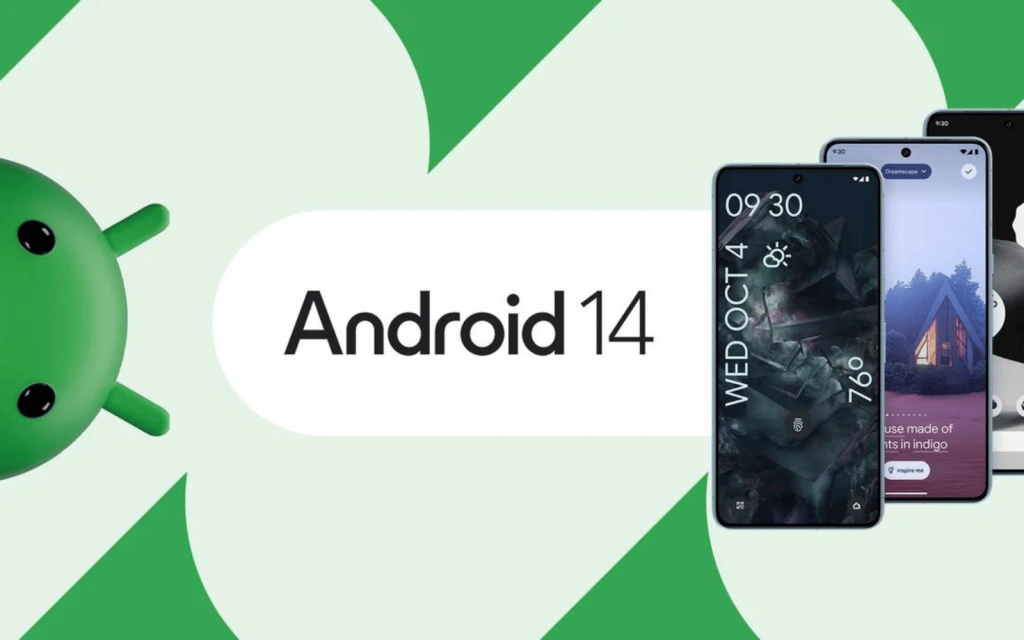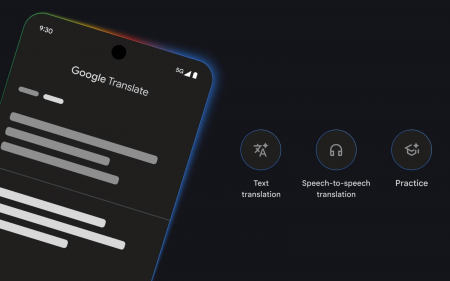Android 14 – The Basics
Hit and hope – You’re at the mercy of your device’s maker regarding when/if you’ll actually get Android 14, and which goodies will end up on your smartphone. The tips here are for vanilla Android – your options might differ. If you have a Pixel 4a or newer, head to ‘System update’ in the settings to check if the revamped OS is waiting for you.
Lock it down – Security is a major part of Android 14. It’ll block ancient apps built for Android 5.1 or older – although anything already on your phone will still run. Passkey support is improved, and there are new PIN input options. In ‘Security and privacy’ > ‘Device unlock’ > ‘Screen lock’, you can disable animations to thwart people nosing over your shoulder as you type to unlock.
Share the love – Android has a default share sheet, but some apps override it to add custom components. Android 14 seeks to stop this by giving app creators ‘ChooserAction’ slots that surface key commands within the standard share sheet. The redesign also makes it clearer what your action will do, such as sharing a link or an image.
Check your battery – Android 14 is optimised for battery life, and tracking options are improved. In Settings > Battery > ‘Battery usage’, there’s a welcome return for ‘Screen time since last full charge’, which helps you understand phone use. For background drainage, dig into ‘View by systems’ to see what’s eating your battery.
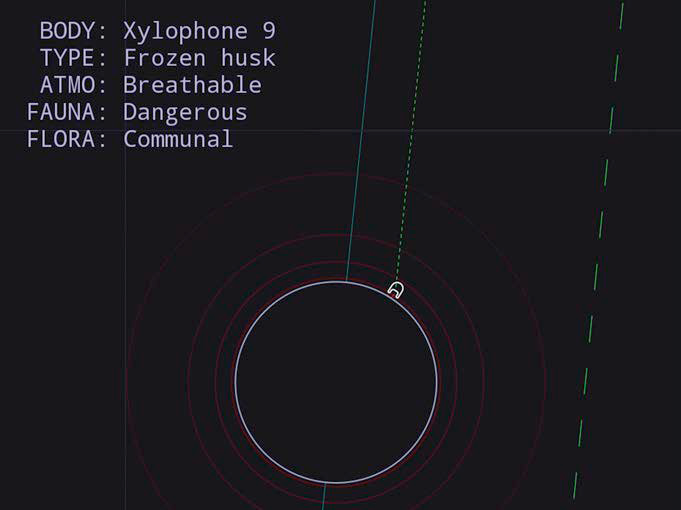
Adjust alerts
Splash the flash – In Settings, go to Notifications > ‘Flash notifications’. Toggle and preview options to flash your camera and/or screen when a notification arrives. This feature is designed for the hard of hearing but can benefit anyone surrounded by noise.
Fine-tune volumes – In the ‘Sound and vibration’ section of Settings, you now have the means to define separate volume levels for your ringtone and notifications. So you can make alerts more subtle but still be sure to never miss a call.
Read more easily
Go (really) large – You could already scale fonts in Android (Settings > Display > ‘Display size and text’). But now you can go all the way up to a whopping 200%. Smartly, the scaling is non-linear, which stops headings from becoming too gigantic.
Access quick settings – When you only want to change your system font size temporarily, digging into Settings is annoying. Handily, then, you can use the ‘Font size’ tile in Quick Settings, which gives you the same font-resizing slider as found in Settings.
Make it your own
Rock the lock screen – In Settings, head to ‘Wallpaper and style’. Swipe between the clock options to choose a style; tap the button below to access a screen where you can define the clock’s colour and size.
Take a shortcut – Scroll down and tap Shortcuts, then select which two action buttons you’d like on your lock screen – including Home, Camera, Do Not Disturb, Mute, Torch, Video Camera, Wallet, and a QR code scanner.
Create wallpapers – Under ‘More wallpapers’, you can choose from a built-in selection – or make your own. For example, tap ‘Emoji workshop’, choose a bunch of different emojis, and then decide how they’re displayed in terms of pattern and colour scheme.
Master gestures
Drop it – Although it’s best suited to larger screens, drag-and-drop exists on Android 14 phones. For example, select and then tap-hold a block of text. With another finger, use the app switcher to change apps, and let go to drop the text in place.
Get back – Bit of a punt, this one, since it’s not fully baked at the time of writing, but with Android 14 you should get a preview of what a back gesture (slide from left) will do. This could be useful, stopping you from unexpectedly ending up on your home screen.