If you find yourself straddling the line between Apple and Windows devices, you’re not alone. Many users navigate both ecosystems and thankfully, Apple has provided a solution: iCloud for Windows. But before you dive in, let’s walk through the setup process and explore how to make the most of this integration.
Before we delve into the nitty-gritty, let’s clarify: iCloud is Apple’s suite of cloud-based services, including file storage, device syncing, and password storage. It’s a vital component of the Apple ecosystem, which connects your devices and ensures your data is accessible wherever you go.
Step 1: Installing iCloud for Windows
It’s simple – just head over to the Microsoft App Store and download iCloud for Windows. Ensure your PC meets the minimum requirements: Windows 10 or later (64-bit). Once installed, launch the app and sign in with your Apple ID. Yeah, it’s that easy.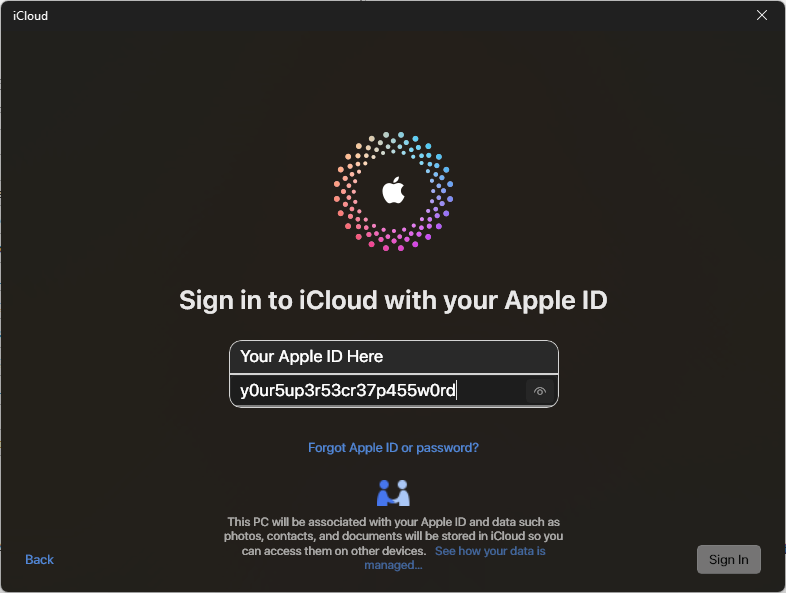
Step 2: See what iCloud does
With Apple’s app up and running, you gain access to its various services, including:
- iCloud Drive: Store and access files in the cloud, syncing them across your devices.
- Photos: View and manage your iCloud Photo Library.
- Mail, Contacts, Calendars, and Tasks (with Outlook integration): Keep your personal
information in sync. - Safari Bookmarks: Access your bookmarks across devices.
- iCloud Keychain: Securely store passwords and sync them across your devices.
Step 3: Optimise your system for iCloud
Now that you and Apple’s cloud are acquainted, here are some practical tips to enhance your experience.
Tip 1: Collaboration
One of iCloud’s most powerful features is its ability to foster collaboration among its users. Using iCloud for Windows, you can effortlessly share and collaborate on files stored in iCloud Drive directly from your File Explorer. Need to whip up a report with your team? Simply create a shared folder in iCloud Drive, and changes and edits will sync across all your devices via the network.
Tip 2: Dark Mode
Who says productivity can’t look good? With iCloud for Windows, you can now indulge your dark side. The latest update introduces support for Dark Mode within the application, giving your workspace a sophisticated makeover. We all know Dark Mode looks better, so go ahead and flip that switch.
Tip 3: Security
In the ever-escalating battle against cyber threats, iCloud Keychain is your trusty companion, in the Apple ecosystem at least. With Keychain, you can securely store, manage, and generate passwords across all your devices. So bid farewell to sticky notes and insecure passwords, and those notebooks filled with illegible scribbles…
Tip 4: Data protection
iCloud also features something called Advanced Data Protection. This feature encrypts almost all your iCloud data, ensuring your sensitive information remains shielded from prying eyes. So rest easy, knowing that your digital fortress is fortified with the latest in encryption technology.
With iCloud for Windows, bridging the gap between Apple and Windows ecosystems becomes seamless. Whether you’re syncing files, managing passwords, or collaborating with colleagues, iCloud offers a range of features to streamline your digital experience, even if you find yourself on Microsoft’s platform.




