If you’re using a smartphone with ‘Ultra’ appended to the end of it, it better be incredible. That’s the case with Samsung’s Galaxy S23 Ultra, which has edged out last year’s Samsung headliner as the best Android we’ve ever laid hands on. But a few months is a long time in tech and the S23 Ultra is getting a bit long in the tooth and slower in the processor.
Okay, not really, but it’s still worth doing what you can to spruce up an already excellent device if you’ve got the ability. Given the original price for entry, it’s not going to be (entirely) cheap to make Samsung’s smartphone perform better than it did at launch but it’s absolutely an option. Here are the options you should add to your S23 Ultra to make it even better than it was the first time it left the box.
 Shiftcam LensUltra
Shiftcam LensUltra
Your Galaxy S23 Ultra has four cameras, but only one of them is a 200MP behemoth. LensUltra is a new collection of lenses unlocking zoom, fisheye, macro, and even anamorphic capture – and it’s optical, not digital, so results should be supremely crisp. Just clip on the mount and snap the lens in place.
From R4,750 / shiftcam.com
Mous Speckled Fabric Phone Case
We love MagSafe. Whether it’s for wireless charging or mounting your phone, it’s so useful – but only iPhones support it out of the box. A Mous case can give your S23 Ultra MagSafe support, opening up a world of accessories and leveling up its protection too. Plus it looks mighty fine in the Speckled Fabric finish.
R2,150 / amazon.com
ReMarkable 2
The ReMarkable 2 is a stellar E Ink tablet, notetaking tool, and e-reader, and it’s great value. To write on it, though, you have to pick up a pricey pen separately… or do you? The S23 Ultra’s excellent S Pen can step up to the plate here as a stylus for its 10.3in screen, packing pressure-sensitivity and making the smartphone and tablet a perfect pairing.
From R5,350 (import) / remarkable.com
Now Add These
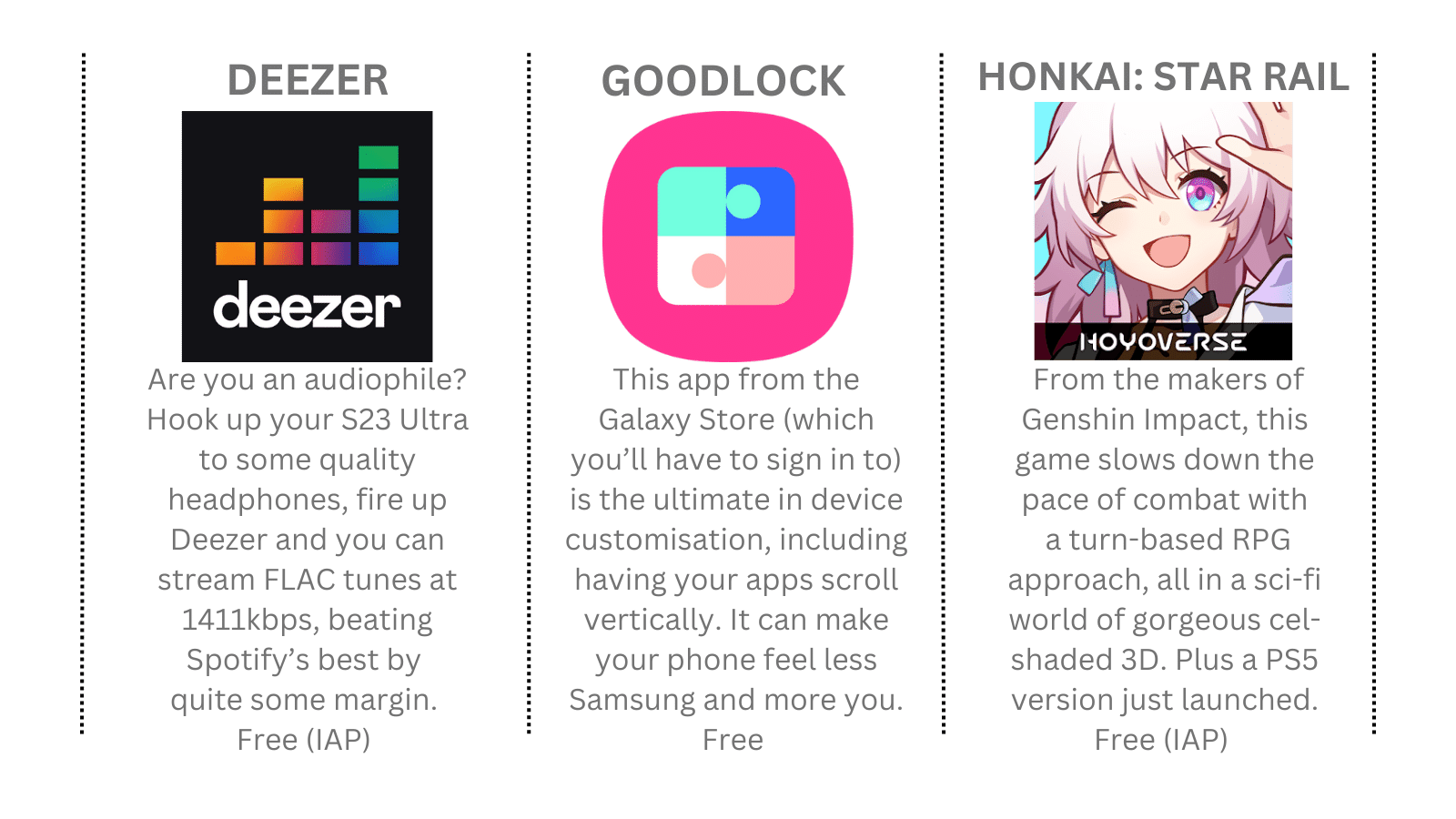
1 SPLIT UP
To unlock the full potential of that big screen, you’ll have to activate some features. First open Settings > Advanced Features > Labs and activate ‘Multi-window for all apps’. This unlocks split-screen working even if apps don’t natively support it. Next, select ‘Full screen in split view’ for true full-screen multitasking, and enable ‘Swipe up for split screen’. You’re now a productivity hero.
2 PLAY UP
If you’re a gamer, you’ll want to customise some stuff in the pre-installed Game Launcher app. When it’s fired up, select More > ‘Game Booster settings’. This is where you can toggle what in-game tools are at your fingertips – for example, turning on the Shortcut bar to quickly capture screenshots and screen recordings. You can also block specific apps when gaming to zap distractions.
3 FIRE UP
Is there one app you wish could always be just a double-tap away? Set it to your side key shortcut! Dive into Settings > Advanced Features > Side Key and activate ‘Double press’. The default feature is a quick launch for the camera; but if you don’t want that as your shortcut, select ‘Open app’ and pick one. This menu is also where you can change what a long press of the power button does.
4 WRITE UP
Tapping away with the S Pen, your keyboard won’t pop up every time you bump into a text entry field – you’re expected to write in the teeny-tiny space where you want that text. If you don’t fancy that, open Settings and select Advanced Features >SPen>‘SPentotext’.Turn it off – now, even when you’re scrawling away, your full-size keyboard or large handwriting canvas will appear as normal.
5 SNAP UP
Samsung squishes 16 pixels into one to give you a 12MP shot… despite the fact that the S23 Ultra has a 200MP camera. But you can override this. In the camera app, you’ll see a list of options along the side. One should be an aspect ratio – tap that set of numbers, select ‘3:4 200MP’ and you’re good to take huge photos packed with detail. This mode isn’t great for dark or high-contrast scenes, though.
6 SHARPEN UP
Photography fiends will love Expert RAW, Samsung’s pro-grade camera app for the ultimate in editable photos. If you don’t see the app on your phone, download it through the Galaxy Store. On top of giving you manual control, it lets you shoot in high-efficiency RAW, capture multiple exposures for HDR RAW snaps, and even access the incredible RAW astrophotography mode.




