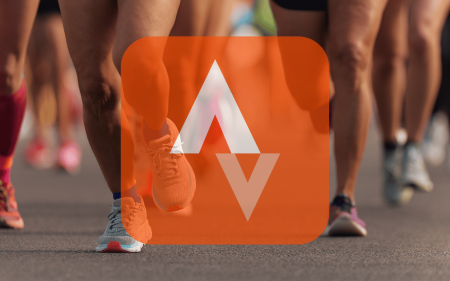We get it. Your Apple iPhone 14 Pro is the greatest device since the invention of sliced toast or something like that. But what if we told you it could be even better? Turns out, that’s an option. Using a combination of literal additions and a few tips and tricks (and a couple of handy apps) you can upskill your iPhone 14 Pro to the point where you’ll only half-listen to what Apple has in store for us this year.
If you’re looking to help your iPhone 14 Pro be all that it can be, you (and it) will benefit from implementing some of the upgrades we’ve listed for you below.
 Moov Clear Glass Screen Protector
Moov Clear Glass Screen Protector
Apple’s phones hold onto their value better than any other kind, so you can sell them for a tidy sum even after a year or two… unless, that is, you have a nasty ding, scratch or crack in the screen. So save yours with a thin yet strong Clear Glass screen protector. (The 14 Pro Max version is the same price.)
R350 / istore.co.za
DJI Microphone
With powerful new 48MP cameras, the iPhone 14 Pro and Pro Max capture fine 4K footage; but if you’re in
a windy or loud environment and want to drown out the background noise, their mics need some help. Plug in DJI’s receiver and use its two wireless mics to feed quality sound to your video. Each one also works as a standalone sound recorder.
R8,200 / ormsdirect.co.za
Anker Nano 3
Upgrading from an iPhone X or older? Your old power plug has a full-sized USB port, but the cable that comes with all new iPhones plugs into the wall charger via a USB-C port. Anker is on hand with a tiny solution: the Nano 3. Fuelling your phone at up to 30W using GaN charging tech, it’s small, convenient and neat in classic white or cutesy lilac.
R500/ istore.co.za
Apps to attempt
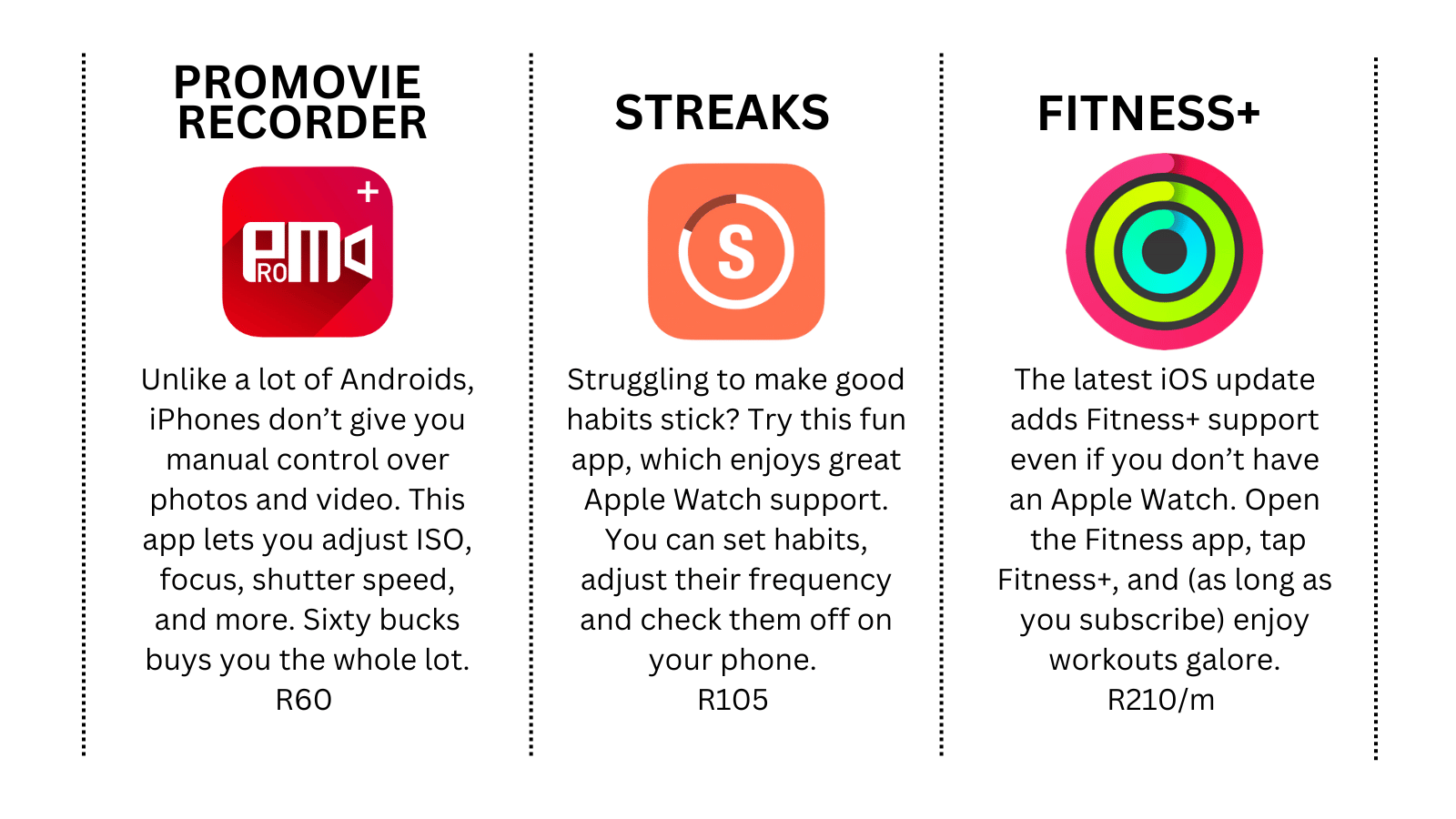
Now try these iPhone 14 Pro tips
- 1 Don’t be distracted
Whether you’re a phone addict or are letting your kid use yours for vital TikTok work, the 14 Pro’s billion-colour display is hard to ignore. But you can dial things back in the settings. Select Accessibility > Display and Text Size > Colour Filters; toggle it on, and choose Greyscale. Then go to Accessibility > Touch > Back Tap>DoubleTap, and select Colour Filters. Now two taps of the back will kill the colour. - 2 Decorate the wall
If you’ve changed the wallpaper on an iPhone in the past, it’s been a very 2D affair: you just chose an image and that was that. Now, from your lock screen, if you just long-press your wallpaper and select Customise, the fun begins. As you choose your photo, take advantage of iOS 16’s depth detection with a foreground and background element, switch out typefaces and filters – and maybe even add widgets. - 3 Turn the lights off
As much as you love your new wallpaper, you probably want to turn it off once in a while–but dimming your screen all the way on the 14 Pro and Pro Max isn’t easy. That’s because the always-on display keeps your whole screen slightly lit up even when on standby. If flipping your phone face-down doesn’t scratch the itch, navigate to Settings > Display & Brightness > Always On, and toggle it off. - 4 Control yourself
One of the most-used features of any iPhone is the Control Centre – that pull-down menu that gives you quick access to tools and settings. But if you don’t need Music Recognition or an Apple TV Remote a few swipes away, open Settings > Control Centre to zap old ones and add new ones. You can pick from loads of handy shortcuts including a QR code scanner, Voice Memos, Alarm and Notes. - 5 Leap into action
Action Mode gives the iPhone 14 series GoPro-grade stabilisation. Activating it is easy – open the camera app, tap Video, and look for the little running person (it probably has a line through it). Tap it to activate and you’re now in Action Mode. To get the best performance, though, there’s one more step: switch from the default 0.5x zoom to 1x. This switches to the main camera, which is better in low light. - 6 Cam closer
Have you noticed that, whenever you get close to a subject, your iPhone switches cameras and quality drops? The main camera can’t focus quite as close-up as the ultrawide, so your phone automatically switches. But as we’ve just seen, that main cam is better. To take back control of your macro photography, go to Settings > Camera > Macro Control. Turn it on, and now you’ll get an override option.