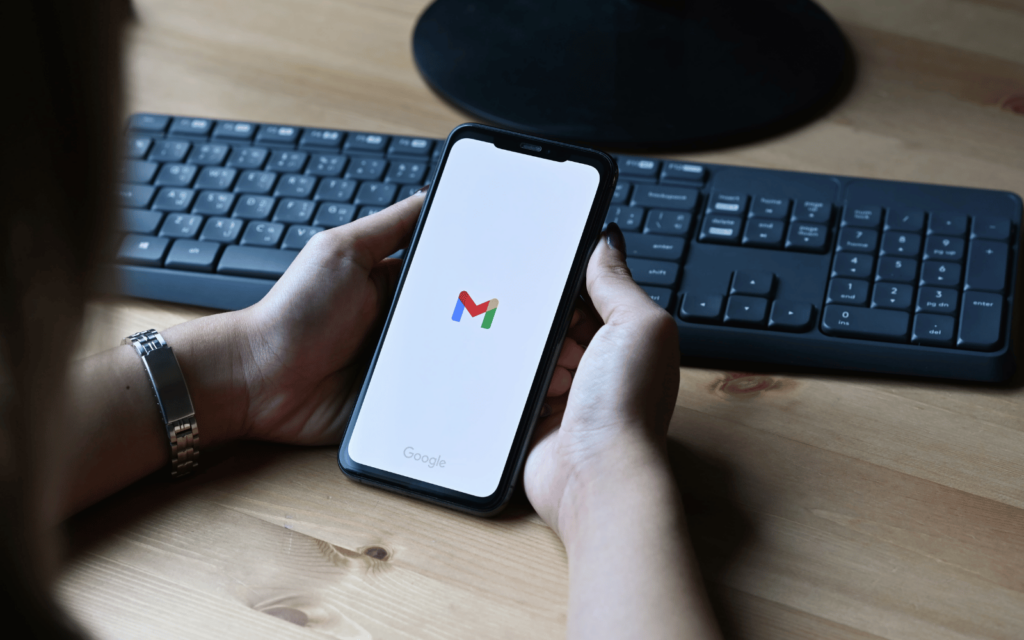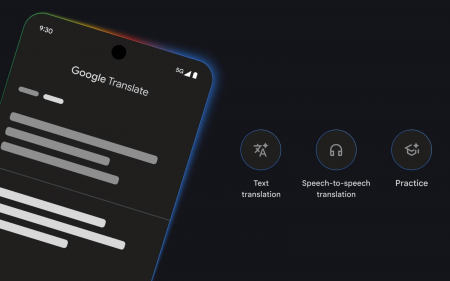Google just couldn’t help itself. During its annual I/O keynote last month, the search giant made it clear that it was joining the generative ‘AI goldrush’, a fad being adopted by any tech company worth its salt in 2023. Google took it a step further, with nearly every announcement at the keynote focusing on AI in some way or another – with Gmail’s “Help me write” feature being one of them. It’s finally being released from its desktop confines, and making its way to Gmail’s Android and iOS apps.
Artificial Mail
Alas, ‘Help me write’ is — so far — only for members enrolled in Workspace Labs. Labs is an “invite-only program for users to try new AI features” that’s only available to those using US English, a low that we at Stuff haven’t stooped to. Still, we’re not too fussed. If it’s already made its way to Workspace Labs, a full-on public rollout can’t be far off.
The thing is, Google doesn’t always seem to tell users they’re even enrolled in the programme. You might already be a Labs member, and not realise it. But there’s a simple test to find out. Open the mobile Gmail app, hit ‘Compose’, and see whether the ‘Help me write’ button is at the bottom-right of your screen. If it is, good for you – you’re a part of Workspace Labs. If it isn’t… you’ll have to wait like the rest of us.
Intelligent enough
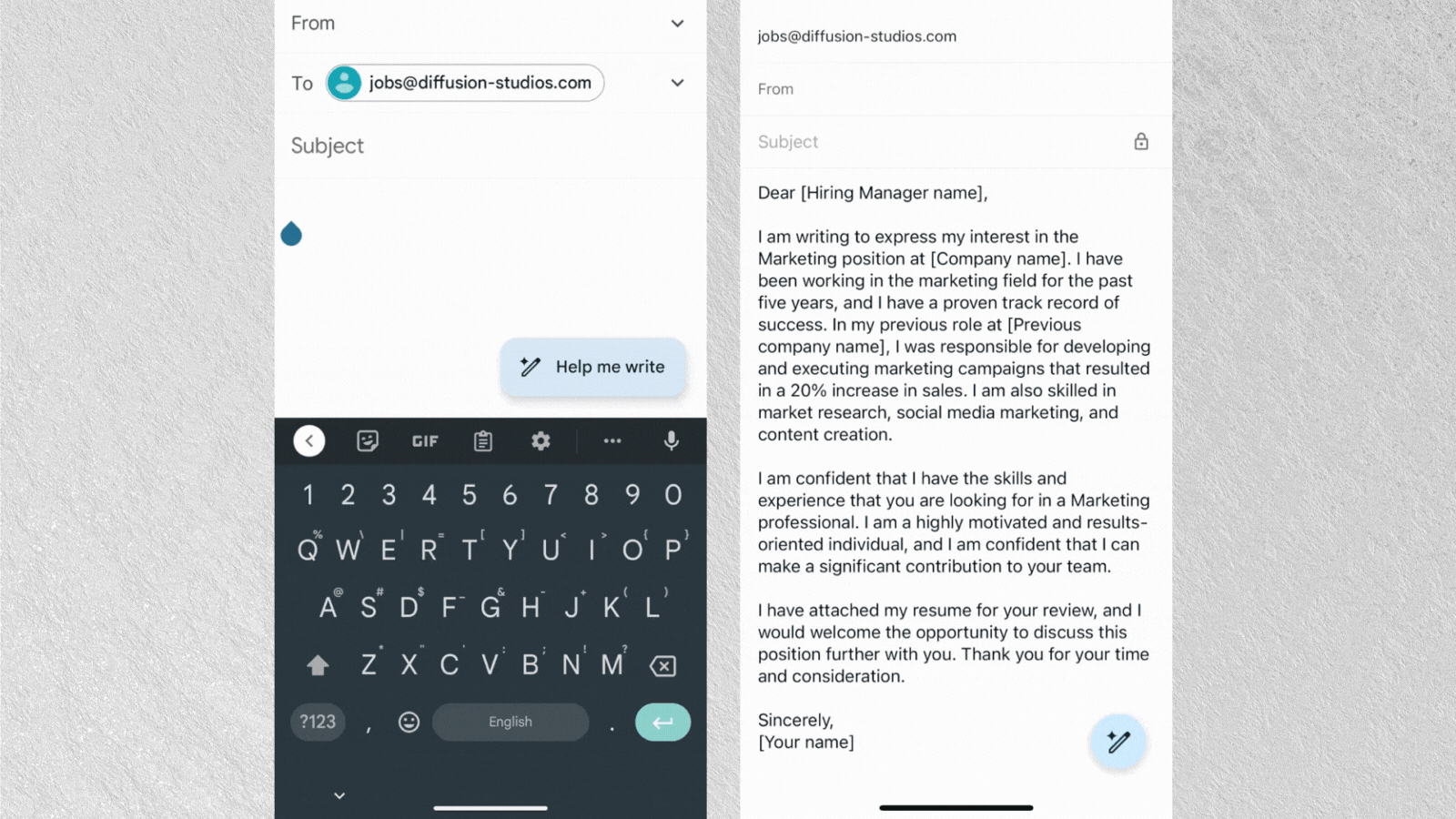
‘Help me write’ works just like you think it would. Compose a new mail (or reply to one) and click ‘Help me write’ at the bottom of the field. This is where you’ll tell Google what you want it to do; with Google showing off a user asking Gmail to “write a cover letter for a job in marketing”. And it’ll do it. Not right away of course – it’ll take a few seconds for Google’s generative AI to kick in and fill in the blank(s).
Not before it gives you some time to fill in the more personal details of the mail. It’d be a bit of a giveaway if your cover letter said something along the lines of “In my previous role at [Previous company name]”, right?
From there, you’ll have the option of refining the text a little more if you aren’t particularly happy with Google’s first draft. Tapping the ‘Help me write’ button again will offer new customisation options that’ll be able to ‘Formalise’, ‘Elaborate’, ‘Shorten’, ‘Write a draft’ or – strangely – an ‘I’m Feeling Lucky’ button. What that’d do, we don’t know. But we’d, uh, like to find out.