Since WhatsApp is South Africa’s messaging app of choice, you may find yourself becoming a little… overwhelmed by the number of chats. In times like these, people often pin the chats they use most. Pinning a chat means it stays ahead of the rest of the pack, its loyalty never wavering.
While most users have already discovered pinning, not everybody knows it’s an option. If that’s you, here’s how to pin a chat (or chats) on WhatsApp.
How-to
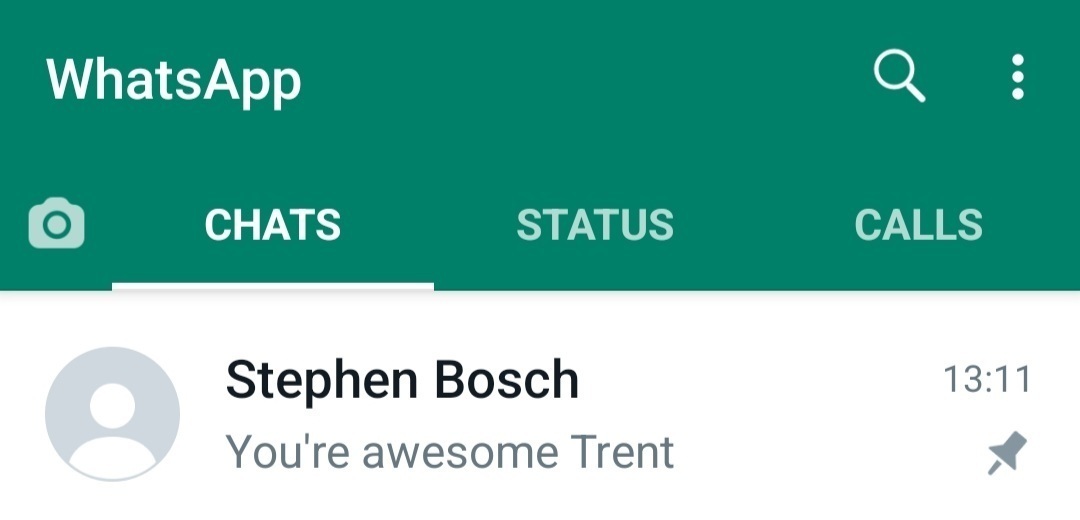
You can have three chats pinned at any given time, in any order you want. Any chats that are ‘unpinned’ will make their way to the top of the list, below your pinned chats, when used.
This is a feature that spans WhatsApp’s main three builds – Android, iOS, and Desktop. We’ll cover each, despite them following a similar process.
Android
- Open WhatsApp and find the chat you want to pin.
- Hold down the chat and you’ll see a list of options available.
- Find and tap the pin symbol.
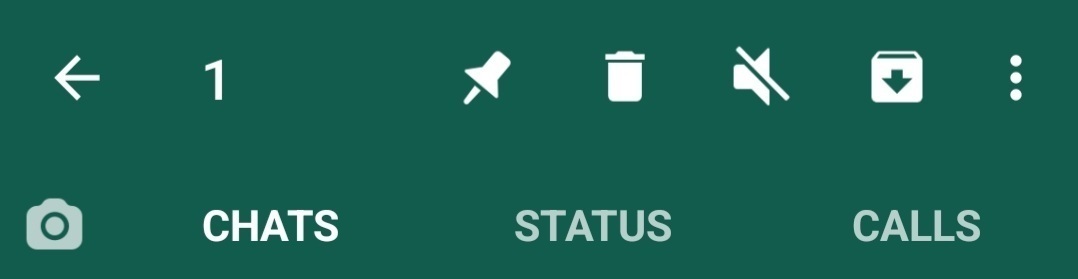
iOS
- Open WhatsApp and find the chat you want to pin.
- Swipe right on the chat, and tap ‘Pin’.
Desktop
- Open WhatsApp and find the chat you want to pin.
- Hover over the chat and click the down-facing arrow.
- Then click ‘Pin chat’.
To unpin any chat, just follow the steps again. Once unpinned, the chat will resume following the chronological order the rest of your chats follow.
Read More: Here’s how to send a disappearing message using WhatsApp
It’s worth mentioning that if you’d like to have two or three chats pinned, the order you pin them in affects how they appear on your screen. For example, if you want ‘Friend 1’ at the top of the pile, you’d have to pin them last. If you want Friend 3 at the bottom of the pile, pin them first. If you don’t mind about the order, then you can just go wild.




