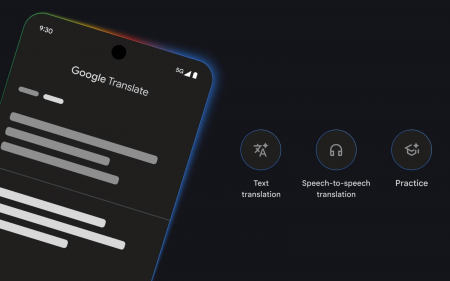The day we’ve all been waiting for is here. Windows 11 is finally available. Windows 11 succeeds Windows 10 and what Microsoft called ‘the last Windows you’ll ever need’. Okay, maybe we haven’t all been waiting for it. If you use a Mac you might not even know what a Windows is and why people are making such a big fuss about it. And some people are making a real big fuss about it.
Bringing to you the launch of #Windows11 straight from Burj Khalifa tonight! Stay tuned while we reveal the latest features and updates available to you from Windows. pic.twitter.com/ANr3kPpX6j
— Microsoft UAE (@MicrosoftUAE) October 4, 2021
Congratulations! It’s a… Windows 11
Starting today, Windows 11 began rolling out to all supported devices. Like when Windows 10 rolled out, if you have a supported device you will at some point see the upgrade in Windows Update. To check if the upgrade is available for your device, head to Windows Settings (Win key + i) > Update & Security > Windows Update. If it is then it would probably be a good idea to backup any essential files, just as a precaution, make sure your laptop is plugged in or fully charged and click Download and install.
If you don’t see it there and are itching to try out the new OS, you’re in luck. There are a few other ways to install it. They all rely on the fact that you have a supported device. It used to be a bit of a process for you to check but it’s recently become a lot easier. Download Microsoft’s PC Health Check app and that should tell you if your current device is supported — or why it’s not.
When in doubt, ask for help
If you get the go-ahead from the Health Check app, you can speed up the process with the Windows 11 Installation Assistant. Head over to the Windows 11 download page and under Windows 11 Installation Assistant, click Download Now. Once downloaded, run the Install Assitant and follow the on-screen instructions.
You might’ve seen other download options on the download page, those are also available but not recommended if you don’t know your way around creating bootable drives. As mentioned previously, you are able to bypass the protection and install Windows 11 as a clean install, even on PCs that might not satisfy all of Microsoft’s requirements. Doing that, however, will mean you forfeit any and all opportunities for support from Microsoft and your Windows build will not receive important updates or security patches.
If all of this sounds like too much hassle for you, or you have reservations about being one of the early adopters and want to wait for Microsoft to iron out all the potential kinks, you have until 14 October 2025 to keep using Windows 10.