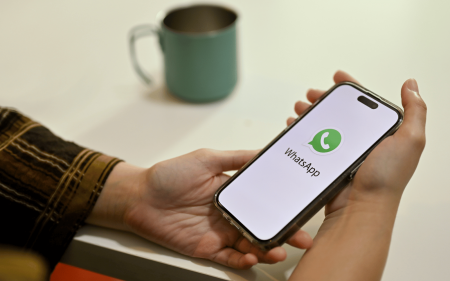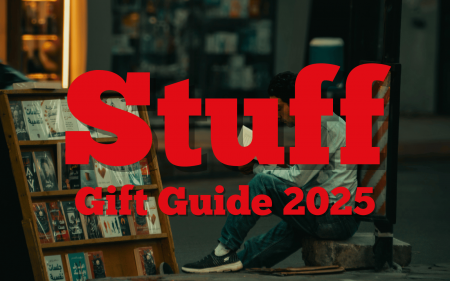Need to chat to some friends but don’t have the minutes to phone them? Then a good ol’ WhatsApp call should do you the world of good. Not everyone in our little locked down part of the world knows how to get the most out of WhatsApp but that’s okay. We’ve got you covered.
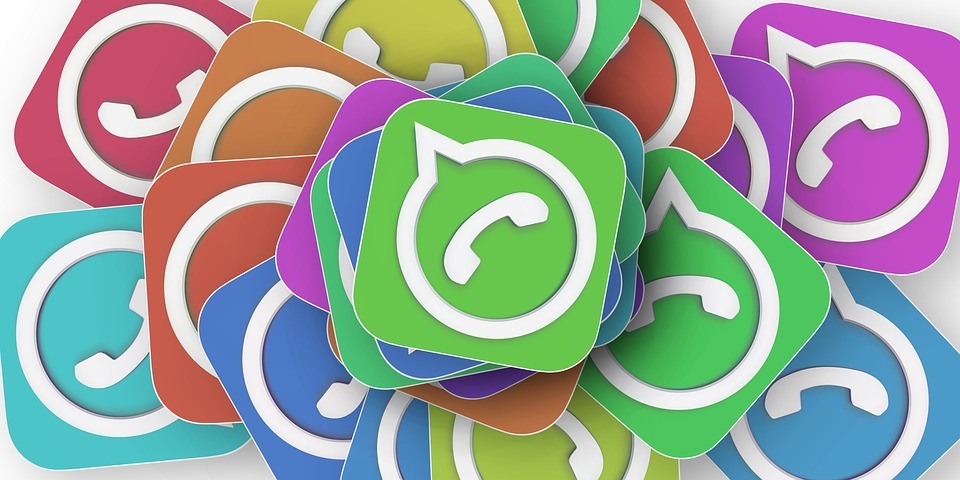 In what is now a tradition at the Stuff (remote) offices, we start every morning with a WhatsApp call to discuss essentials, which usually amounts to a conversation about LEGO, Animal Crossing and (eventually) planning out the day’s articles. While most of that could be done with Skype or Zoom or any number of video call apps, WhatsApp calling is efficient because you don’t need to be tied to your computer. You could make breakfast or take care of your morning ablutions while planning the working day through your mobile device. A pair of wireless earbuds don’t hurt either.
In what is now a tradition at the Stuff (remote) offices, we start every morning with a WhatsApp call to discuss essentials, which usually amounts to a conversation about LEGO, Animal Crossing and (eventually) planning out the day’s articles. While most of that could be done with Skype or Zoom or any number of video call apps, WhatsApp calling is efficient because you don’t need to be tied to your computer. You could make breakfast or take care of your morning ablutions while planning the working day through your mobile device. A pair of wireless earbuds don’t hurt either.
Looking for group
Having said that, we’re sure there are more than a few of you who’ve never made a group call over WhatsApp and are no doubt wondering at how much nicer it would be to chat to friends while lying in bed rather than slouched over a desk. Never fear, reader. Here’s an exceptionally useful guide on how to set up a WhatsApp group call with no fuss at all. It should be noted that we’re writing this guide based on WhatsApp for Android devices but the UI is similar enough to the iPhone version that Apple users shouldn’t have a problem.
Okay, so your first step is to select the CALLS tab on the right side of WhatsApp. The app usually opens to CHATS by default so just look a little to the right to see the tab you’re after. Once you’ve clicked on CALLS, you’ll be taken to a different menu with a neat little button branded with a phone and a plus sign, usually on the bottom right of the screen.
 Tapping the phone icon button will take you to a list of all your contacts and at the very top of that menu is an emboldened option titled New group call. Give that a press and then scroll through your contacts, tapping the people you want to include in the call. WhatsApp currently only allows four people in a single group call at any given time so figure out who your most important friends are before flipping coins to select who is included.
Tapping the phone icon button will take you to a list of all your contacts and at the very top of that menu is an emboldened option titled New group call. Give that a press and then scroll through your contacts, tapping the people you want to include in the call. WhatsApp currently only allows four people in a single group call at any given time so figure out who your most important friends are before flipping coins to select who is included.
Once you’ve got your participants, just tap either the video camera icon for a video call or the phone icon for a voice call. It’s that easy!
It should be noted that WhatsApp calling uses data instead of minutes so depending on your internet connection the quality of the call may vary. Oh, and if you want to switch a call from video to audio or vice versa, you’ll have to end the whole thing and start from scratch which is pretty dumb but WhatsApp hasn’t yet added the functionality to quickly switch between the two. You can do it on a person-to-person call but in groups? Yeah, nah. Them’s the breaks, kid.