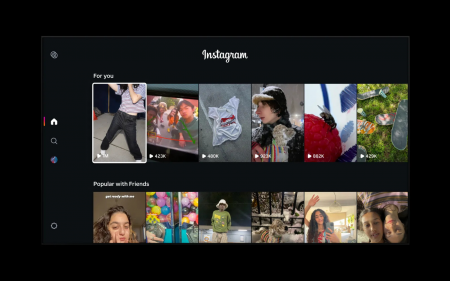Fed up of filling your ears with shallow af pop music? Fancy going symphonic but don’t know where to start? Stuff delves into the vital bits of the dedicated classical music streaming service…
The basics
Have a free trial: Head to primephonic.com and click Try For Free. You can sign up using Facebook or Google; or better, set up a new username. Once you’re done, you’ll be able to stream restriction-free for 14 days – without adding any payment details. Use the web player to explore in a browser, and/or download the iOS/Android app.
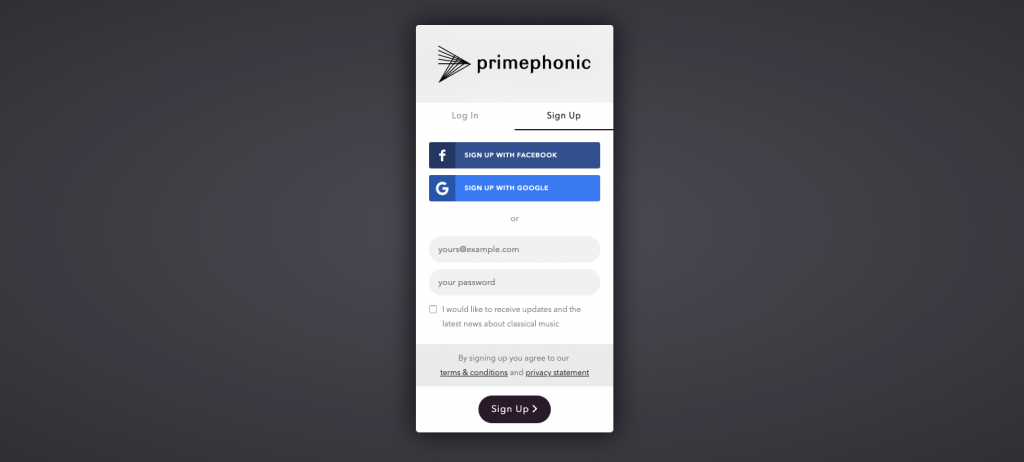 Take some FLAC: When it’s time to pay, you have two options. ‘Premium’ is actually the standard tier: at R120/month or R1,200/year, you get unlimited streaming of over a million classical tracks in 320kbps mp3. If the notion of compressed audio insults your ears, opt for the hi-res Platinum tier… which bumps up the sub to R220/month.
Take some FLAC: When it’s time to pay, you have two options. ‘Premium’ is actually the standard tier: at R120/month or R1,200/year, you get unlimited streaming of over a million classical tracks in 320kbps mp3. If the notion of compressed audio insults your ears, opt for the hi-res Platinum tier… which bumps up the sub to R220/month.
Press play: In the browser, the playback strip includes a scrub bar, volume controls, and buttons to skip, pause/play, load the album’s page and set the album on repeat. On mobile, the bar has only a pause/play button but you can tap it for other controls. Note there’s no shuffle – this is ‘real’ music, and the integrity of complete works is sacred.
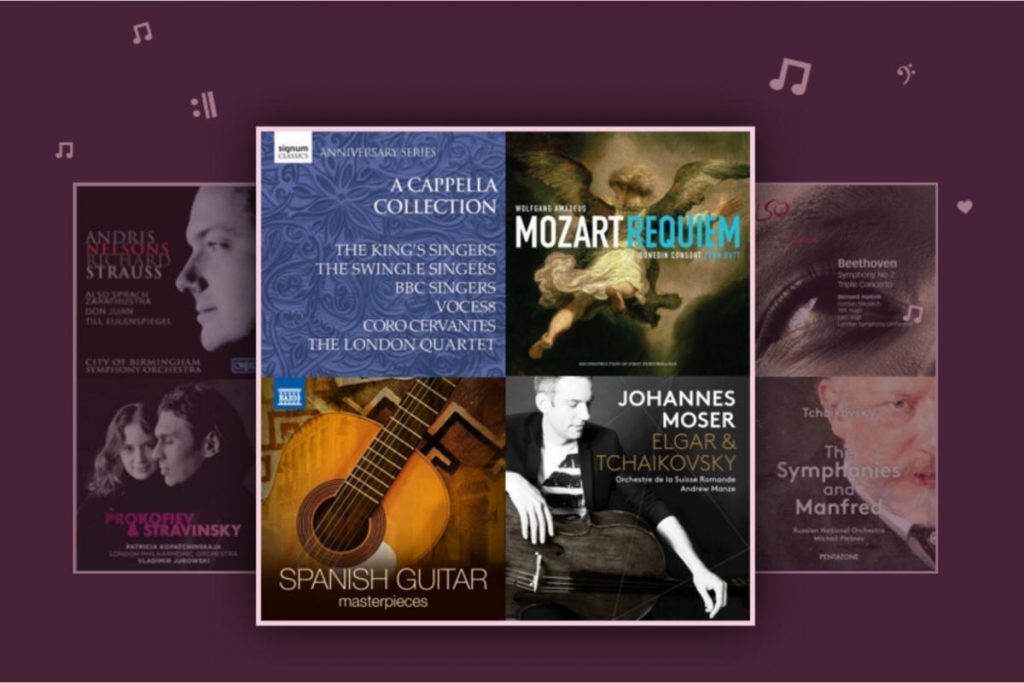 Go offline: On mobile, you can download music to listen offline, but be aware that this works differently from the likes of Spotify. When listening to an album, you can tap the big ‘…’ button and select ‘Download album’. But you can’t pull down individual tracks – that integrity thing again.
Go offline: On mobile, you can download music to listen offline, but be aware that this works differently from the likes of Spotify. When listening to an album, you can tap the big ‘…’ button and select ‘Download album’. But you can’t pull down individual tracks – that integrity thing again.
Tech a look at this: An assumption many have about fans of classical music is that they’re out-of-touch tech-o-phobes. But is it true? While you’re listening to a spot of Bach, take a look at primephonic.com/classical-music-myths-unravelled – this overview and in-depth essay explore and debunk myths relating to classical music and tech. (The TL;DR version: classical listeners are actually more likely to own smart electronics kit.)
Go home
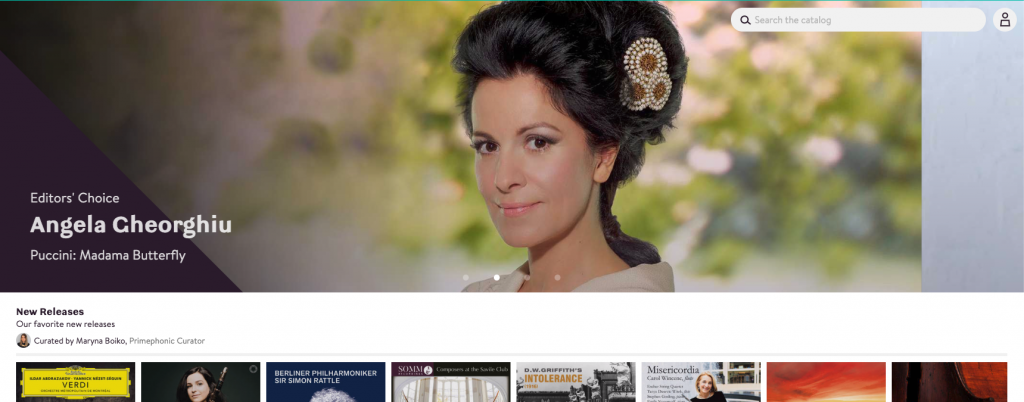 Find the good stuff: Whether or not you’re new to classical music, the Home tab provides recommendations to help you discover new names and hidden gems. As with other streaming services, these are updated on a daily basis, so check back often to keep them fresh.
Find the good stuff: Whether or not you’re new to classical music, the Home tab provides recommendations to help you discover new names and hidden gems. As with other streaming services, these are updated on a daily basis, so check back often to keep them fresh.
Get in the mood(s): The Home page also offers a number of themed collections. Want something relaxing, or intense? Check out the mood playlists. You’ll also find playlists based on instruments, nations, and topics like storms, remembrance and revolution.
Top Quality
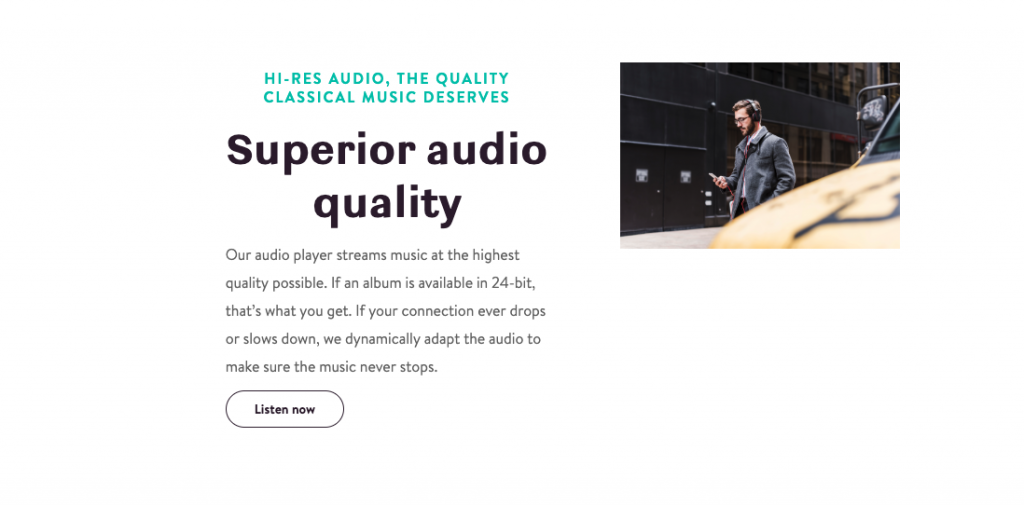 Check bit-rates: Select the Profile tab to access your account info, then go to Audio Quality Settings. Here you choose the streaming quality over Wi-Fi and – separately – network data. Don’t slum it with 128kbps unless you really have to.
Check bit-rates: Select the Profile tab to access your account info, then go to Audio Quality Settings. Here you choose the streaming quality over Wi-Fi and – separately – network data. Don’t slum it with 128kbps unless you really have to.
Use adaptive playback: Scroll downwards and you’ll see the Adaptive Mode button. This is on by default and ensures you’ll get the highest available quality supported by your connection, up to the maxes defined elsewhere. This is a good option for listening over cellular data.
Search and enjoy
Try keywords: If you know what you’re after, or fancy something random, select the Browse tab and type a word or two into the main search bar. Primephonic will list matching artists, works, recordings and tracks, filtering them all as you keep typing.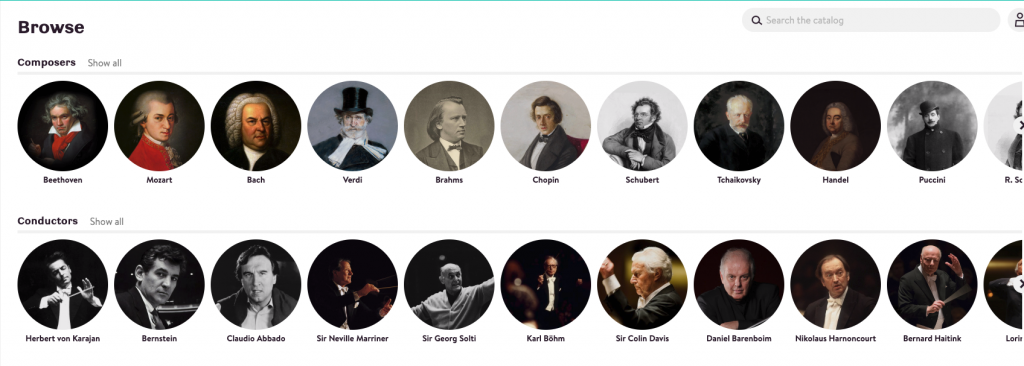
Browse composers: The Browse section includes a strip of famous composers. Tap one to view their popular works, the latest albums featuring their music, and a biography. Or use ‘Show all’ to access a list you can quickly filter and sort.
Explore genres: You can also browse by genre. This lets you select specific styles (eg: chamber music) plus contemporary offerings, such as film scores and experimental works by the likes of
Cage and Stockhausen.
Your music
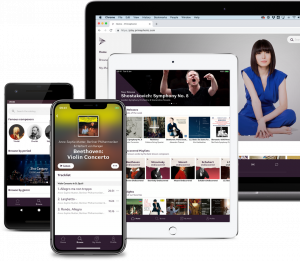
Make some history: When you’ve been listening to Primephonic for a while, head to the My Music tab. There, you can browse your recent history and use ‘…’ to add anything you liked to your favourites. Saved albums will also appear here for easy access.
Draw up a playlist: In My Music, you can create playlists. The app works best if you start with a small number of pieces then add music using the ‘…’ menu. Individual items can be removed using Edit, and the entire playlist downloaded via its own ‘…’ menu.