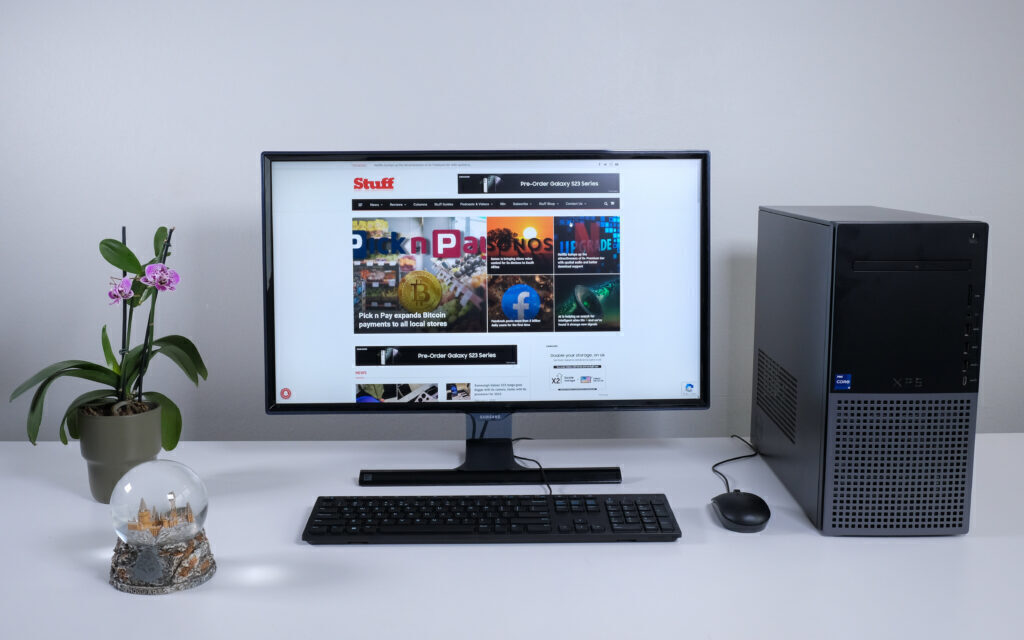The XPS 8950 has so many different possible combinations that you're bound to find something to suit your work needs. Like all prebuilt systems, you pay extra versus buying everything separately but most people don't have the time or inclination to do that themselves. For those folks, the XPS 8950 is a solid option.
-
Design
-
Performance
-
Price
-
Features
Anyone looking to buy a new laptop, especially if they’re after something premium, will have come across Dell Technologies and its snazzy laptops. We recently reviewed a model from the Inspiron range, the Inspiron 16 5620, as well as Dell’s Macbook competitor, the XPS 13 Plus.
Laptops are generally what most people after a PC are after because they’re so versatile. But while laptop performance has improved by leaps and bounds, prospective new PC buyers with a specific set of requirements might find a desktop suits them better. If that’s you and your specific requirements have anything to do with content creation or computer-aided design (CAD), then you want to consider the Dell XPS 8950.
Form follows function
 The XPS 8950 is one of Dell’s workstation units that allows for specification configurations to suit your needs — more on that in a bit. Dell has opted for an understated look for its XPS chassis. You won’t find any rainbow vomit RGB or muscular-looking air vents here. It’s a simple two-tone black and grey rectangle that you’d expect to find in a computer lab or under the desk of a car salesman. In the latter’s case, it might be slightly underutilised.
The XPS 8950 is one of Dell’s workstation units that allows for specification configurations to suit your needs — more on that in a bit. Dell has opted for an understated look for its XPS chassis. You won’t find any rainbow vomit RGB or muscular-looking air vents here. It’s a simple two-tone black and grey rectangle that you’d expect to find in a computer lab or under the desk of a car salesman. In the latter’s case, it might be slightly underutilised.
The bottom half of the front panel features a sizeable grey grille. Behind it sits a fan that sucks in air to keep the internals from melting. The top half is where you’ll find the easy-to-reach front ports and the optional RW-DVD drive if you’d like. When last did you see one of those?
 Front ports include a USB-A 3.2 Gen 1 with PowerShare for device charging, two more standard USB-A 3.2 Gen 1 ports, a USB-C 3.2 Gen 1 port that’ll also handle device charging, a 3.5mm universal audio jack, and a full-sized SD card reader.
Front ports include a USB-A 3.2 Gen 1 with PowerShare for device charging, two more standard USB-A 3.2 Gen 1 ports, a USB-C 3.2 Gen 1 port that’ll also handle device charging, a 3.5mm universal audio jack, and a full-sized SD card reader.
The right side of the case is completely barren and the left has a few holes to help with airflow. It’s pretty standard stuff.
The rear could look different, depending on which GPU you stick in, but the rest of the ports are standard. Those include support for a 7.1 surround sound audio setup, a microphone input and line out, a DisplayPort connected to the CPU’s integrated graphics, an Ethernet port, and more USBs.
In total there are two more USB-A 3.2 Gen 1 ports, a faster USB-C port (the 20Gb/s kind, the front port is only 5Gb/s), and two older USB-A 2.0 ports that’ll also charge USB devices if needed. And a hole for the power cable, obviously. There’s also a locking mechanism to ensure no one sticks anything smelly inside when you aren’t looking.

PC workstation, ready to go
One of the benefits of a system like this is Dell has done all the legwork for you. The PC comes preassembled. All you do is take it out of the box, plonk it on your desk, and plug in whatever you need. You will have to go through the potentially arduous process of setting up Windows 11. Dell won’t do that part for you, unfortunately.
If you’ve ever worked with PC internals you probably grimaced at the thought of it arriving pre-assembled. One bad knock could spell the end for the whole thing if the GPU or the PCI-e slot it’s plugged into breaks. Thankfully, the inside of the XPS is very robust. The GPU is supported by a sturdy bracket that can be moved to support GPUs of different sizes. That’ll also help with GPU sag over time.
We should point out, while you can include a wired mouse and keyboard as extras, there aren’t any included HDMI or DisplayPort cables to connect a monitor so you’ll need to source those separately. At least one of the two should’ve been included with your monitor.
PC building simulator: Dell edition
Almost all of the internal specs in the XPS 8950 can be configured to your requirements. For CPU choices, your options are Intel’s 12th-gen i5-12600K, i7-12700K, or i9-12900K with 10, 12, and 16 cores respectively. No AMD options, unfortunately. The motherboard is a proprietary affair and it seems Dell has opted to stick with Intel’s platform.
The GPU list is much longer so we won’t cover them all but if you just want to hook up two or more monitors there’s Nvidia’s GTX 1650 Super at the low end. If you or your workflow have ray-tracing requirements or you need a large amount of video memory for number crunching, you have Nvidia’s RTX 30-series cards to choose from. From AMD, the RX 6700 XT or RX 6900 XT are also available.

Memory capacity ranges from 8GB up to 128GB and for storage there are HDDs, SSDs, or a combination of both, maxing out at 4TB. We noticed two bays for 3.5in drives and an extra M.2 slot on the mobo. So again, your options are plentiful.
Our unit came with an i9-12900K, RTX 3070, 32GB of memory, and a 1TB NVMe SSD. This config is overkill if you spend all day looking at spreadsheets, but the 12900K CPU will make short work of anything you throw at it. The RTX 3070 GPU proved itself capable enough. You can’t expect performance akin to a standalone retail card or much overclocking headroom, but it will handle graphic design or video processing work efficiently.
The XPS 8950 isn’t strictly a gaming PC but if you spec it right, you can spend your downtime popping heads or casting spells. We loaded up the new Dead Space rework and only started to notice issues when we turned all the graphics options up to ‘Ultra’ and disabled Nvidia’s DLSS. With settings on ‘Ultra’ and DLSS set to ‘balanced’, we saw stable framerates in the 70-80fps region.
Internally, the biggest gripe we had was with the power supply. You can get a 450W (ours came with this one) or a 750W PSU but these are also proprietary. If yours kicks the bucket or if you want to swap out any component for something more powerful, your only option is to buy another from Dell. We’d recommend picking the more powerful option to give you upgrade options in the future. There are also no dust filters on the left panel or the power supply. Including those would go a long way toward improving the PC’s longevity.
You can opt for either an air cooler or a closed-loop water cooler for the CPU. If your workload is intense and you select the i7 or i9 CPU, this is advisable. Our unit came with an air cooler attached to the i9-12900K. During our stress tests, we hit the CPU’s thermal limits with temperatures hovering at 100°C, even with the front fan, CPU fan, and rear exhaust fan nearly at max. The other thing to keep in mind is when that happens, the system can get loud.
Dell XPS 8950 verdict

The Dell XPS 8950 is an easy recommendation with so many customisations options available and the added benefit of having someone else do all the work. But most things in life aren’t free. You do end up paying more for a prebuilt system than you would when buying everything separately. But that is true for any prebuilt system.
Our unit came with specs that are a little overkill for most folks. The XPS 8950 with a 12th-gen i9 CPU, RTX 3070 GPU, 32GB RAM, and 1TB SSD combo costs around R45,600 from Dell’s website. Although, our review unit was out of stock at the time of writing. Most casual users could get away with scaling down the CPU to the i7 or i5 option and the GPU to a less powerful card which will reduce the overall cost. But that’ll depend on what you need your system to accomplish.
A freelance designer, for example, could justify maxing out the specs because they’d spend less time waiting for things to render. Less time waiting means more time working which equates to more money (in most cases).
While there are a few limitations, like that pesky custom power supply, that might not even matter to you if you opt to include one of the many available support services in your purchase. But that will cost extra, obviously. If buying parts separately sounds daunting or like a waste of your time, the XPS 8950 prebuilt workstation is a solid option.