More so than ever, digital technology is saving humanity from coming to a complete halt. Social interactions haven’t changed much, we were all on our phones before the lockdown anyway. Only now folks are using smartphones to engage in daily social and physical interactions, something the Samsung Galaxy S20 and S20 Plus can help you achieve without much effort.
This is especially true when it comes to physical fitness. It’s easy enough to work out and stay in shape at home, but many, used to convening for yoga classes, are missing one feature: human connections. Using the Samsung Galaxy S20, the Samsung Galaxy Buds+ and a Galaxy Watch Active 2, users can set up and host group yoga sessions — a typical group activity that should generally be led by an instructor.
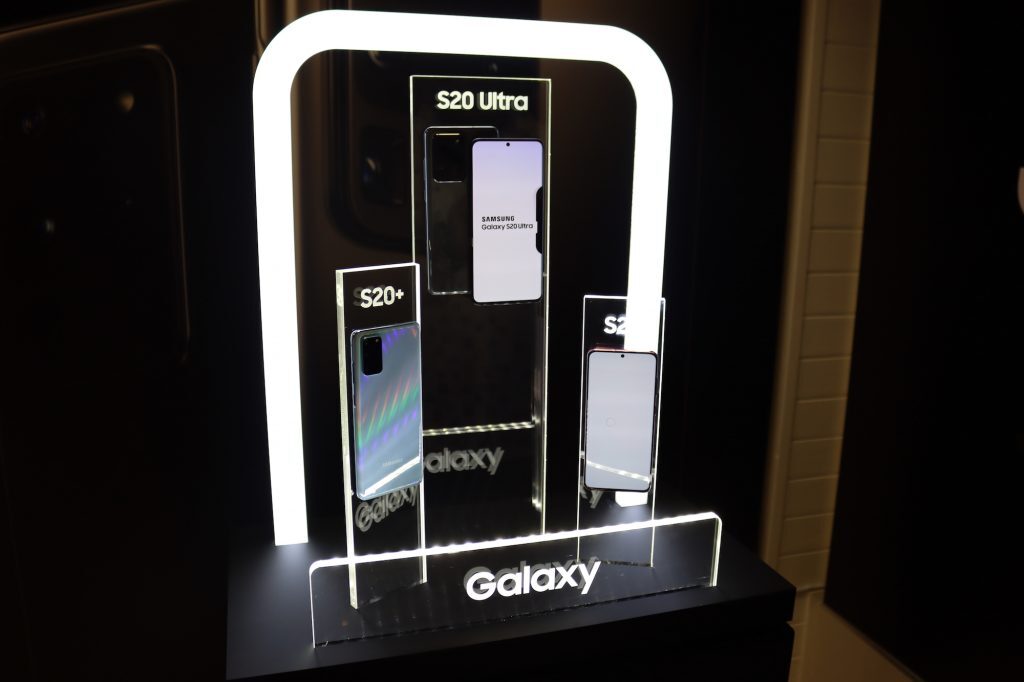
Through a Zoom meeting, yoga instructors are giving students the live interaction they crave amid these times of social distancing. As the instructor, you’ll need a few pieces of hardware to set up the virtual yoga session, but Samsung’s Galaxy S20 makes this a seamless process.
Ready your vinyasa
If you don’t have one yet, you’ll have to invest in a desk stand or tripod for the Samsung Galaxy device. Joby has a great range of mobile phone mounts which are compatible with most tripods and mounting systems.
Set up the Samsung Galaxy device in a cleared area (inside or outside) with enough natural light. Make sure the complete yoga mat is in view in the camera app. Using the Samsung Galaxy Watch Active 2, you can control the S20 or S20 Ultra remotely to take a picture on the mat and check if your whole body is in the frame.
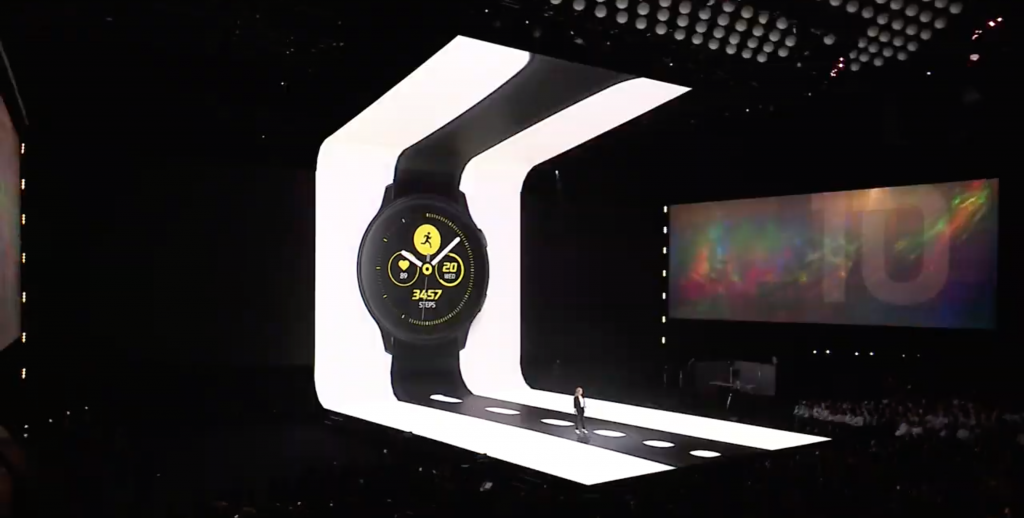
The Galaxy S20 series, and the Galaxy S20 Ultra, in particular, boasts an impressive camera setup. Having the ability to turn your smartwatch into a remote shutter button and viewfinder for the new flagship range is brilliant, especially for content creators.
Audio is very useful in guiding a yoga session, otherwise, everyone may just end up flailing around in flamingo pose while you’ve moved on to the next pose. To accommodate this, the Samsung Galaxy Buds+ is the perfect wireless earbuds paired with the S20 device. The Galaxy buds will record crystal clear audio through the video conferencing app and relay it without cracks to the students on the other side.
The combination of the S20’s video flex, the Watch Active’s remote camera control and the Buds’ audio recording capabilities, creates the perfect setup for video recording and guiding.
Perfect that down-dog
With the hardware ready to go, you’ll have to establish a good internet connection and create a virtual yoga session on a video conferencing app like Zoom. Before the scheduled session, set up a Zoom account on your Galaxy device, and start navigating your way through live streaming your online yoga class.
When you are ready to initiate the class, ensure that the screen is on Speaker View. You can also choose which video to keep the focus on by selecting Spotlight Video. This ensures that your instructional video remains at the forefront of the meeting.
Using the Samsung Galaxy S20’s on-board camera, you can also capture a whole yoga session and distribute it afterwards, if you don’t have access to a stable streaming internet connection. The above tips will work exactly the same way, with the Galaxy suite of products making your life that much easier.
