We don’t know if you guys noticed but it’s the year 2020. You know what that means. As a society, we’re officially living in the future! Now’s the time to ask: What benefits does living in the future bring? Well, there’s flying cars and stuff. Robots help out around the house, cleaning up messes and making food. That’s pretty cool too. Oh! The absolute best part about the future? Samsung’s loaded up a collection of apps onto its range of smart TVs, so you don’t have to undergo that mission of finding a loose HDMI cable and connecting your screen to a laptop. If you want to binge stuff on your Samsung TV, there’s never been a better time than the future. By ‘the future’ we mean right now. Just so you know.
We’ve gone all Avengers and assembled a list of apps you can browse and binge, natively found on a Samsung Smart TV. Look, when we say “assembled” we actually mean we clicked a few buttons on the remote because the apps…well, they’re all just there. Super easy to find. Staring at you. Still, maybe you need a little help understanding what those streaming apps can do. There’s no shame in asking for a hand. Let us offer you our sweaty, streaming palms and show you how to properly binge with your Samsung TV.
Netflix
 Netflix, or as we call it at the Stuff office, Grand Daddy Binge has been around longer than most people think, starting out as a site for renting digital copies of movies and TV shows. It’s steadily grown into a titan of the industry, offering a tremendous amount of content all available at your fingertips for a very reasonable monthly subscription. Wondering what all the hype around Tiger King is about? That’s on Netflix. Been a while since you watched Community? All on Netflix. Hey, did you know Netflix made a Voltron show that’s actually super rad? Because they did that too. Just a couple clicks through Samsung’s interface, a quick login and you’re set with months of entertainment.
Netflix, or as we call it at the Stuff office, Grand Daddy Binge has been around longer than most people think, starting out as a site for renting digital copies of movies and TV shows. It’s steadily grown into a titan of the industry, offering a tremendous amount of content all available at your fingertips for a very reasonable monthly subscription. Wondering what all the hype around Tiger King is about? That’s on Netflix. Been a while since you watched Community? All on Netflix. Hey, did you know Netflix made a Voltron show that’s actually super rad? Because they did that too. Just a couple clicks through Samsung’s interface, a quick login and you’re set with months of entertainment.
The best part about using Netflix through a Samsung TV is how well the app has been optimised. Sure, Netflix’s user interface might be a bit clunky and “in your face” but somehow navigating all those thumbnails and menus with a Samsung device flows easier than you’d expect. If you’re looking for prime bingeable entertainment, Netflix is your port of call.
Showmax
 Look, we get it. Sometimes, you don’t want to watch something on Netflix. There are so many American accents,you grit your teeth as you’re forced to listen to all those rhotic “R’s”. While Netflix recently welcomed its first South Africa-produced drama, you want more home-brewed goodness. That’s where Showmax comes in and they’ve been pulling out all the stops to show Netflix flames. Not only do they offer shows that Netflix doesn’t have rights to, like HBO series’ such as Game of Thrones and Westworld, they offer a wide range of locally produced shows like Boer Soek ‘n Vrou or Waterfront if you want some spicy drama.
Look, we get it. Sometimes, you don’t want to watch something on Netflix. There are so many American accents,you grit your teeth as you’re forced to listen to all those rhotic “R’s”. While Netflix recently welcomed its first South Africa-produced drama, you want more home-brewed goodness. That’s where Showmax comes in and they’ve been pulling out all the stops to show Netflix flames. Not only do they offer shows that Netflix doesn’t have rights to, like HBO series’ such as Game of Thrones and Westworld, they offer a wide range of locally produced shows like Boer Soek ‘n Vrou or Waterfront if you want some spicy drama.
As you can expect, accessing all this content is remarkably simple on a Samsung TV. Optimised to allow for easy menu browsing, subtitle activation and an app that appears right on the front page of the Galaxy Store, why not treat yourself to some local productions? Also, Showmax offers Adult Swim content, so it’s really a no-brainer.
DStv Now
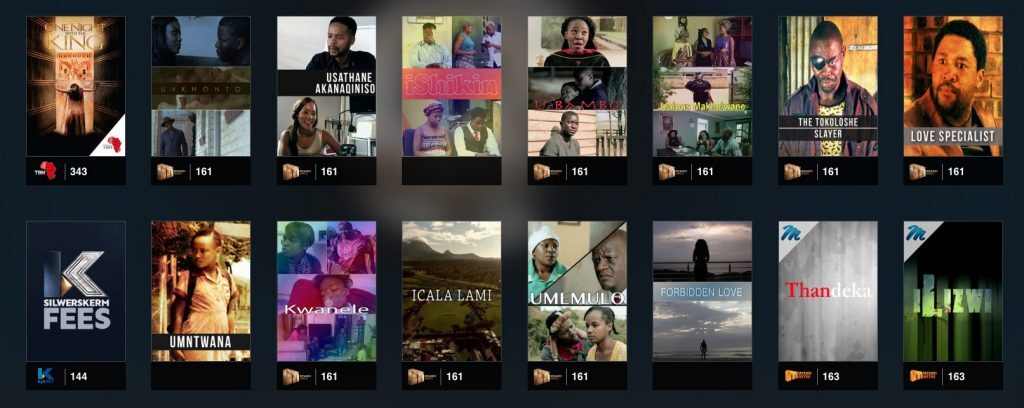 DStv offers a service that no other streaming service available locally does: News and sport. While DStv Now, the streaming division of Multichoice’s satellite TV package, offers the usual assortment of dedicated movie channels, documentaries and a boat-load of channels entirely for children, what really sets them apart are the sports channels. DStv Now offers viewers access to live sports events with over a dozen channels dedicated to capturing every minute of every sport around the world. Over and above that, there’s plenty of live news channels streaming 24/7, meaning you’ll always be up to date.
DStv offers a service that no other streaming service available locally does: News and sport. While DStv Now, the streaming division of Multichoice’s satellite TV package, offers the usual assortment of dedicated movie channels, documentaries and a boat-load of channels entirely for children, what really sets them apart are the sports channels. DStv Now offers viewers access to live sports events with over a dozen channels dedicated to capturing every minute of every sport around the world. Over and above that, there’s plenty of live news channels streaming 24/7, meaning you’ll always be up to date.
Yet the best part of DStv on a Samsung television is that it controls well. We’ve all used a decoder remote and they’re hardly the most responsive of tools. The days of pressing the “Channel +” button repeatedly just to scroll through what’s currently are over as Samsung’s smart TVs offer the quickest and snappiest way of navigating all of those channels. It’s the optimal way to browse DStv.
Spotify
 Okay, so you have your visual entertainment sorted but how about some fire tunes? You’ve got all the series and movies you could want to binge so the next step is to sort out some decent playlists. That’s where Spotify comes in, the most accessible and simple to use music streaming service available on the market (according to us anyway). Spotify lets you build custom playlists, browse millions of songs, albums and artists and even listen to the latest release completely free of charge. You could upgrade and enhance your listening experience with zero ads, unlimited skips and downloadable tracks. Nice improvements, but not essential; the choice is up to you.
Okay, so you have your visual entertainment sorted but how about some fire tunes? You’ve got all the series and movies you could want to binge so the next step is to sort out some decent playlists. That’s where Spotify comes in, the most accessible and simple to use music streaming service available on the market (according to us anyway). Spotify lets you build custom playlists, browse millions of songs, albums and artists and even listen to the latest release completely free of charge. You could upgrade and enhance your listening experience with zero ads, unlimited skips and downloadable tracks. Nice improvements, but not essential; the choice is up to you.
The other thing about Spotify is that it’s natively supported and optimised for Samsung’s Smart TVs. There are plenty of menus to scroll through while you’re using Spotify, but Samsung’s intuitive interface makes browsing those tracks an absolute dream. Not to mention the sound quality that booms out Samsung’s big-boy speakers – though audiophiles may want to consider adding a Samsung soundbar. Really fill the room with bops and vibes galore, the way music should be experienced.




