Windows 11 has been officially available for insiders — what Microsoft calls its unpaid beta testers (folks like us) — since 28 June and unofficially available since a little before that. Microsoft has three different channels it uses for releasing updates to its OS. Until now, the Windows 11 preview builds have all been in the dev channel, which Microsoft says “is perfect for highly technical users”.
As of yesterday, Microsoft released the first Windows 11 build to the beta channel, which “is perfect for early adopters…[who] still need reliable updates”. The builds that Microsoft ‘flights’ here (by that it means ‘releases’) are generally a lot more stable than the Dev channel.
They are even suitable for your everyday use, If you do, we would recommend backing up important documents anyway, just to be safe, because it does still have ‘beta’ in the name.
If you are eager to get your hands on the official build of Windows 11 but also want a bit of stability, then this would be a good time to try it out, we’ll show you how.
What Windows 11 needs before you get started
Before we begin, you’ll need to make sure your device can run the new version of Windows. You can check the requirements here, or wait until Microsoft fixes and then re-releases their PC Health Check app, which will check your PC for you. You’ll find that here, eventually.
Once you’ve cleared that up and you’ve made a backup of your important stuff you’re ready to get started:
- Go to Windows settings (Win + I) > Update & Security > Windows Insider Program (from the menu on the left).
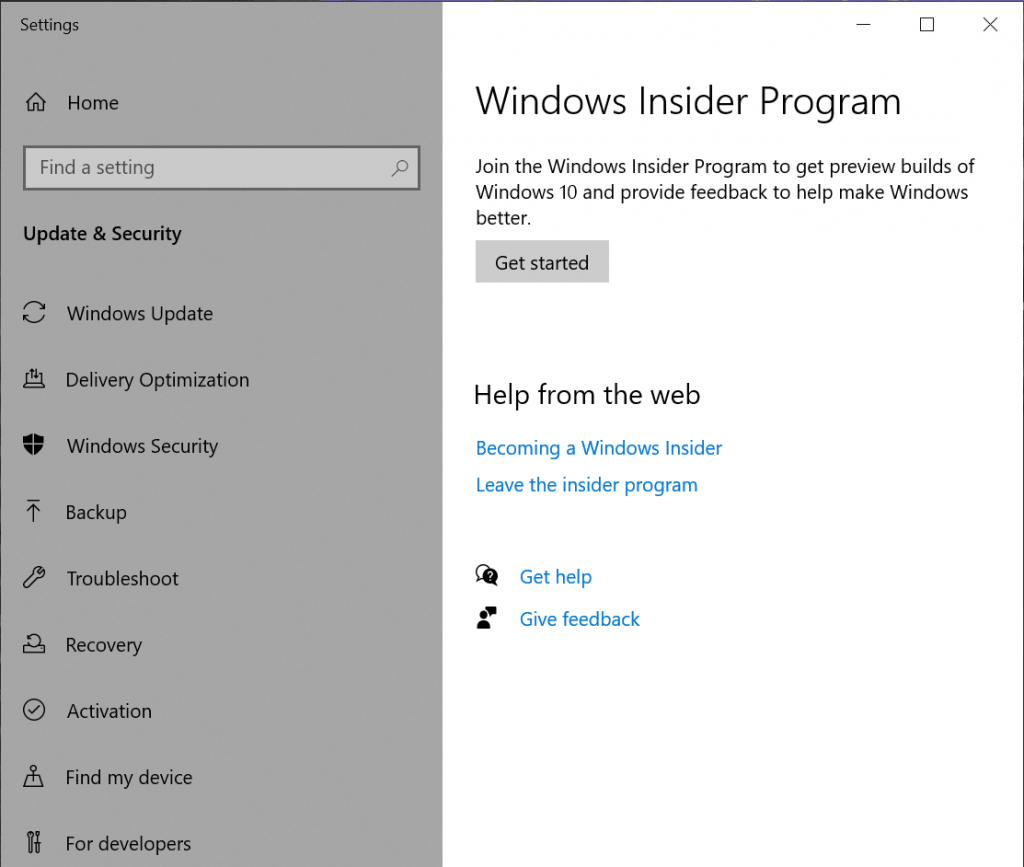
- Next, you’ll need to sign in with your Microsoft account as you can’t use a local account for the Insider Program. If you don’t have one, you can create one here for free.
- Choose which channel you want to join, in this case, you want to pick ‘Beta Channel’.
- Now restart your PC and once you’re back in, go back to Update & Security and check for updates. There, you should see the Windows 11 update. Follow the prompts and wait for that to install, with another possible restart.
- Sit back, relax, and marvel at how far we’ve come as a society as you enjoy your new OS.
