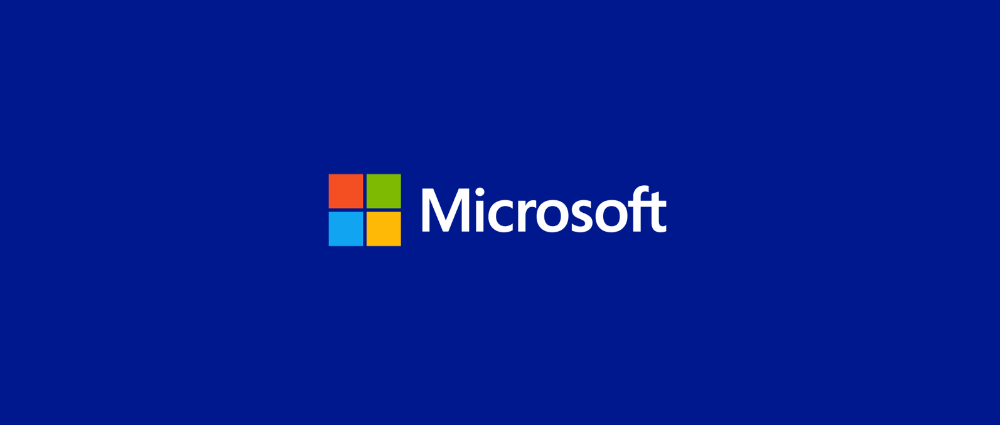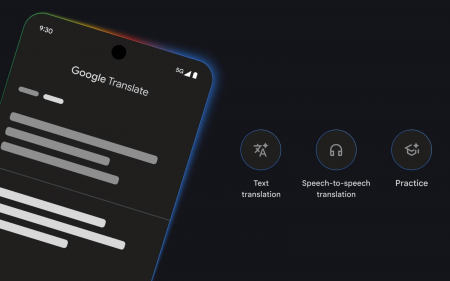Clarifying why users’ local search functionality was broken following the latest Windows 10 update, Microsoft has really stepped in a pile of dung after stating the cause for the break was “a temporary server-side issue”.
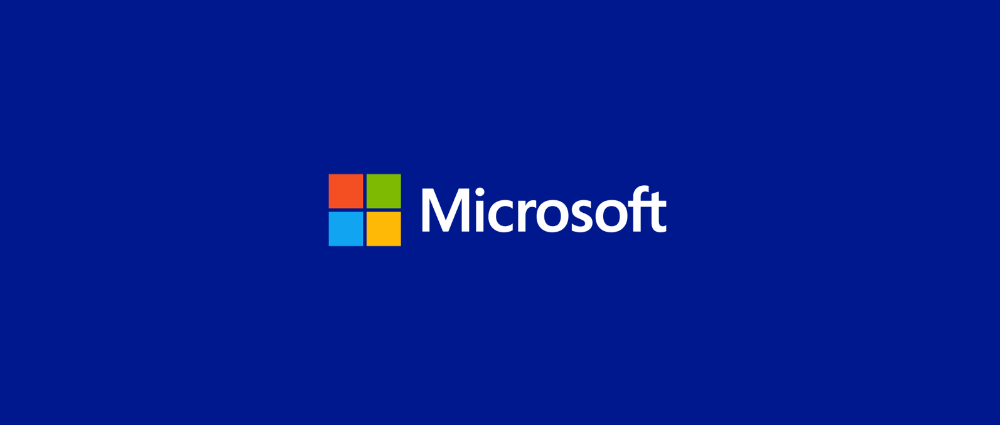
Which had everyone scratching their heads. Why would a fault in one of Microsoft’s servers lead to users not being able to search their local hard drives? That sounds like there’s some sharing of personal data going on and absolutely no one wants that.
Many have taken to criticising Microsoft for their lack of transparency and the dubious ethics involved around this situation, with some users attempting to even hack the Windows 10 registry to remove their local files from whatever server Microsoft is using. As noted by Engadget writer Richard Lawler, “Microsoft owes users a better explanation than this and should make sure it’s impossible for offline features to get taken out when the cloud is having an issue.”
What makes matters worse for Microsoft is that the following updates, meant to fix the local search fault, have only upset people further. The latest update has been causing rampant booting failures, sound and visual bugs, disabling wifi adapters and even causing the dreaded Blue Screen of Death.
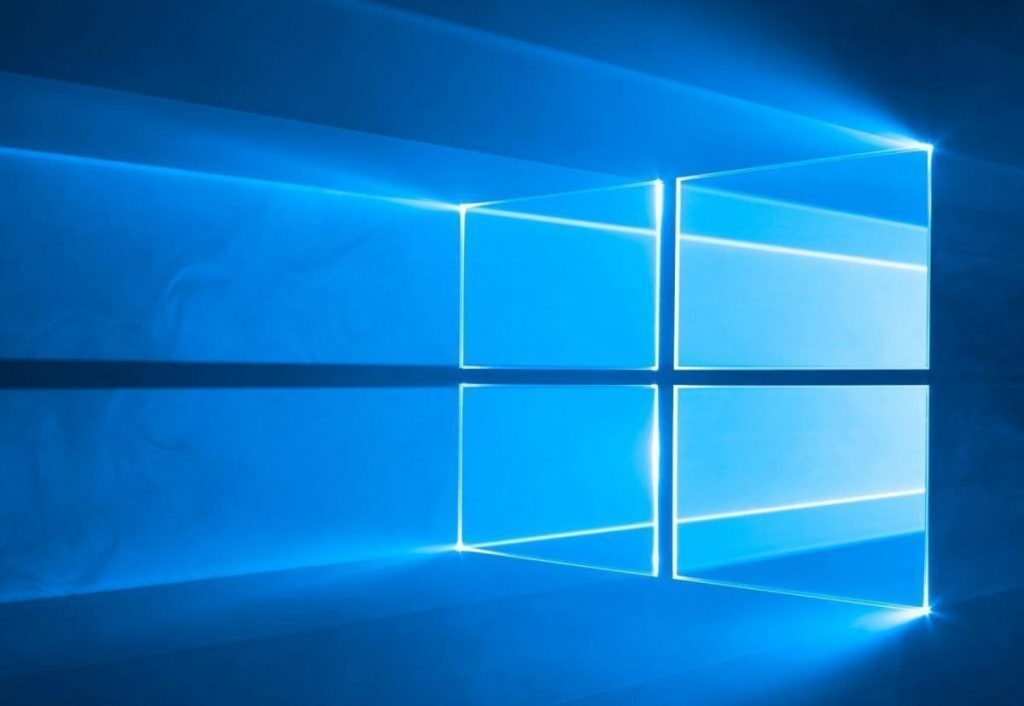 It gets even worse when you realise this has all been happening right around the time that Microsoft sneakily announced that the Optional Updates feature was being delayed, stating “We’ve completed the experiment related to how we deliver driver updates through Windows Update. Devices that were involved in the experiment will no longer see the Optional Updates link under Settings > Windows Update.”
It gets even worse when you realise this has all been happening right around the time that Microsoft sneakily announced that the Optional Updates feature was being delayed, stating “We’ve completed the experiment related to how we deliver driver updates through Windows Update. Devices that were involved in the experiment will no longer see the Optional Updates link under Settings > Windows Update.”
The Optional Updates feature would have fixed maybe one of the most frustrating parts of Windows 10, namely the inability to select which driver updates are installed. Drivers are often to blame when it comes to something in Windows 10 breaking, so the option to choose which to install was highly anticipated. The delay has no doubt upset many more Windows users.
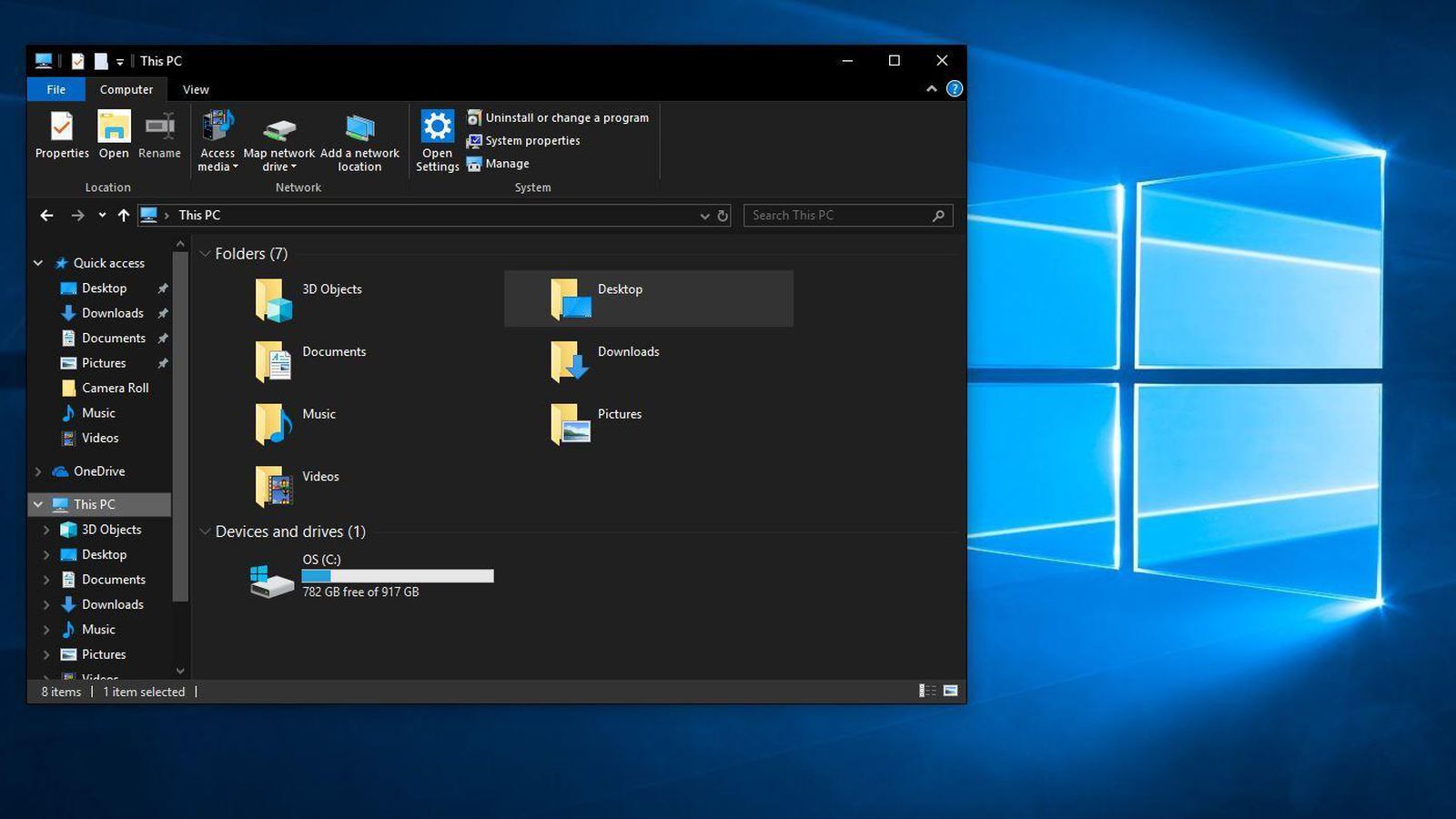
If you’re concerned about potential privacy issues, you can run the hack which disables your local system from the Microsoft servers but it is a little bit of a runaround. Taken from Reddit user KingoDenka, the steps are:
- Run Regedit.exe
- Navigate to HKEY_CURRENT_USER\SOFTWARE\Microsoft\Windows\CurrentVersion\Search
- Look for ‘BingSearchEnabled’, if you don’t see it you will need to create it (right-click in a blank area, pick ‘New DWORD’ 32 bit. Type in ‘BingSearchEnabled’
- Open BingSearchEnabled, set it to 0, press OK.
- Look for ‘CortanaConsent’, again create it if you don’t have it using the method above. Also, set it to 0.
- Reboot.
I haven’t tried doing this myself so I can’t comment on its effectiveness (or safety) but the comments on the original post all seem to agree that the fix works. Still, maybe exercise some caution before tampering with your registry because of some guy on Reddit. Or don’t, I’m not your boss.