It’s no secret that Huawei has been working to bring Huawei smartphone users the best software available.
Following the recent launch of the Huawei Mate 40 Pro, the telecoms and smartphone company announced its official search engine app, Petal Search. It’s now is available in over 170 countries and regions and supports over 50 languages, and is the perfect app to search and find all of the info you need.
If you’re ready with a Huawei device in-hand, it’s not all that hard to get started with Petal Search. Thanks to Huawei’s AppGallery, the third-largest mobile app store in the world, you have direct access to a variety of apps from across the globe. In addition to playing host to some of the most sought-after local apps available, the Huawei AppGaallery is the go-to marketplace to find Huawei’s new Petal Search app.
Here is a step by step guide on how to get your favourite apps on your Huawei device, all thanks to Huawei AppGallery and Petal Search.
AppGallery and Petal Search deep-dive
First and foremost, you can search for just about any app your heart desires through the Huawei AppGallery.Find the red AppGallery icon in your menu slider and head directly into the store. Here you’ll find the most popular apps for your region, the most recommended apps and categorised options.
If an app isn’t available on the AppGallery yet, the icon will display with either a direct link to download from a browser (more on that in a minute) or the option to wishlist the app. This means developers will actively work to get the app to the store once enough people want it.
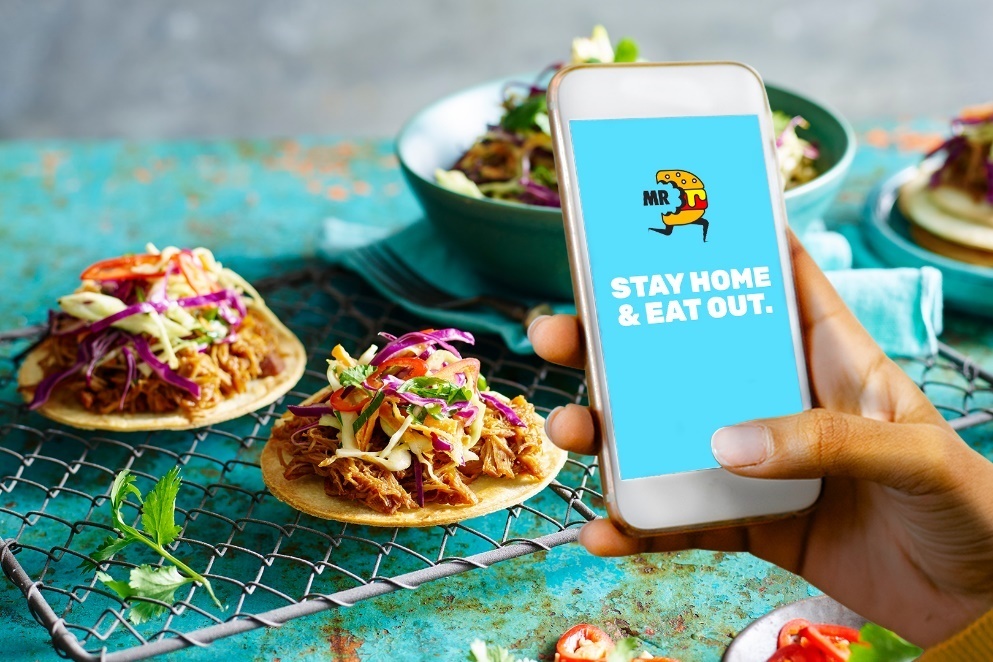
What makes Petal Search even better is its search widget. Simply pinch your home screen to go to the settings and click on widgets. Scroll to find the Petal Search widget and place it on your home screen. Now, you’re set to quickly search for the app you’re looking for directly through the Petal Search module. Here you’ll find relevant download links, news, videos and search results.
Now that you have the results for the app you wanted, all you have to do is pick a link from the list of safe and secure third-party download sources, including verified links by the AppGallery. Once installed, these apps can be updated through the same process.
Petal Search in a nutshell
Huawei’s also introduced a mighty useful feature called Quick Apps, where you can enjoy apps without having to install them. Download the Quick App Center from the Huawei AppGallery and you can add a wide range of apps to your device. These apps can be used without physically installing them. ures
Petal Search also has a wide range of features: you can clear your search history, go incognito, toggle safe search and many more.
With the help of Huawei’s AppGallery and Petal Search, downloading apps and games is seamless. With a million apps at its disposal and a wide range of secure download sources ready, you are ensured quick and easy access to all your favourite apps, all from a single search bar in your home screen.