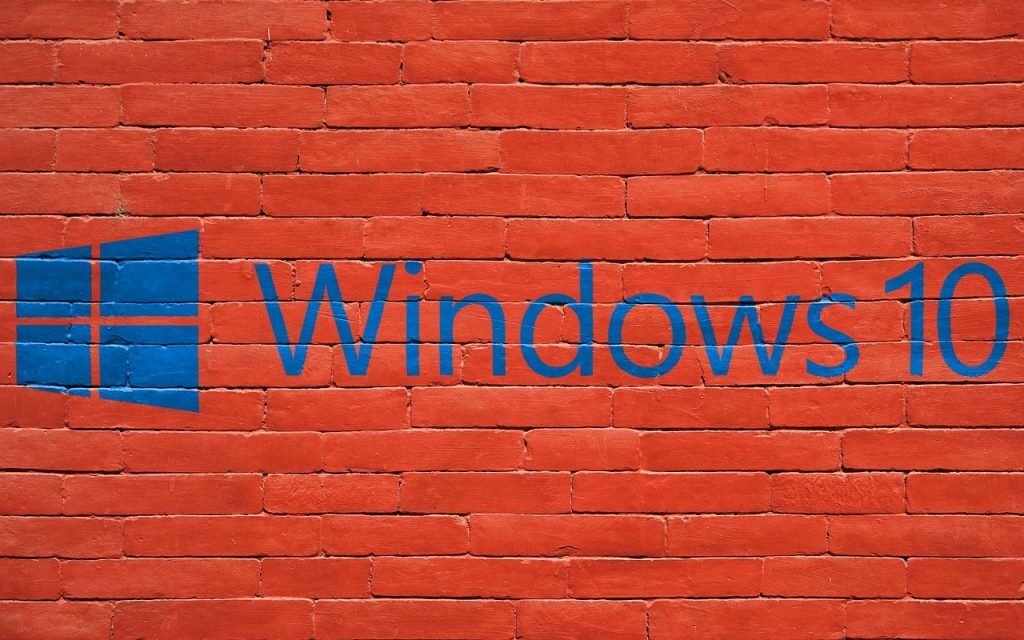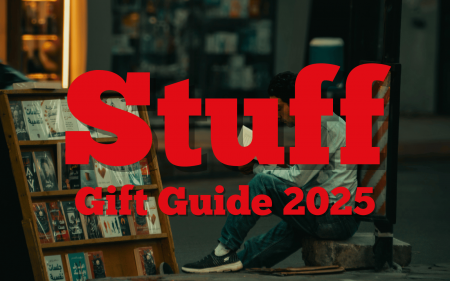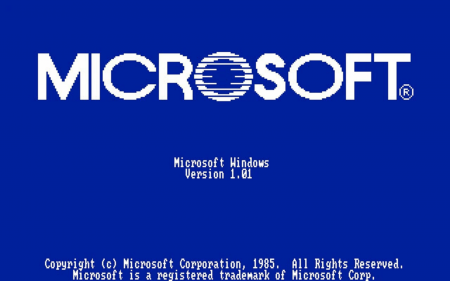If you’ve been paying attention to your operating systems, you’ll notice that Windows 7 — if you’re still rocking the now-aged OS — isn’t officially supported any more. We’ve known this was coming for a long, long time. We certainly can’t say we weren’t warned. But the day (14 January) has come and gone, so if you’re still using Windows 7, you’re officially borked from this point on. Or are you…?
There’s still time to get yourself some Windows 10 love. Microsoft had an official upgrade period where Windows 7 users could update to Windows 10 free — you might remember the nag screens that you didn’t pay attention to a few years back. Well, that’s still kinda possible. Even though it’s not official. Not officially official, anyway.
The easy way
 There are a few methods available. One of the most reliable is this method from ZDNet, which has been working ever since Microsoft shut down the official upgrade channel on 29 July 2016. It’s remarkably simple, provided your computer meets the minimum requirements for the upgrade. On that note, don’t upgrade your PC anyway, ‘just in case’. We’d even argue that you shouldn’t attempt the upgrade with less than 4GB of RAM. Windows 10 might work with just 1GB of RAM but you’ll probably wish it didn’t.
There are a few methods available. One of the most reliable is this method from ZDNet, which has been working ever since Microsoft shut down the official upgrade channel on 29 July 2016. It’s remarkably simple, provided your computer meets the minimum requirements for the upgrade. On that note, don’t upgrade your PC anyway, ‘just in case’. We’d even argue that you shouldn’t attempt the upgrade with less than 4GB of RAM. Windows 10 might work with just 1GB of RAM but you’ll probably wish it didn’t.
Provided you have backed up your data, your machine can handle Windows 10 (and if it handles Windows 7 fine, you should be okay — check the specs anyway) and you have a functioning internet connection (with a good few GB available for download), you can head over to the Microsoft website. At the Download Windows 10 Disc Image page, (and here we have to take things on faith a little since Stuff runs on Mac) you’ll see an option for Download tool now. Click it.
It’ll download a Media Creation Tool which, if you run it, will give you the option to create a disc or just to Upgrade this PC now. Select Upgrade, wait for Windows to do its thing, following all prompts and so-on. If you decide to start fresh, it’s going to delete everything you’ve got on that drive so make sure you’ve a) backed up or b) choose to keep your files. Once the process finishes, you’ll be looking at a shiny new Windows 10 OS. Oh, and if you’ve upgraded from a legal version of Windows 7, it’ll be registered as well (which you can check at Settings > Update & Security > Activation). Keen on more detail? Hit up ZDNet here.
The really easy way (provided Eskom doesn’t screw things up)
 If you’re a little more trusting of Microsoft in general, Eskom specifically, of random files downloaded from the internet and in your own ability to back up your data, there’s a madly-simple way to get Windows 7 updated to Windows 10, courtesy of the folks over at LifeHacker.
If you’re a little more trusting of Microsoft in general, Eskom specifically, of random files downloaded from the internet and in your own ability to back up your data, there’s a madly-simple way to get Windows 7 updated to Windows 10, courtesy of the folks over at LifeHacker.
This one we have tested, though it’s not clear how long it’ll be until Microsoft clears up the loophole. Our guess? They’ll leave the door open as long as possible, since it’ll help their OS conversation numbers.
The upgrade involves tweaking Windows’ PowerShell (Click Start, type in PowerShell, right-click Windows PowerShell and select Run as Windows Administrator) by entering a specific command (Set-ExecutionPolicy Unrestricted). After that, you can download and run a very tiny file. Once the file, upgrade.ps1, is on your system, you can just right-click and select Run with PowerShell. That’s it. To make sure the process is running — as it’s largely invisible until you’re done — just look for the Windows10UpgraderApp.exe process in Task Manager.
A few hours later, depending on your internet connection, you’ll have a Ts&Cs screen to agree to and then Windows 10 will be fully installed. Provided it’s a fully legal version of Windows 7 you’re upgrading from, clicking though will register your software. Boom. Software updates are yours again. Also, change PowerShell’s permissions back (using Set-ExecutionPolicy Restricted) — that’s a security risk, otherwise. Check out the LifeHacker post for a more detailed explanation, if ours isn’t doing it for you.