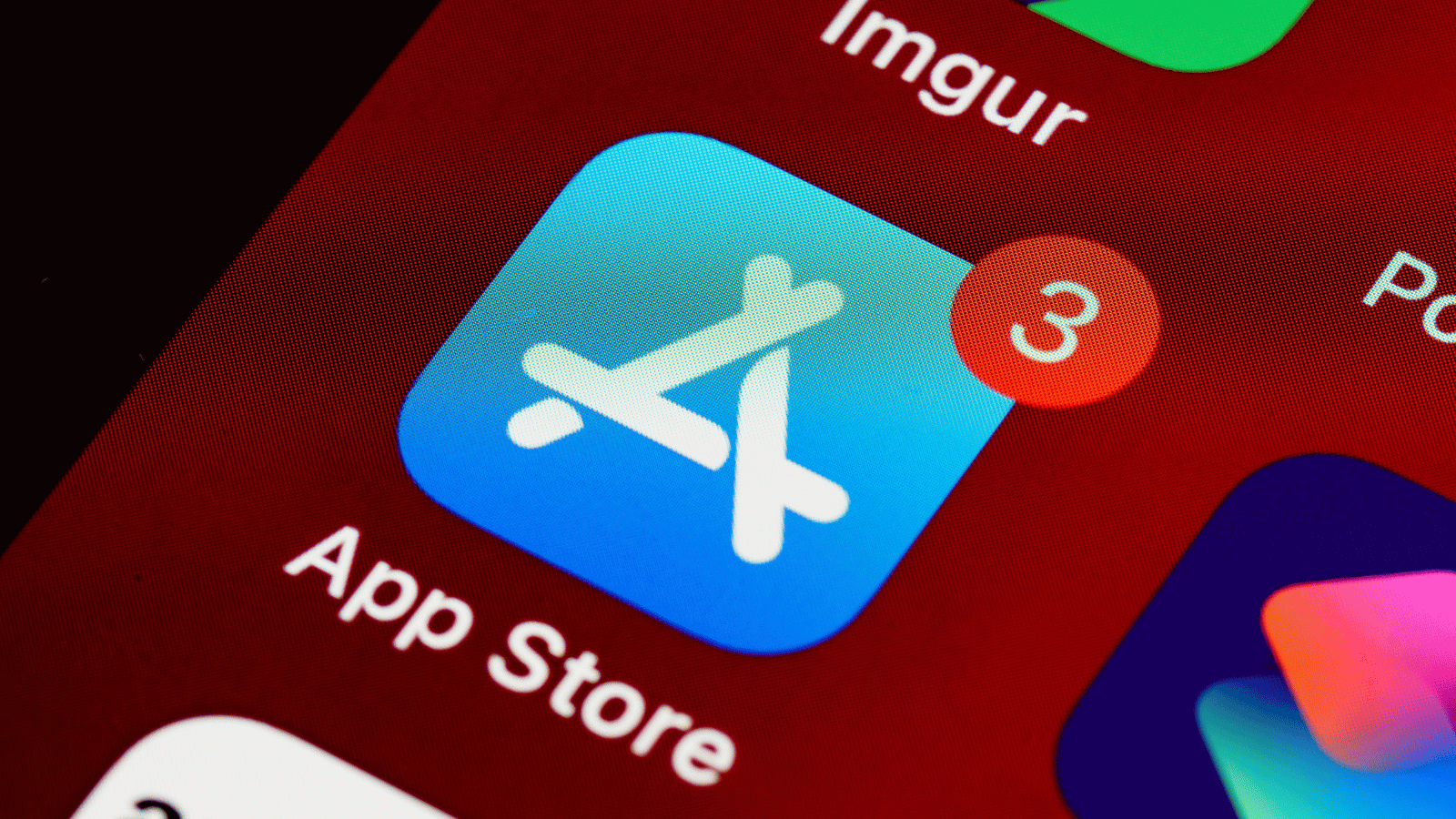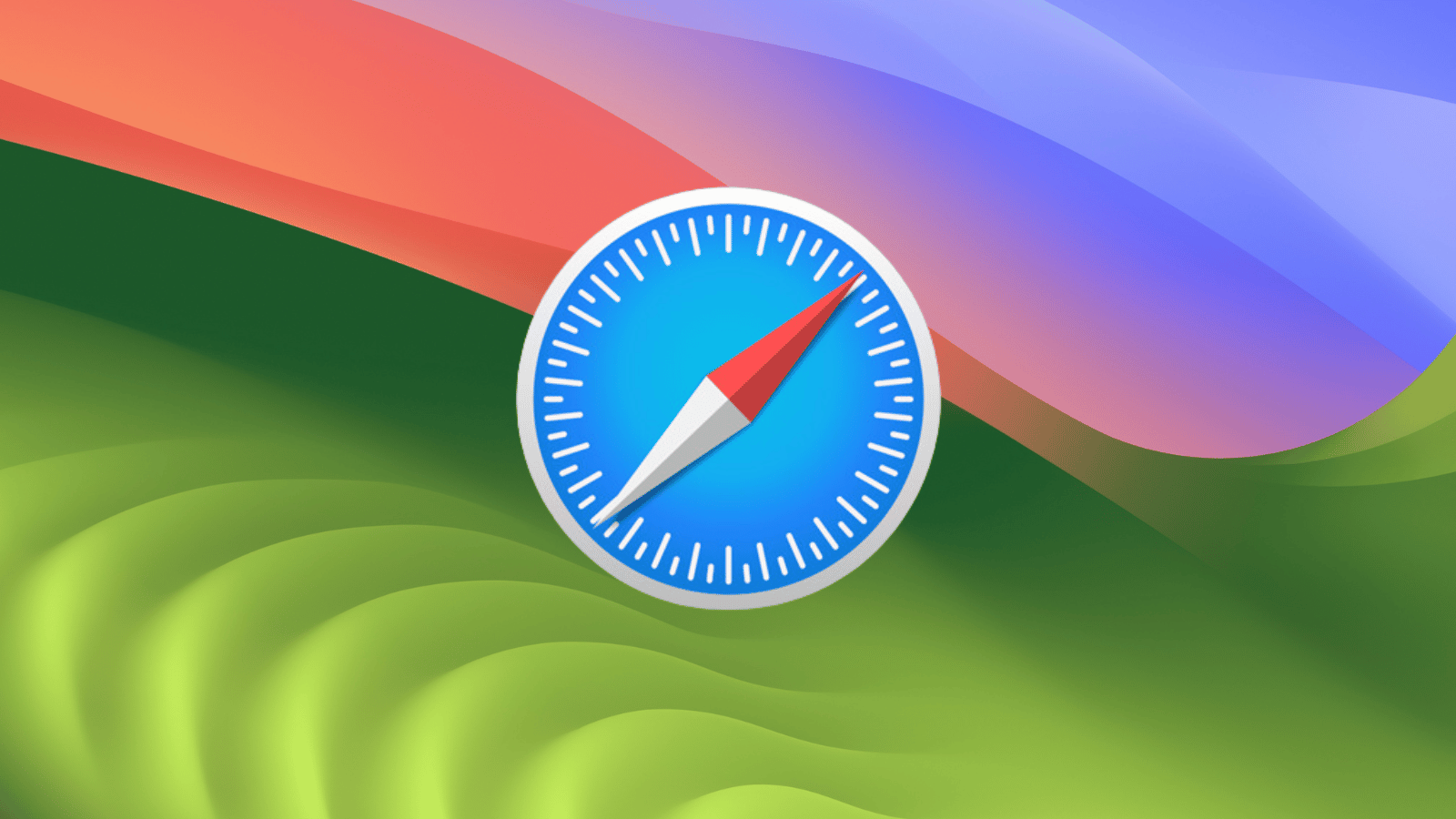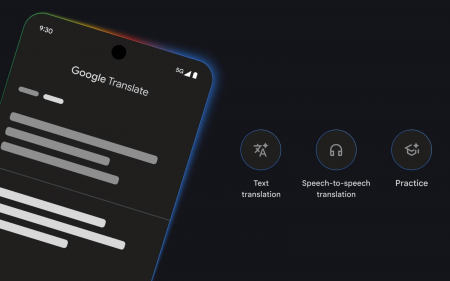Microsoft Copilot, an artificial intelligence (AI) chatbot that leverages generative models like DALL-E 3 and GPT-4, is the biggest company in the world’s take on consumer AI. It’s supposed to help everyday Office 365 users streamline simple tasks and help with general productivity.
While originally designed for platforms like iOS, Android and Windows, Mac users may also be keen to access Copilot in their ecosystem. While not officially available on Mac at the time of writing, there are ways to access Microsoft’s latest on your platform.
Before we delve into the integration methods, it’s essential to understand what Microsoft Copilot offers. It uses AI models to assist users in generating code, providing suggestions, and aiding in various programming tasks. It offers the ability to understand context and provide relevant assistance has made it a valuable tool mainly for developers.
Via the App Store
For Mac users with Apple Silicon-based devices, accessing iPad and iPhone applications natively is pretty easy, thanks to the Arm architecture. This means that you can directly download and install the Microsoft Copilot app from the App Store onto your Mac.
Go to the App Store: Launch the App Store on your Mac and search for the Microsoft Copilot app.
Download and installation: Once located, proceed to download and install the Copilot app onto your Mac.
Integration into your workflow: After installation, you can integrate Copilot into your workflow, as it’s right there in your Applications folder.
While this method provides direct access to Copilot, achieving system-level integration like you would through Windows environments requires additional steps. You’ll have to make use of something called Automator and some keyboard shortcuts to make Copilot even more accessible.
Configuring Automator: Open Automator and create an automation to launch the Copilot application.
Keyboard Shortcuts: Customise your keyboard shortcuts in your Mac’s settings to call up Copilot from any location on your device effortlessly.
Read More: Microsoft’s AI wants to be your Copilot
Or through web apps
Alternatively, Mac users can access Microsoft Copilot through Safari as a web application. While this method doesn’t offer the same level of system integration, it provides a fairly convenient way to utilise Copilot within the Safari browser.
Accessing Copilot via Safari: Open Safari on your Mac and navigate to the Microsoft Copilot website.
Add it to the Dock: Click on “File” at the top of the Safari window and select “Add to Dock” to create a shortcut for Copilot.
Seamless access: Copilot will now be accessible directly from your Dock, allowing for quick access whenever needed.
The Safari web app option offers some level of accessibility, but it’s essential to note that it operates essentially as a Safari tab within an application wrapper. Meaning that there are bound to be some limitations compared to native applications.
While Mac users may not have an official Copilot application, certain unofficial integration methods provide viable solutions for those who really want to access Copilot on Mac. Whether you opt for the native iPad app or the Safari web app option, integrating Copilot into your workflow is pretty straightforward, with each solution bringing with it its own pros and cons.