We’re not sure why you’d need to lock Incognito tabs on your phone, but the point is, now you can. Google has added the ability to keep Incognito tabs locked behind a fingerprint reader, to keep your less-than-PG tabs away from prying eyes.
Most would prefer to simply close those suspicious tabs before passing their phone off to someone else. This change eliminates the need to do so, allowing you to hand your phone away without needing to go back and find the website you were on. For some reason.
Bravo Six, going dark
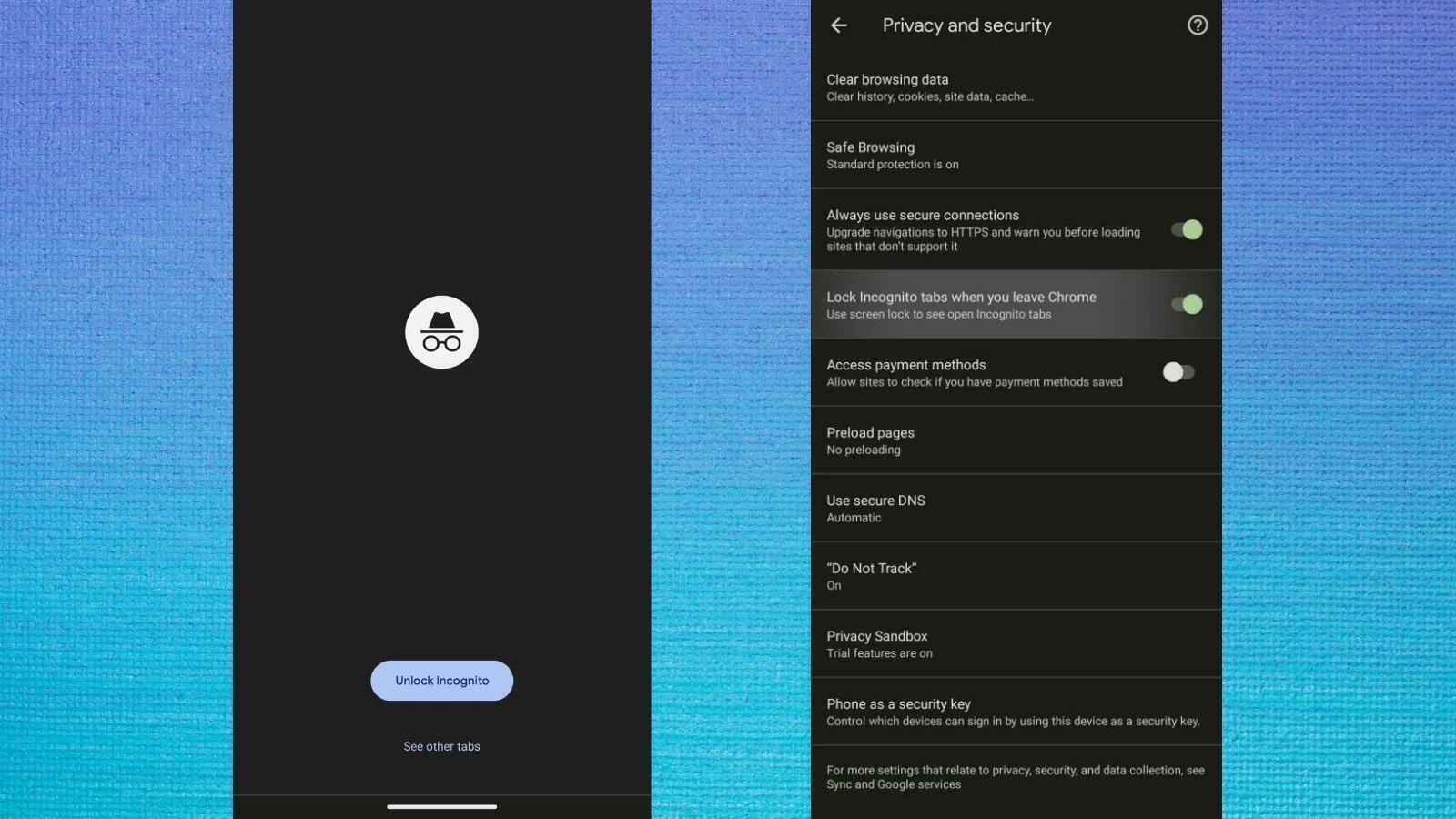
Turning this feature on is as simple as pressing two buttons in your phone’s settings. To turn it on/off, head to Settings > Privacy and Security > Lock Incognito tabs when you leave Chrome. You’re not just limited to fingerprint locks. PINs, passwords, or patterns are usable too.
Read More: Google’s ChromeOS Flex wants to help resurrect that ageing laptop you’ve got tucked away
Once this feature is on, exiting an Incognito tab instantly locks the page. You won’t be able to get back in until you’ve used your security measure of choice. Fortunately, the ability to close Incognito tabs isn’t locked behind a fingerprint reader. This way, you can quickly and easily close your “work” tabs while you’re in public.
Google hasn’t rolled this out to everyone yet. In fact, a relatively small group of people are able to find this setting on their phones. But it won’t be long before Google rolls it out to everyone. In the meantime, if you’re using a recent version of Android and really want to try the feature out, you can enable it using this flag in the Chrome browser: chrome://flags/#incognito-reauthentication-for-android
Source: 9to5Google