Most Android users will agree that Google Assistant’s default voice can get a little… annoying after a couple of years. But you deal with it because Google Assistant’s pros outweigh the dull voice you’ve become accustomed to. The thing is; you don’t have to deal with the robotic voice if you don’t want to.
Google allows users to change the voice in the settings of their phones but doesn’t shout about it. You’ve probably never come across the setting before – because it’s buried under a few settings pages. We’re here to show you how to navigate these settings, and change up your Assistant’s voice.
Assisting you to change Google’s voice
Sadly, South Africa only has a choice of two voices. There’s the default voice and a slightly different male voice. For some reason, the U.S has a much larger selection of voices. Hopefully, Google will realise that limiting voices isn’t very clever and adds a larger selection to other countries too.
It’s worth noting that the tests were done on a Samsung device, although the process is almost identical on any Android device.
- Open Settings, scroll down and click ‘Google’
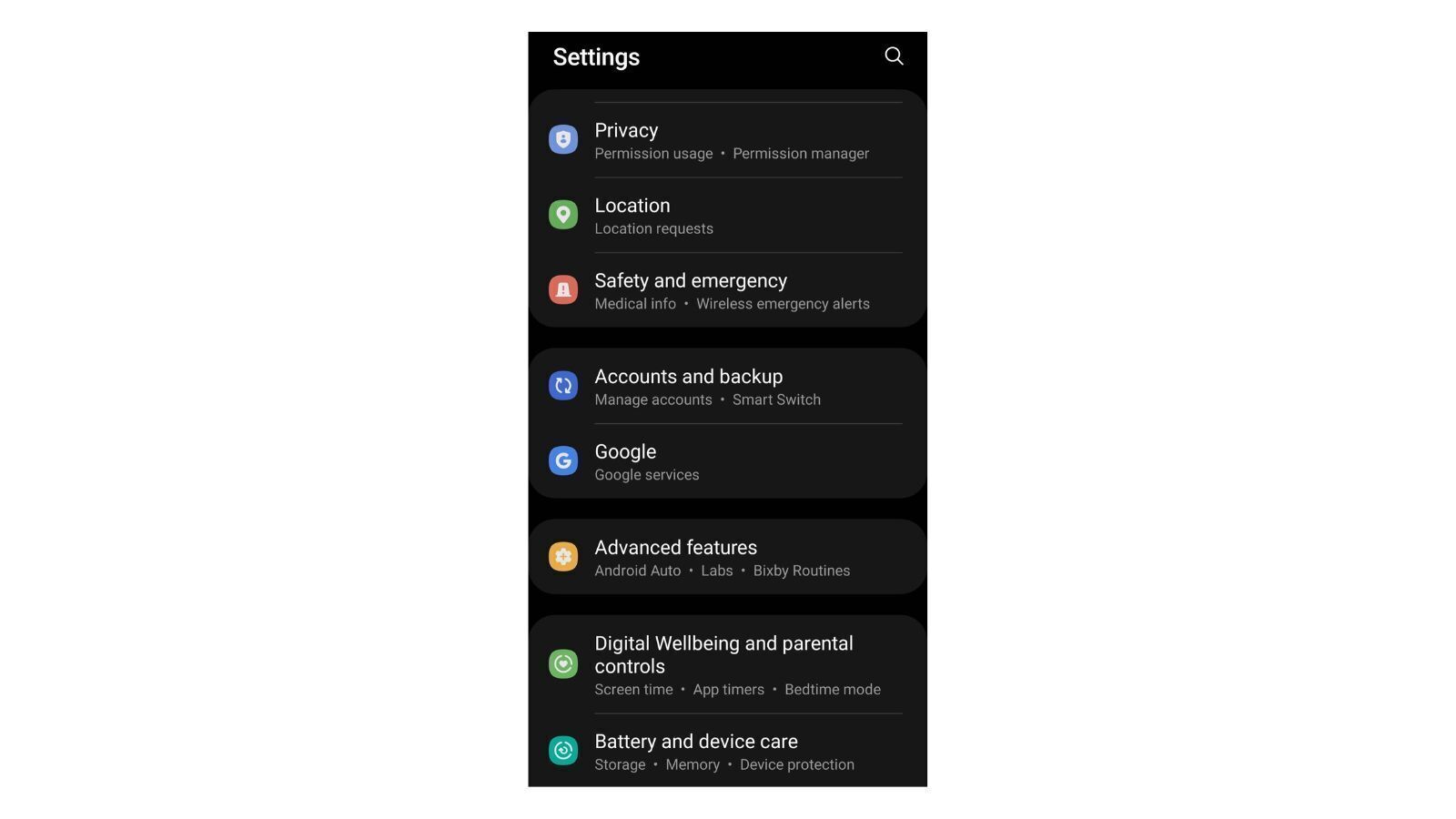
- Scroll to the bottom and click ‘Settings for Google apps‘
- Find and click ‘Search, Assistant and Voice’
- Click on ‘Google Assistant‘
- Scroll and click on ‘Assistant voice & sounds’
- You’ll see coloured dots labelled Red and Orange. These are the two voice options available. Click them and try them out.
Read More: Google just made switching audio devices on Android much easier
And there you have it. You can now change your Google Assistant’s voice. Maybe Google will add more voices in the future. Don’t hold your breath though, there’s always a chance Google will just never add more voices.