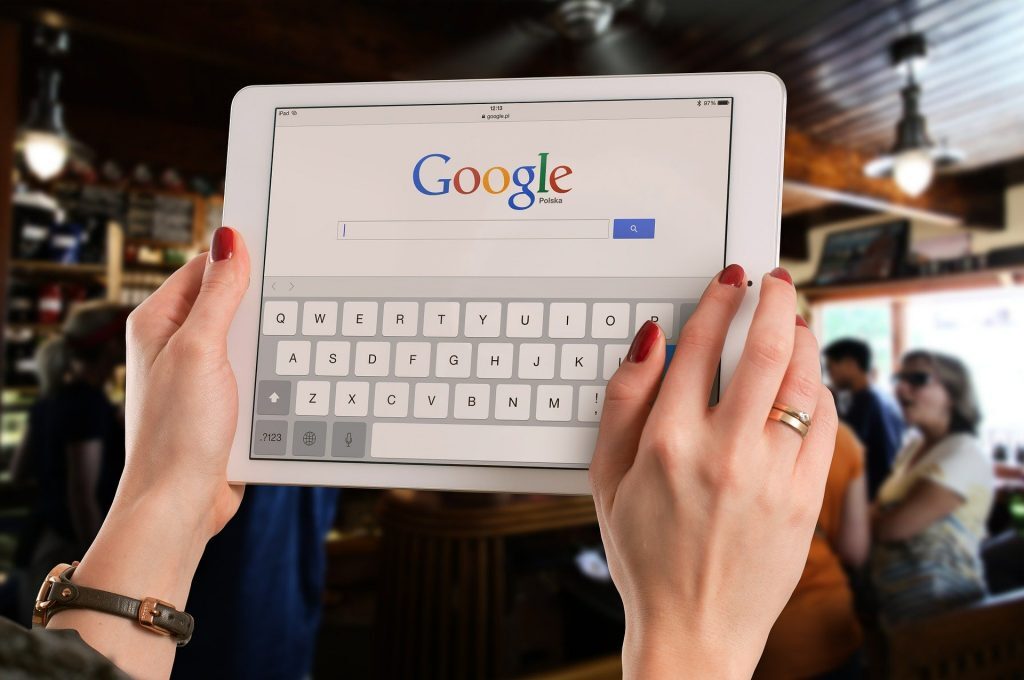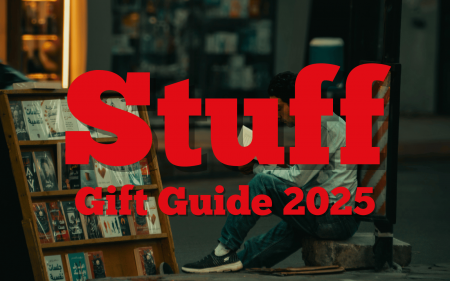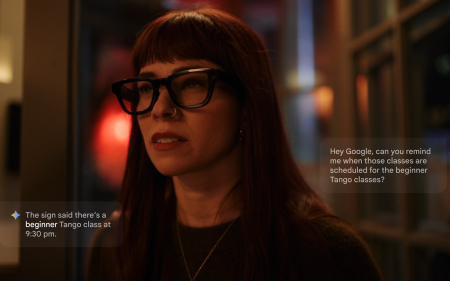Alright, this is one for all you personal assistants, secretaries, students and non-tech journalists out there. I know you enjoy your job (or whatever course you’re studying towards) but I’m fairly confident that transcribing all those meetings and lectures gets to be a real pain, right?
Trust any one of the Stuff writers, we’ve had to conduct interviews and it doesn’t matter how interesting the person you’re talking to is because you’ll always have to sit down and transcribe everything before you write it up properly. It’s boring, time-consuming and just generally sucks. In recent years, we’ve been making use of Google’s transcription tools and while they’re not amazingly accurate, they do enough to get the job done and save some time and energy. Here’s how to make the most with what’s on offer.
Google Docs
So if you’re anything like us, you use Google Docs a lot. It’s a handy little cloud-based program that integrates so seamlessly with Google Drive that there’s really no need to mess around with Microsoft Word and…OneDrive, the bastard. Yet while Google Docs is used by loads of people around the world, plenty of folks have no idea that there’s a built-in transcription feature. Look, we’ll be upfront about this: It’s not amazing by any stretch of the imagination and it requires Google Docs to stay up for the duration of whatever you’re recording which is more than a little annoying. Yet in a snap, it can be very helpful.
All you need to do to use this transcription option is to open up a Google Doc, head to “Tools” and navigate through the drop-down menu until you find “Voice Typing”. Select whichever language you want to transcribe in (English is what its most optimised for) and click the microphone icon. You’ll see it turn red which means that it’s recording and transcribing everything it hears! Handy, until you want to check Twitter and accidentally close the Google Doc and automatically stop the transcription. Just practice self-restraint and you’ll be fine.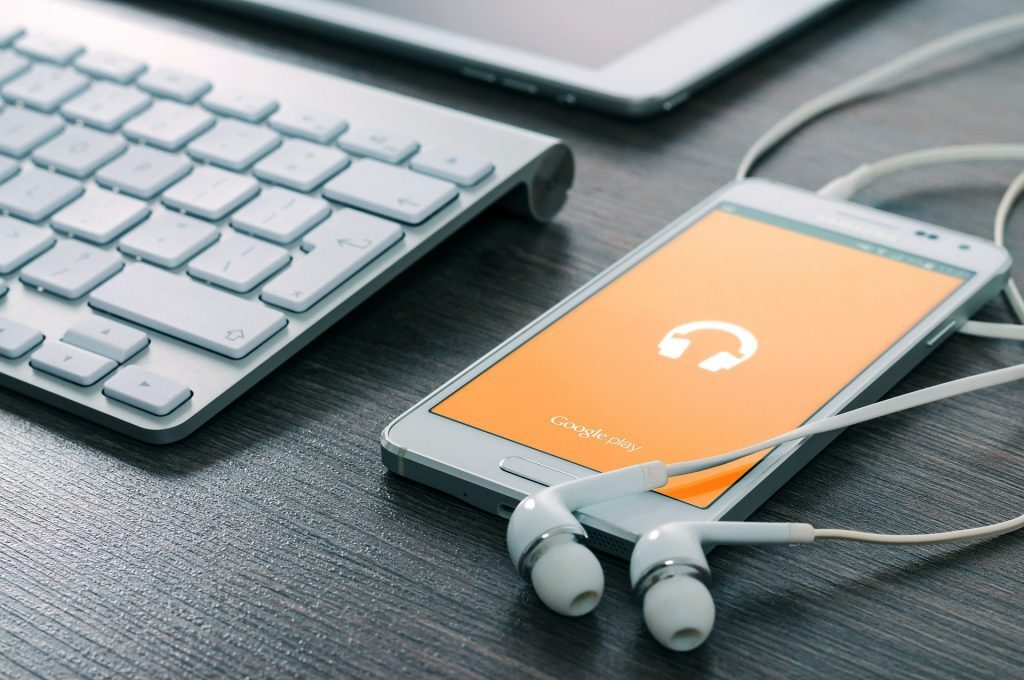
Google Live Transcribe
Of course, the downside to Google Docs having a built-in transcription feature is that it’s not really all that good. If you need something with a little more accuracy, Google Live Transcribe is the way to go because rather than being a feature thrown in on another app, the whole point of Live Transcribe is transcription. Pop on over to the Google Play Store and download the app. Once it’s installed, open it and the transcription begins immediately, words appearing on your screen like magic as it instantly picks up the speech around the device.
I mean, it was designed as an accessibility feature so you’d expect it to be pretty decent, right? Live Transcribe saves a transcription for three days after it’s been recorded and if you want to keep it around a little longer, just copy and paste it into a document.
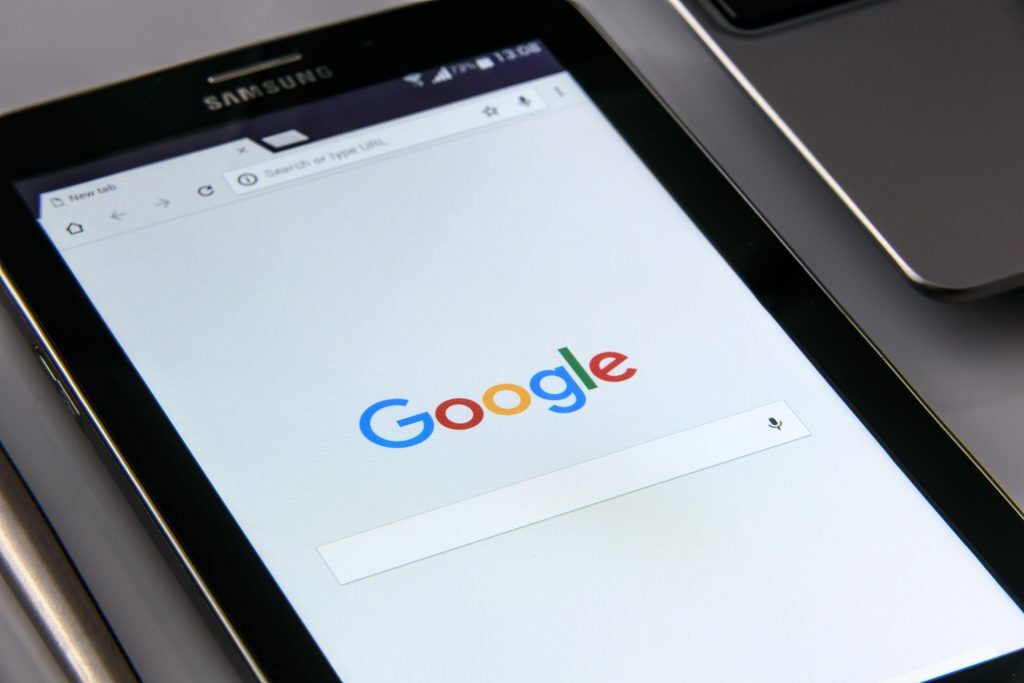
(Source: The Verge)