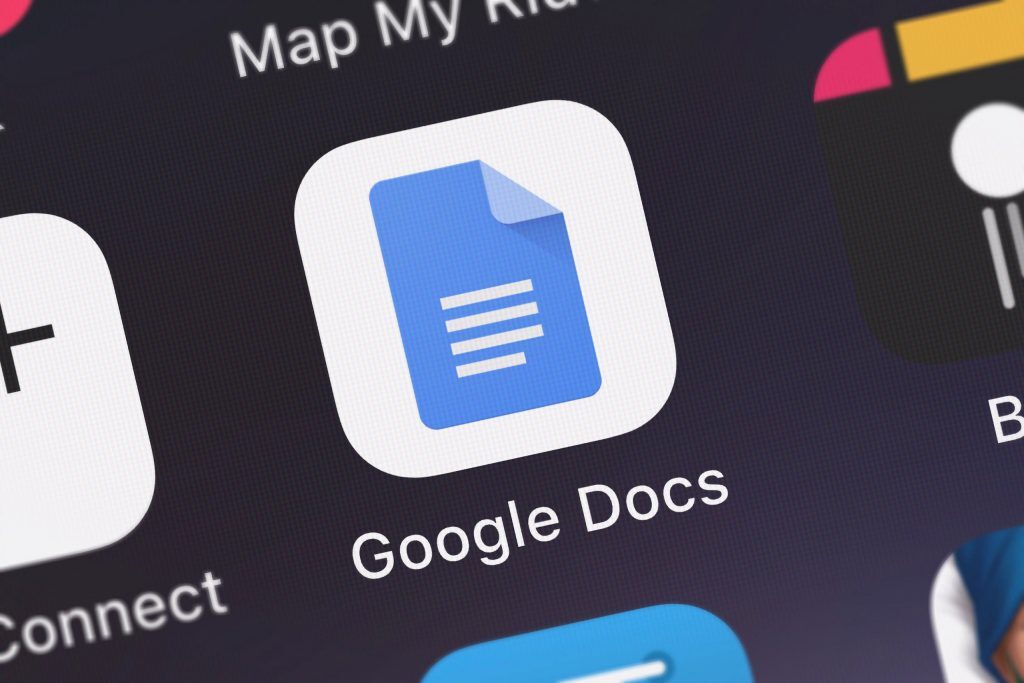What are you doing, you absolute reckless barbarian? You need to be careful with those eyes! Do you have any idea how painful laser eye surgery is? You ought to be using dark mode as much as possible to reduce the strain staring at a lit screen all day places on your eyes.
That goes double for those Google apps that require so much focused attention. We’re talking about Google Docs, for all those documents, Google Slides, for all those slides and Google Sheets for…Excel stuff, I guess. There are dark modes available for all these apps and you really ought to be using them. We thought we’d offer some assistance in that particular field. Here’s how to activate dark mode on all the above apps using your Android phone.
Going Dark
It’s a remarkably simple process if you know what you’re doing. All three of the apps we’re talking about (Docs, Slides and Sheets) can be switched to dark mode in the same way. Firstly, open whichever one you want to first work with on your Android phone. (Sorry Apple users, maybe you’ll get a guide some time in the future.)
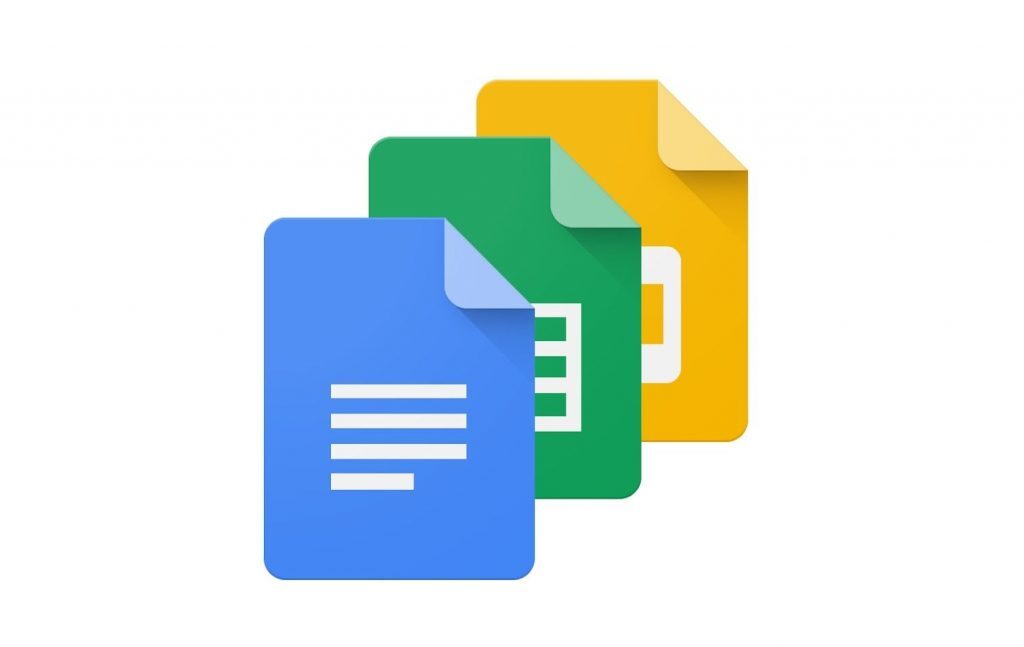
Once you’ve opened the app, look in the top right for the three horizontal lines stacked on top of one another. It’s worth mentioning that when doing anything on an Android phone, those three lines are your key into the app you want to play around with. Tap on that and you should be greeted with a range of options to choose from. Select ‘Settings’ and you’ll see the ‘Choose Theme’ option. Tap that and you should be met with a pop-up menu that will let you switch between ‘dark’, ‘light’ and ‘system default’.
Both ‘dark’ and ‘light’ speak for themselves — if you need those explained, you may be beyond helping. ‘System default’ is a pretty neat option as the app will automatically detect the theme setting on your mobile phone and apply that to itself, meaning that if you change your phone to dark or light mode through the phone’s actual settings menu, the app will recognise the change and switch accordingly. Cool!