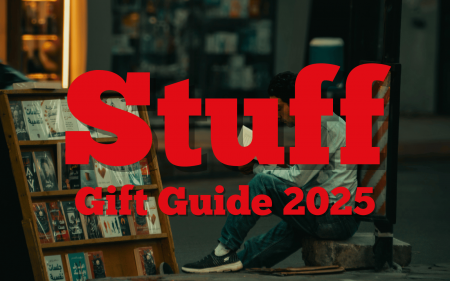Hackers are everywhere! From a faceless internet thug nestled comfortably behind the greasy, thumb-printed screen they should have thrown out ages ago to your ten-year-old nephew who could accidentally leak your personal data all over social media: Hackers are all around us! So screams the paranoid iPhone user as they dash to cover their phone with tinfoil to avoid all those government transmissions.
Okay, we might be going slightly overboard with the sentiment but that doesn’t mean you should get lazy with your iPhone’s security. Fact of the matter is that there are so many ways to break into an iPhone, that it would definitely be a fantastic idea to secure your precious device. The New York Times put together some handy tips on how to protect your smartphone privacy so we thought we’d share that information with you in this handy little guide:
Lock Screen Accessibility
Not many people realise this but a lock screen shows off more personal information than you expect. Plenty of people talk to and access Siri even if the iPhone is locked, so it’s best to throttle what kind of options your lock screen offers other people. In your settings menu, looking into the “Allow Access When Locked” menu and tinker with some of the settings you find in there. The ones you should consider turning off are “Return Missed Calls” and “Reply With Message” to prevent would-be snoops from looking into previous interactions. Oh, and you should definitely enable the “Erase Data” option which wipes your phone of all personal data if the passcode has been put in incorrectly ten times. If you can’t have it, they shouldn’t either.
Enable Automatic Updates
We know, this one might seem like a weird step in ensuring your phone’s privacy. Yet plenty of apps on your iPhone receive updates that improve privacy and security features so it’s best to keep them updated. Just to ensure the software is as hardy as possible. Your iPhone should have auto-updates enabled by default but if you’ve happened to have turned it off, head to your “Settings” menu, select “iTunes & App Store” and you’ll see an option to enable “App Updates”. Turn that on and you’ll be sorted for the future.
Turn off TouchID and FaceID
This just makes sense, right? While biometric security options can secure your phone, they’re much less secure than a good ol’ fashioned password. Think about it. You could be forced or tricked into unlocking your phone with a fingerprint or facial scan but a password is much harder to draw out of someone. So let’s set up a proper password by opening “Settings” and going into “Touch ID [or Face ID] & Passcode”. You should see “Passcode Options” which will take you to a menu that will ask for a passcode. Just don’t make it “1234”, okay?
On a secondary note, if you’re sitting in “Touch ID [or Face ID] & Passcode” you can set your Facial ID to “Require Attention for Face ID” which means your iPhone will only accept your facial scan if your eyes are open.
Auto-delete messages
Don’t be a message hoarder, there’s so much data to be found in all your old messages that they’re really not worth keeping around. Be honest with yourself. Are you ever going to look back over all of those old messages? Odds are you probably won’t. Thus, it’s better to just have your iPhone delete them after 30 days. To do this, head to “Settings” and open “Messages”. Within that menu you’ll find a “Keep Messages” option that you can change to “30 days” or “1 Year” if you have trouble letting go.
These are just some of the options you can enable to ensure your iPhone is more secure and better protected from the dangers of internet crooks and vandals. Check out the full, comprehensive guide over on the New York Times if you really want to turn your phone into the Fort Knox of personal data.