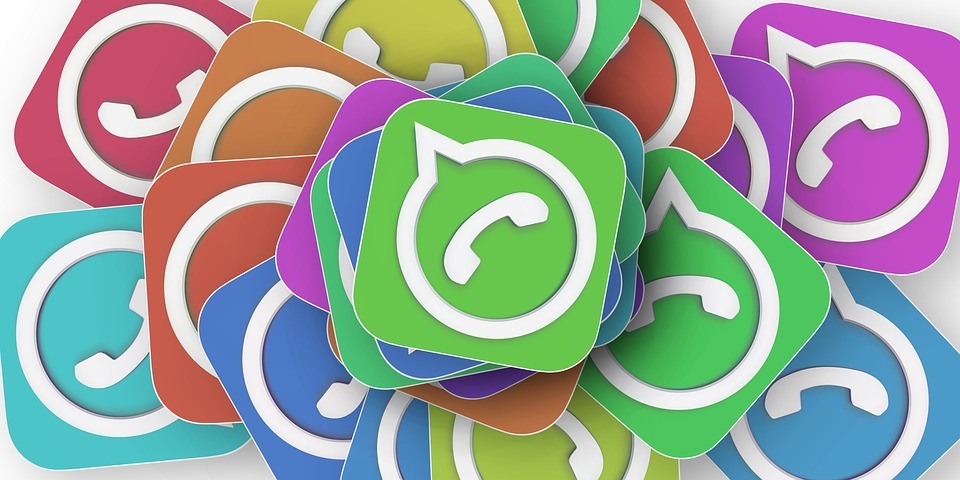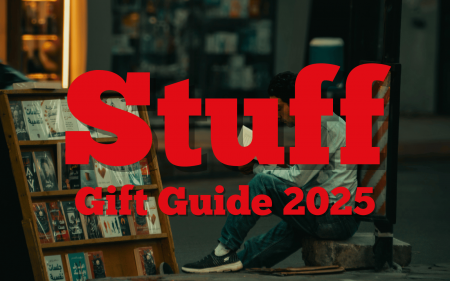Look, we know. WhatsApp groups are just the pits. Too many people set them up without a decent reason and use them as a means to spam bad memes and poorly sourced news articles (we’re looking at you, Aunt Patricia). Yet before the days when they became the scourge of the instant messaging app, WhatsApp Groups were really efficient means of spreading information among small clusters of people. Given that South Africans are about to be incredibly isolated very soon, we thought it was a good idea to go over how to set up a WhatsApp group. Just to make sure all your friends and family are safe and sound.
Easy as can be
Truth be told, the process for setting up a group on WhatsApp is fairly straightforward. This guide is largely for people who’ve somehow avoided ever setting one up or the technologically impaired who battle to understand confusing smartphones.
To get started, open up WhatsApp to the chat tab and tap the three vertical dots in the top right corner, your usual shortcut for accessing options in most apps. Clicking the “New Group” option will take you to a list of all your contacts. From there, just select all the people you want included in the group. Everyone selected will be able to see the messages posted by every other member, so maybe don’t slag off your friend Cathy if she’s included with everyone else.
Once you’ve added everyone you want, you’ll be taken to a screen that will allow you to change the display icon and name of the group, so you can neatly categorise everything and everyone. Why do people always have to label things?
Permissions, please
Once your group has been set up, you’ll need to know how to run everything. Since you’re the tjomma that set everything up you’ll be the sole admin of the group, meaning you’re the only person who can add and kick participants. Unless they remove themselves. You can add new admins by selecting a contact and changing their permissions. Just be careful who you make an admin; With the ability to add comes great responsibility — that unfortunately most people can’t handle.
If you want to make certain particular individuals see a message in a group, just include their contact name preceded by an “@” to ensure they receive a notification. Most people end up muting extremely active groups, so this is a grand way to ensure that important messages make their way to the right people.
Oh, and most importantly, if you’re growing fed up with a group it’s also super easy to leave. Just enter the group that’s getting you down, click on this familiar vertical dots in the top right and select “Group info”. From there, just scroll down and you’ll see two very angry looking options: “Exit group” and “Report group”. Click on “Exit Group” and you’ll have removed yourself.
Time for a check in
WhatsApp groups can be very irritating, we all know that. They can also be helpful when it comes to checking up on family and friends. Particularly when you can’t physically go visit them. So maybe bite the bullet and set up a family group, just to make sure your Nana and Gramps are staying safe in these bizarre and scary times.