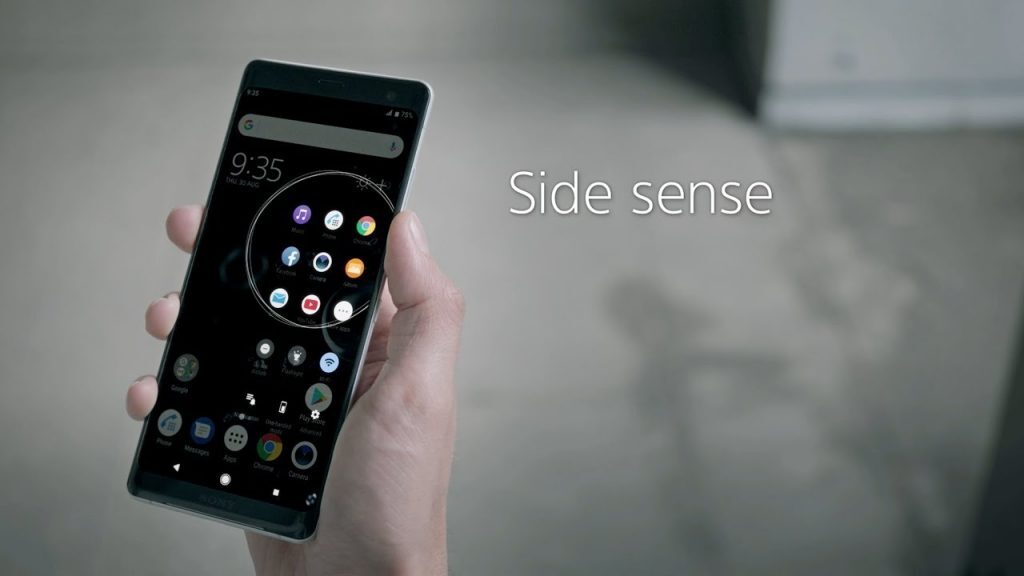Oh Sony, how far you’ve come. The Xperia 1 is a beautiful (albeit a weird shaped) device. And we’re here to give Sony mobile another chance — here’s how you can get the most out of the Xperia 1.
First add these
Rhino Rov Everyday / R7,800

Sony WF-1000XM3 / R4,000

Griffin Reserve / R500

Flattery Battery
Sony’s Battery Care is great; it slows down the Xperia 1’s charging speed to preserve the phone’s long-term battery life. This means that, unlike some flagships, Sony phones tend to keep their charge even after you’ve been using them for a year or two. When you need to charge fast, though, you will have to disable the feature by opening up the phone’s settings and searching for ‘battery care’.
Setup Side Sense
Fix lens distortion
When you take pictures with a very wide-angle lens, it will heavily distort the final picture, creating a fisheye effect. The Xperia 1’s widest camera is no exception, given its 130° field of view. As with GoPros, though, you can ditch the distortion and make everything look realistic in seconds. In the camera app’s settings, select ‘Lens correction (photo)’ and then ‘Prioritise correction for distortion’.
Perfect cinema pro
Rein in the vibes
If you notice your Xperia 1 vibrate every time music gets bass-heavy and movies start to boom, it’s because of a feature called Dynamic Vibration. This is intended to add another dimension to multimedia playback, so rumble on if it floats your boat; but if you’d prefer to save some battery, dive into settings, tap Sound then Dynamic Vibration, and toggle it off.
Augment the audio
With its Dolby Atmos stereo speakers, Sony’s new flagship is an audiophile and movie buff’s dream. It also delivers better sound separation than most phones. To boost the speakers, even more, dive into settings, tap on ‘Sound’ then select ‘Audio’. Here you can toggle the Dolby enhancements on or off, choose from a range of presets, or take the driver’s seat and go manual with a full graphic EQ.