Remember the good old days when food was cheap and you didn’t absolutely require a Microsoft account to use your new Windows PC? With the company’s continued push to get its users to use an account, not to mention the price of eggs today, that era is on its last legs.
Microsoft’s latest attack against local Windows account fans is the removal of an official guide on how to convert an MS account into a local offline account from the Windows 11 documentation.
Microsoft account or get lost
Of course, the company still offers instructions on how to convert your local account into a Microsoft account. But, according to Tom’s Hardware, the same page also provided info on changing your Microsoft account into a local account… info that has now mysteriously vanished.
Okay, so it’s not that mysterious. A quick consultation with the Wayback Machine shows that Microsoft’s guide was alive and well on 14 June but was snuffed by 17 June. Gone but not forgotten.
That’s not to say it isn’t still possible to convert your MS account to a local one. It’s still relatively easy, here’s how:
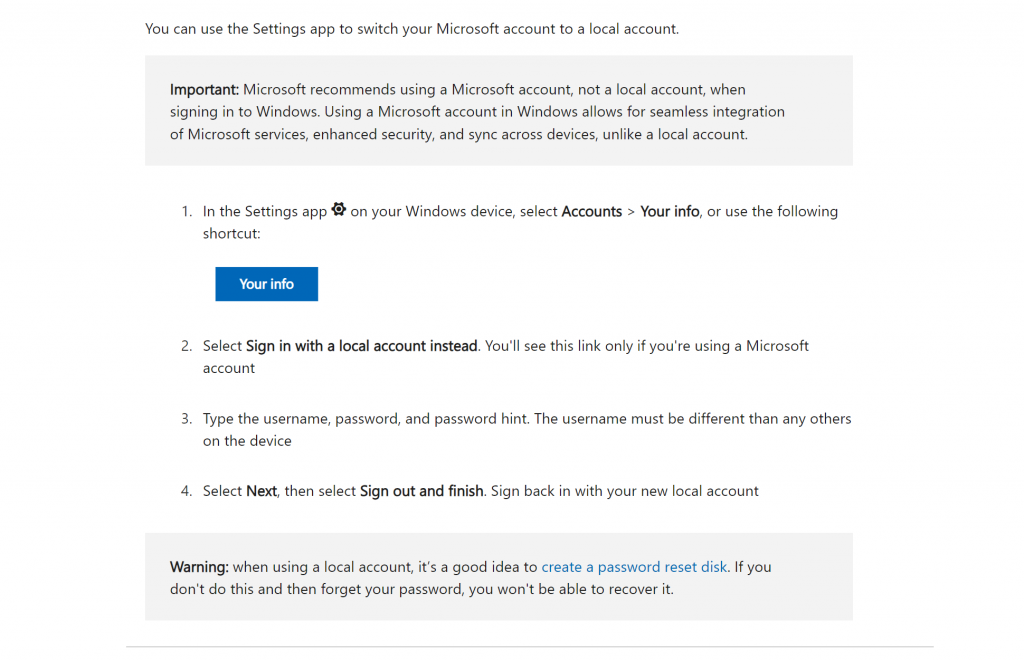
A sad day
We recently became aware that the simple bypass of using an invalid email address to bypass Microsoft’s forced account creation step in the latest Windows 11 PCs no longer works.
Instead of giving you the option to create an offline local account when you used example@example.com, a@a.com, or no@thankyou.com with a random password, the setup process will now revert to the sign-in step after an “Oops, something went wrong” message.
Read More: Microsoft bins support for Android apps on Windows 11
There remains only one easy way to ‘seamlessly’ bypass the account creation step for new PC owners. When you get to the step that tells you to connect to a Wi-Fi network, hit Shift + F10 on your keyboard to open a command line window. Next, type oobe\bypassnro. Your PC should restart but this time, when you get to the network connection step, you should see the option ‘I don’t have internet’ next to the ‘Next’ button. Click that and you should be able to create an offline local account.
We wouldn’t be surprised if Microsoft removes this method before long as it shoves users towards creating another online account for them to forget about.