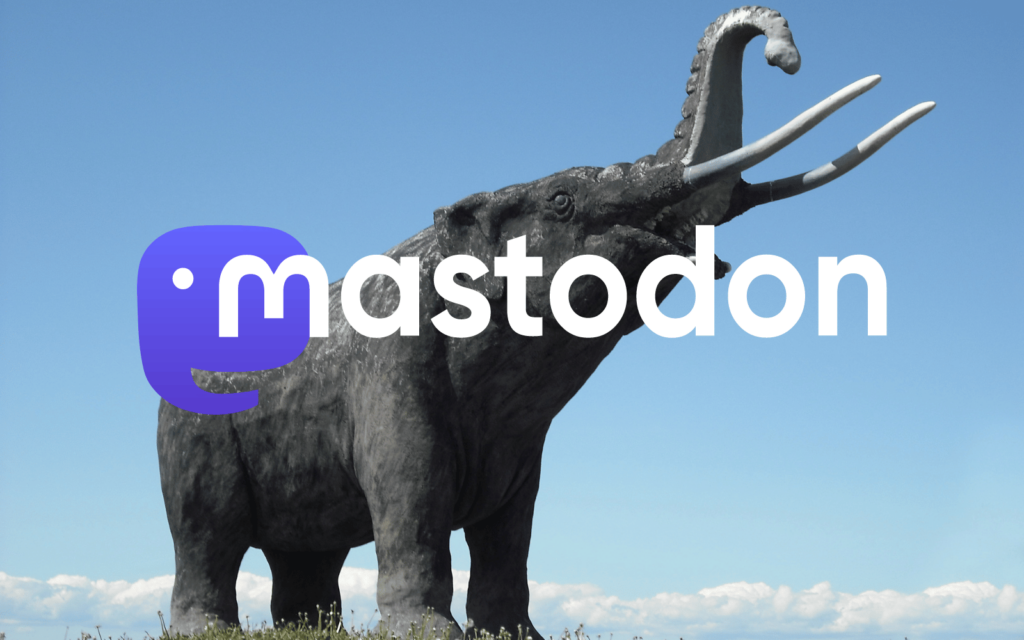The Basics
Don’t think it’s Twitter
Mastodon’s somewhat bumpy onboarding makes people think it’s tricky. And in use, many assume it’s identical to Twitter. Neither point is true. The service is simpler than it first appears, yet it has nuances that set it apart from the Musk mound. There’s more emphasis on discussion, so dial down the noise – and ramp up thoughtful chat.
Select a server
Mastodon is decentralised. Choose a server when signing up (either in the app or at joinmastodon.org), from large general-interest ones to niche topic-orientated ones. Ideally, peruse admin policies first and see how feedback is dealt with, and if a server routinely blacklists people. Don’t worry you can later move servers and retain your social graph.
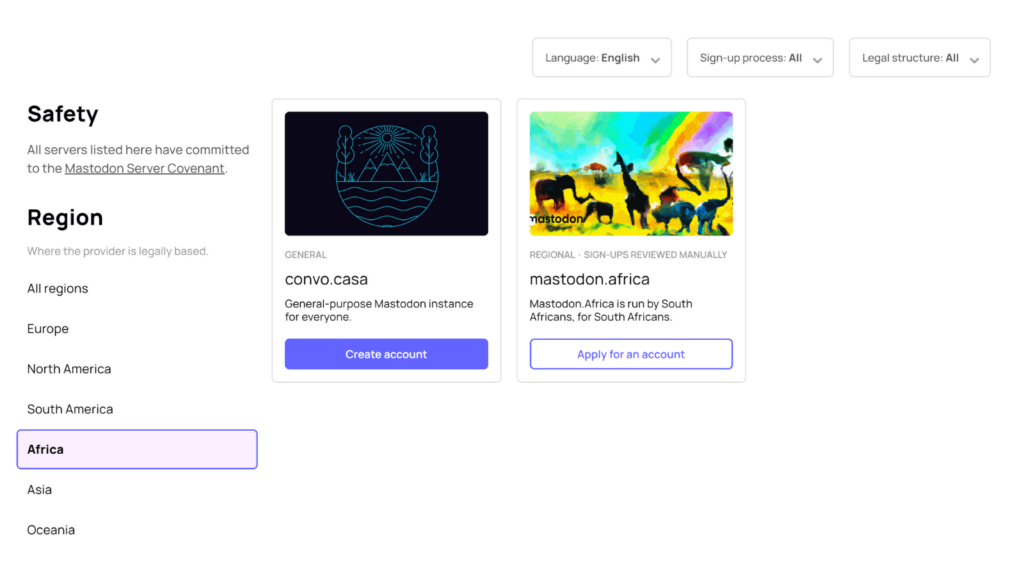
Introduce yourself
Make sure you add an avatar and bio – Mastodon users are suspicious of ‘blanks’. In Settings > Profile > Appearance, use metadata to add a links table. Next, assuming you’d like people to discover you, write a post that includes the #introduction hashtag.
Find Friends
The service has three main feeds: federated (everything); local (posts from your server); and home (posts from people you follow). Use Mastodon’s Explore feed (search) to find specific people already on the site. You can find the Mastodon handles of your Twitter followers by searching on that site for ‘Mastodon’ and filtering results to ‘People you follow’.
Support the system
Twitter was never really free. You were the product, being advertised to. Now Elon Musk is desperate for ad revenue, and looking for ways to limit the service for those who won’t pay. Mastodon doesn’t have ads, but it does cost money to run – so if you use it often, consider donating to your server’s upkeep. Most run Patreons or similar.
Hash(tag) it out
Browse trends
Under Explore, the Posts tab shows those gaining traction – the closest thing to Twitter’s ‘For you’. You can’t search for keywords, but can peruse news and trending hashtags. Also, use hashtags to find topics of interest.
Follow hashtags
When you find a hashtag feed you like, tap/click the ‘+’ icon to follow it. In Mastodon itself, saved hashtags are found under the ‘⋮’ menu or ‘#’ on your profile. Third-party clients may surface them more overtly, such as in the main timeline view.
Mastodon apps on mobile
Boost the signal
Unlike on Twitter, favouriting a post doesn’t put it in front of more people – it’s just an acknowledgement to the person who posted it. Boosts (equivalent to retweets) help a post gain traction.
Pick your audience
Posts default to public. You can change this in settings, or have individual posts be ‘unlisted’ (not shown on public timelines) or followers-only. Direct messages send posts to specific users. Note that these are not end-to-end encrypted and server admins may have access to them.
Protect yourself
Block and filter
From the ‘⋮’ menu on profile pages, you can mute or block an individual – or their entire server. Want to hide or remove all posts featuring a word or phrase from specific timelines? Head to Filters in the settings.
Turn on 2FA
In the Account section of Mastodon’s settings, go to ‘Two-factor Auth’ and turn it on. Mastodon isn’t (yet) a major target for nefarious types, but it’s still better to protect your account than not.
Use warnings
They’re used sporadically, but content warnings (CWs) are baked deep into Mastodon’s DNA. Consider adding one to shield any post that might trigger users – or when you want its content hidden unless the post is actively tapped or clicked.
Line it up
Go advanced
Missing TweetDeck? You can use a similar layout here: in Settings > Preferences > Appearance, tick ‘Enable advanced web interface’. Note that this works very nicely on iPad and can be saved to your home screen as a progressive web app.
Tweak columns
Tap on the slider buttons in the Home and Notifications columns to, respectively, toggle boosts/replies and adjust notification visibility and sounds. And tap the hamburger menu to load quick links to key feeds.