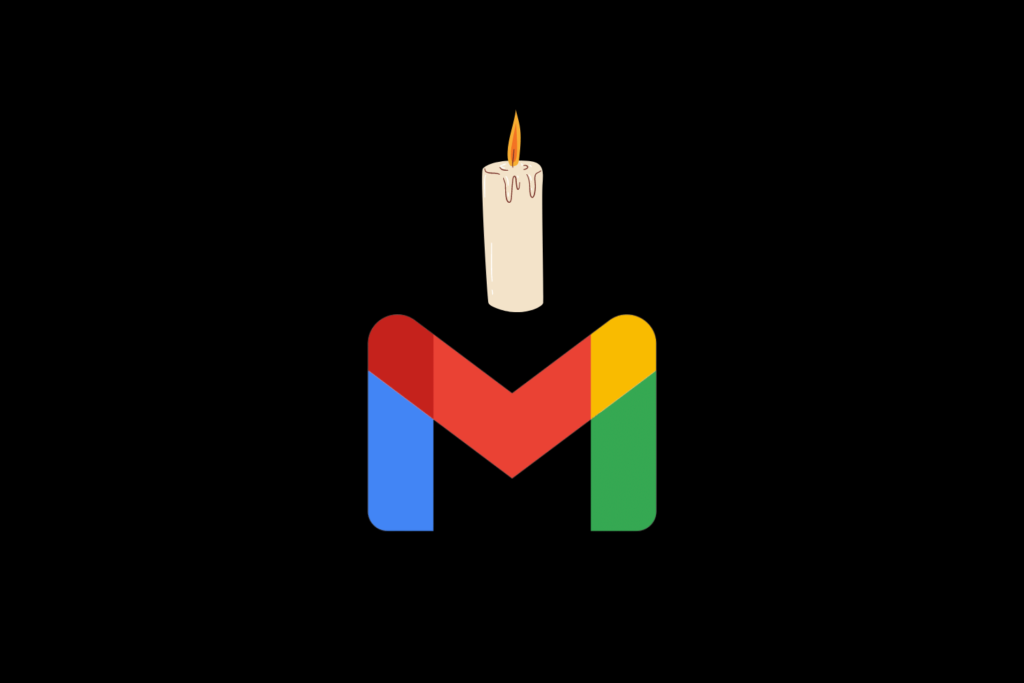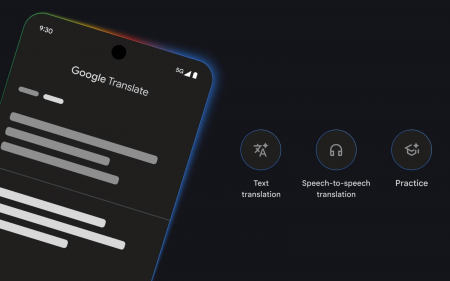With load shedding stage 4 in the works, effective work could use a bit of an assist. Gmail has developed a new feature that lets users check and send emails effectively while offline. Now you can do what you need to do without having internet access — which is very possible in these dark times.
If you encounter a problem with the following steps on your Workspace account, you can ask your admin to help you change the settings. The error will look as follows:
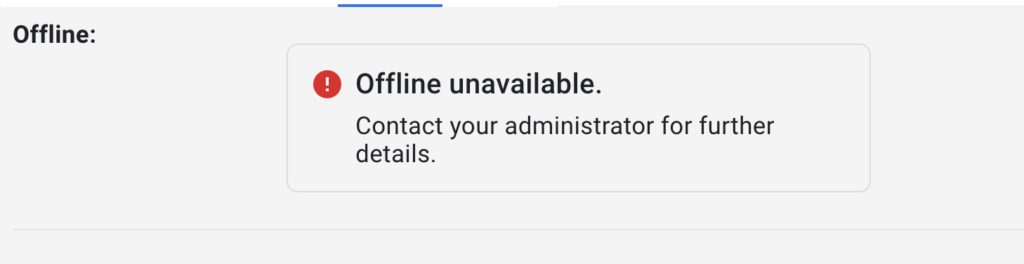
In this case, it’s in their hands. If you’re still working on your own, though, here’s how to go about it. The process is… very specific.
How to turn on Gmail offline
- Google Chrome is the only browser that supports Gmail offline. Download it on your computer. Your phone is not the correct weapon here.
- It does not work in Incognito mode. You’re checking emails, there’s no shady stuff here.
- Go to Gmail Offline settings or enter the following link: https://mail.google.com/mail/u/0/#settings/offline
- Check the box that says ‘Enable offline mail.’
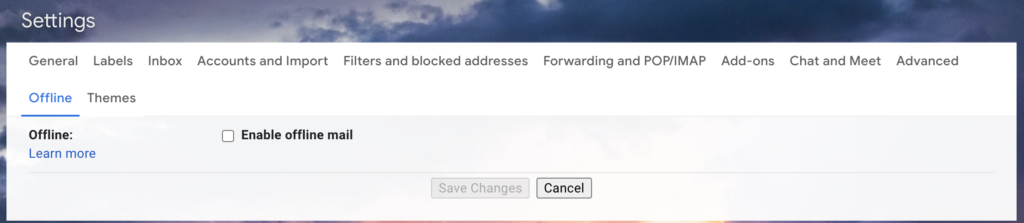
- Choose your preferred settings for when you’re offline. For example, how many messages you want to sync to your inbox.
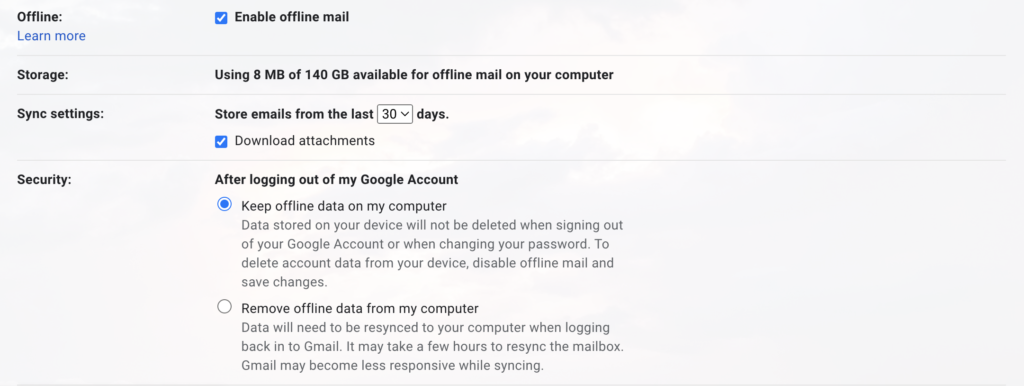
- Remember to click Save Changes.
- You can now bookmark this page or use the link mail.google.com to access Gmail offline.
Google says that when you send emails offline, your email goes into a new ‘Outbox’ folder. These are sent as soon as you reconnect. Yay for offline productivity, and all that. But if you’re fed up with doing all that extra work when the lights are off, and want to deactivate offline Gmail, you can do so in the following steps:
How to remove Gmail Offline
- On your computer, open Google Chrome.
- At the top right, click Settings.
- At the bottom, click Advanced.
- Under Privacy and Security, click Content Settings and then Cookies.
- Click See All Cookies and Site Data and then ‘Remove all’.
- Go to Gmail offline settings.
- Uncheck “Enable offline mail.”
Et voila! It’s gone. But it’s a nifty option to keep on, just in case you want to clean up your inbox while you wait for the power to return. Stranger things have happened.
Source: HT Tech