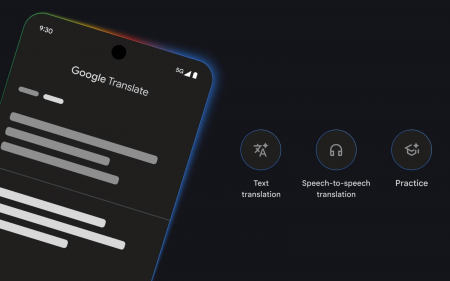Microsoft held its “next generation of Windows” event on Thursday last week, where it gave us the first official look at Windows 11. During the long-winded conference, Microsoft was eager to make sure we knew that (like the new start menu) we, the end-user, are at the centre of the design and functionality choices. It was a lot less upfront with info on the requirements the new OS would have, but then that doesn’t make for a very engaging viewing experience.
Instead, Microsoft has put the requirements towards the bottom of its Windows 11 page. Here, you’ll be able to see what it takes to run the new version of the OS. If you aren’t familiar with PC hardware or are just too lazy to check what you’re running, you can download and install the PC Health Check app. It will let you know if your current PC will be able to run the new version of the OS.
Windows 11 minimum requirements
At a glance, Microsoft has listed the required specifications as follows:
- CPU — 1 GHz or faster, two or more cores
- RAM — 4GB or more
- Storage — 64GB minimum for installation
- Graphics — Compatible with DX12 or later, with WDDM 2.0 driver
- Firmware — UEFI, Secure Boot capable
- TPM — Trusted Platform Module 2.0
- Display — 720p minimum resolution, 9in minimum diagonal measurement
- Internet connection — Microsoft account and internet connectivity required for setup for Windows 11 Home
From these requirements, three areas might cause some confusion. While the CPU requirement doesn’t seem much of an issue right away, if you looked at Microsoft’s relatively short list of approved CPUs you’d see it only goes back to the 8th Generation for Intel and Ryzen 2500 for AMD. These CPUs only came out in 2017 and 2018 respectively, so they’re relatively new. Unless Microsoft makes using these specific CPUs mandatory by including some sort of a checklist in the installation or boot phase, we think you should be okay using slightly older CPUs. Provided they include TPM support.
TP…what now?
Another area that Microsoft has somewhat neglected to give easy-to-digest info is the TPM chip that will be required to run Windows 11. TPM (Trusted Platform Module) technology is specially designed to provide hardware-based security functionality, like generating and storing cryptographic keys. Basically, it’s like a secret vault where you keep the keys to your other vaults.
TPM isn’t entirely new to Windows. It’s what Windows 10 Pro users make use of when they enable Bit locker encryption on their hard drives. In this case, the TPM chip stores the encryption key that is used to encrypt the drive. If the drive is stolen, the encrypted data cannot be accessed without the TPM chip with the key.
Most build-your-own-PC motherboards don’t come with a hardware TPM chip. They do however come with the (usual) 19-pin header where you can plug one in but, since Microsoft’s event, they have been selling like hotcakes as people have run off to ensure they’ll be able to run Windows 11 when it launches later this year.
So what does this mean for you?
If you are still scratching your head as to where you would even begin looking for this chip, then don’t worry, you should be fine without one. Most modern CPUs have a firmware-based solution built-in. Intel calls its firmware-based TPM, Intel Platform Protection Technology (iPPT) and AMD calls it Firmware Trusted Platform Module (fTPM).
But, and this is a pretty big but, by default these options are disabled in the BIOS and where exactly to find them will depend on the model of your board. It should be somewhere in a ‘security’ tab usually under the ‘advanced’ tab. Good luck.
If you’re still running Windows 7 on your beige coloured PC that you bought in 2002 then it’s definitely time for an upgrade. If you’ve bought a TPM module then good for you, and if you’ve got a PC with a CPU that appears on Microsoft’s list then you should be fine after you enable it in the BIOS.
Another step towards an always-online world
The last slightly confusing bit is where Microsoft says you’ll need an internet connection and a Microsoft account in order to set up Windows 11 Home edition. Windows 10 also tried to get users to use a Microsoft account by hiding the option to create a local account behind several clicks and options.
That was only available in the Pro version though, if you were a home user then the common workaround was to just not connect to the internet until after the installation. It is unclear if these workarounds will be enough to avoid an online Windows 11 Home install or using a Microsoft account. Our guess is that it probably won’t be, because how else will Microsoft collect all of your valuable data provide you with invaluable security updates and vulnerability fixes.
Source: Ars Technica