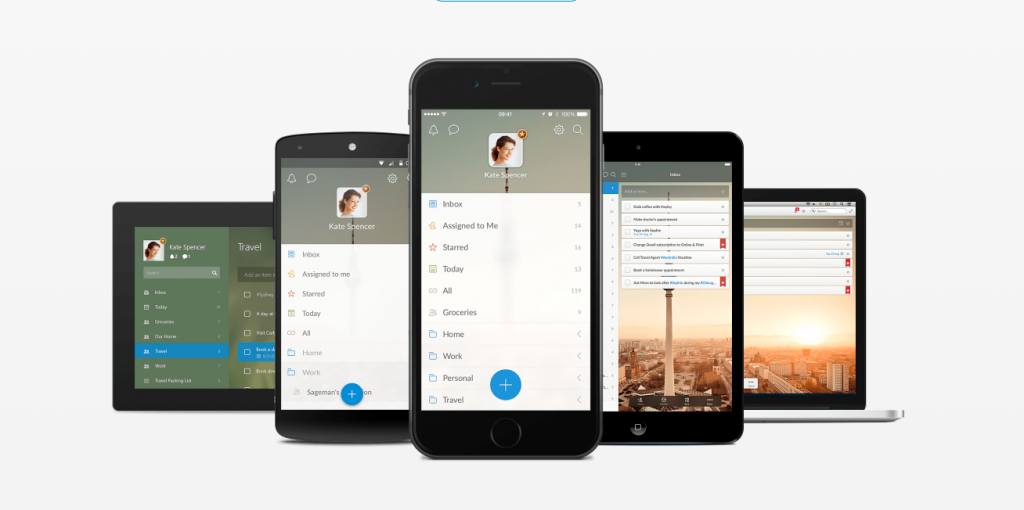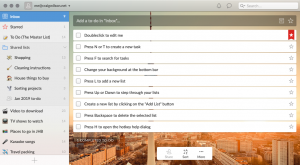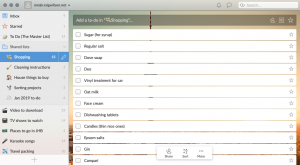Relying on sticky notes attached to your face for important tasks? You’d best get this to-do app to start off the new year looking like you know what you’re doing. It’ll even let you fob a few items off on others…
The Basics
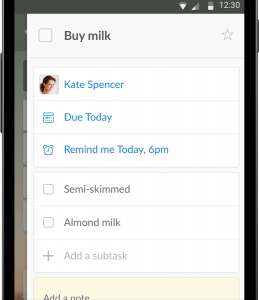
Add tasks: Tap the blue ‘+’ button and Wunderlist creates a new task. The app understands natural language input for schedules and notifications, such as ‘Buy Stuff tomorrow at 8am’. To manually assign dates and reminders, use the calendar button (and clock on iOS). By default, new items head to the inbox, but you can select an alternative list before tapping ‘Done’. Or you can add items when already viewing a list.
Get stuck in: So you’ve got the bug but now you want more. Wunderlist lets you have it. Tap a task and you can add subtasks, which can be rearranged by tap-holding and dragging. There’s a notes field for arbitrary scribbles on a task, and you can also add files, such as images, PDFs and MP3s of you yelling “I AM A TO-DO GOD!” stored in Dropbox.
Repeat yourself: Although primarily intended for one-off tasks, Wunderlist can be used to track repeating events. Create your task, tap to edit it, and tap ‘Repeat’ then select your interval.
Make it your own: Peruse the ‘General’ section of settings, where you can adjust app behaviour – such as audio feedback, smart lists and whether new items are placed at the top of lists. Also check out ‘Background’ to adjust Wunderlist’s visual style; options range from stark minimalism to a photo of a snoozing cat.
Sort it out
Adjust your lists: A sign of a good task manager is how flexible it is in reordering lists, and Wunderlist’s ‘Sort’ button has plenty of options: alphabetical, due or creation date, assignee and priority. Note that starred stuff is by default placed at the top.
Work with tags You can use tagging (in standard #hashtag style) to group arbitrary items stored across multiple folders. But tagging can also be used as a means to create custom priority levels. Place #1, #2, #3 and so on at the start of your to-dos, then sort alphabetically.
Sunny & Share
Assign tasks: Some tasks are just too good to keep to yourself – such as, erm, grocery shopping. So in a list, tap ‘Share’ to inflict it on another person. You can then use the handy ‘Assign to’ option, and blame someone else when they forget things.
Get chatty Every task within Wunderlist enables you to add a comment (although doing so on solo tasks might mark you out as a little bit strange). In shared lists this can be a great way to clarify collaborations, or entertain others with ASCII art. Either’s good.
Easy access
Add emoji: You may hate emoji with the blazing fury of a thousand suns, but stick one in front of a list’s name. It replaces the generic icon and makes picking out lists much easier.
Use stars: Tap the star icon next to any individual task and it’ll show up in the automatically created ‘Starred’ folder. Don’t go nuts with this. Use that folder for each day’s most important tasks and only replenish the list when they’re all completed.
Make a calendar: Wunderlist can sort lists by date, but that’s not useful if time-sensitive to-dos live in multiple folders. So head to the web app, click ‘Account Settings’ and subscribe to the calendar feed. In your calendar, you’ll see all your to-dos that have a due date.
Wunder off
Email lists: Need to get a list to someone but not keen on full-on sharing? Tap ‘More’, and then ‘Email List’. (Avoid doing this with your Starred list – that can do weird things.) Want to pretend you’re living in the 1980s? Try printing the list.
Export your data: If the day ever comes when owner Microsoft shuts down Wunderlist, you can grab your data at export.wunderlist.com. The zip file you get includes everything from lists you own, such as tasks, notes and files. Neatly, everything even works as a little offline website.