Today’s children are… unrelenting. Yeah, that’s a good word. If it isn’t a plea for more V-Bucks, they’re taking up all of the family PlayStation’s free time. Or worse – spending all your money right under your nose. Fortunately, Sony’s got features built into its consoles that’ll allow parents to monitor what a child plays, buys, or does
Unfortunately, the process for each isn’t quite as straightforward as you might’ve hoped. For one, it requires the parent to do some of the grunt work on the web – which may look like hieroglyphics to some. It can’t all be done directly from the console. Let’s turn those hieroglyphics into something useful.
PlayStation’s parental controls: On the web
First things first: You’ll need your very own PSN (PlayStation Network) account. This is separate from the child’s account you want to restrict, which will come later. Once you’ve signed up, you’ll need to let Sony know who the kids in the family are – which must be done on the web, and not via a PS5 console:
- Sign in and head to the Sony Account Management page in a web browser.
- Click on Family Management > Set Up Now > Add a Child.
- Add the child’s date of birth, an email address and a password so they can freely sign into the PlayStation later.
From here, you’ll be shown several parental control settings that the parent can choose to either ‘Restrict’ or ‘Don’t Restrict’. These will be applied directly to the child’s account – and covers stuff like which games, VR features and websites the child will be able to access (and from where). Specifically:
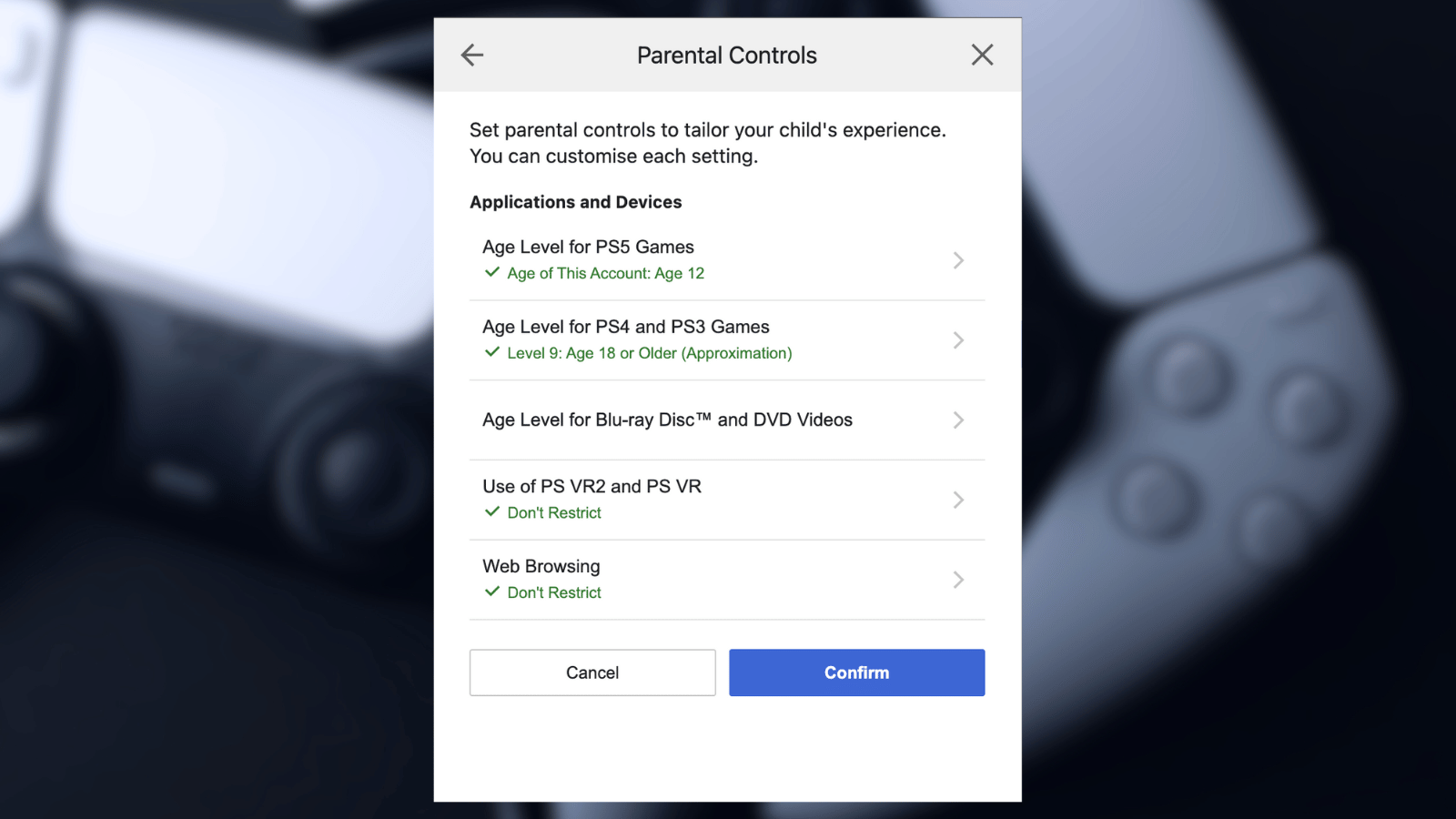
- Age Level for PS5/PS4 and PS3 games: Parents can set the age limit for age-restricted games, though Sony will automatically generate an age restriction based on the account holder’s age.
- Use of PS VR 2 and PS VR: Parents can choose to restrict the child’s account’s access to either VR headset if they own it.
- Web Browsing: Parents can choose whether the PlayStation console can stop games and chats from opening links to the web while signed in.
Confirm your choices and prepare for another round of settings to push through. This is where you’ll limit the account’s playtime and limit the number of V-Bucks that can be bought in a month.
- Tap on Communication and User-Generated Content to ‘Restrict’ the sending and receiving of messages, stop features like voice chats from being activated, and the sharing of screenshots to connected social media.
- Next, choose Monthly Spending Limit. This one is rather self-explanatory. If you don’t have much cheddar to go around set a low amount or restrict it completely. You can always allow exceptions to the rule later.
- Click Confirm.
- Set a time zone for the account.
- After this, parents can configure the PlayStation’s time restrictions, if any. Sony notes that it’ll track time spent playing across both the PS5 and PS4 consoles and limit the account on both. It does not mention time-tracking on the PS3.
- Click Confirm and Agree and Add to Family.
Next, we’d recommend downloading the PS App from the App or Google Play Stores. Any time a child account tries using a feature that has been set to ‘Restrict’, Sony will send the parent a permission request via email or to the PS App (if it’s installed). From there, the parent can decide to make a one-time exception to the rule or ignore the request entirely.
Parents can change, remove or add new rules from the same Account Management page we started on, or change the settings from the PlayStation. But we’ll get to that.
Adding those accounts to the PS5/PS4
Once Sony knows who’s in the family, you can add the child’s account to the PlayStation. Get out that email and password you whipped up for your child’s account and sign in to the console normally, with all the same features as a regular account like games, trophies, and preferences – with the additional parental rules.
A child’s account won’t be able to fiddle with settings on the console either but will be able to see their remaining playtime for the day by hitting the Gear icon at the top right. Parents can change a child’s account settings from their own PS Account on the PlayStation directly. Just:
- Open Settings > Family and Parental Controls > Family Management.
- Choose the account you want to make changes to.
- Here, parents can choose to Change Playtime for Today, alter Allowed Games, and tweak any Parental Controls they wish.
It’s worth remembering that a child can open a parent account and change any settings they wish, without the parent’s knowledge. That’s easily stopped by adding a PIN to the parent’s account which can be done from Settings > Users and Accounts > Login Settings > Require a PS5 Login Passcode.
And… that’s it.
