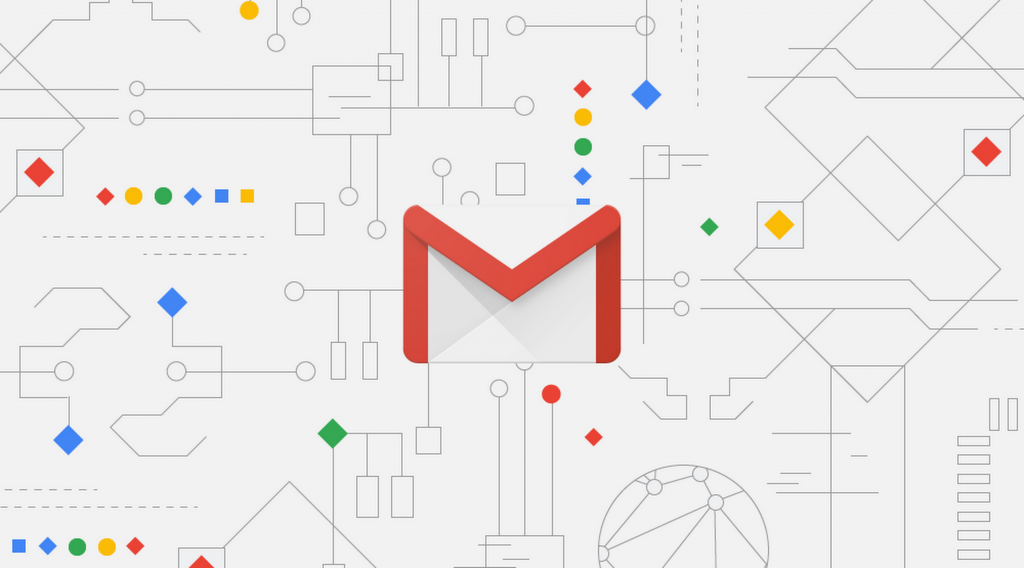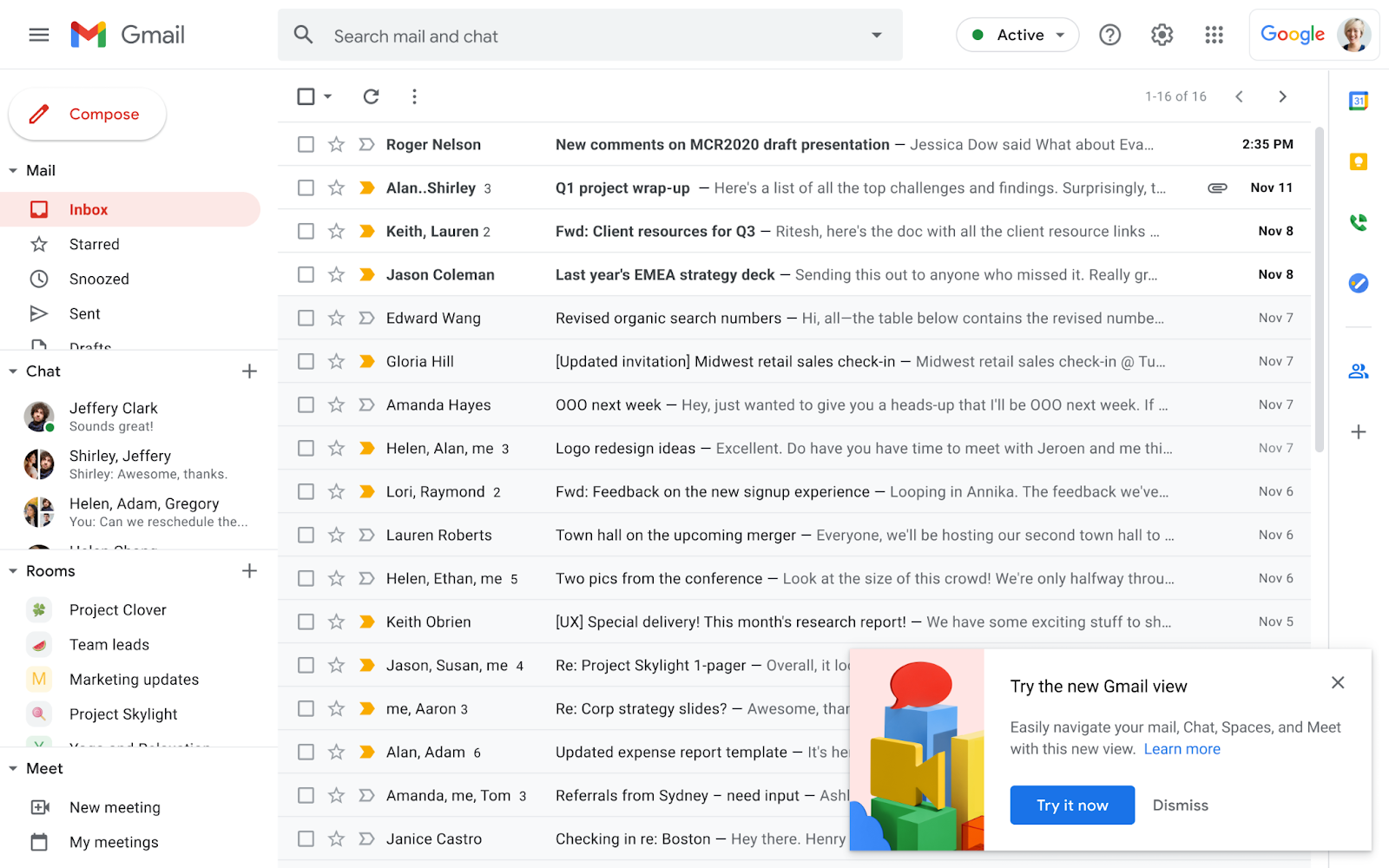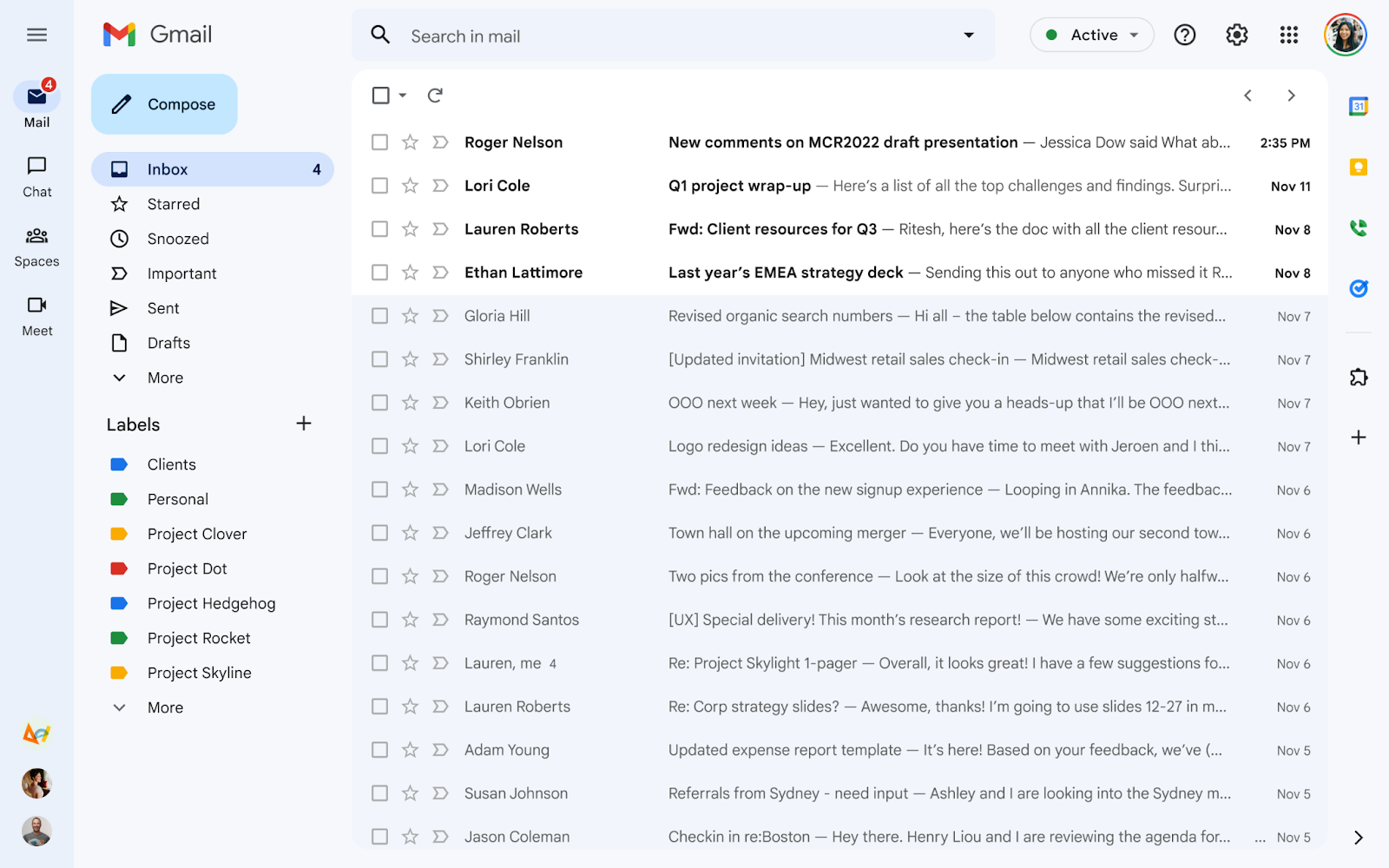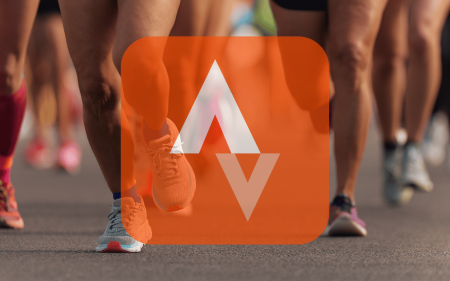It’s been a few months since Google announced that Gmail was getting a fresh new look. The change-up is nothing major, focusing on moving around the Meet, Chat, and Spaces tabs. Despite the new UI (initially) being an optional one, it still seemed to activate people’s fight or flight response. Many folks are resistant to change.
Starting today, however, the new UI is being pushed as the default view, according to this post from Google. Now, before everyone starts to lose their minds, just know the change isn’t a permanent one. Instead of choosing the new UI, you’ll need to do the reverse. Once the new UI takes over, you can change it back to the retro look and keep it that way. Or leave it the way Google obviously wants it. No pressure.
Gmail’s weird younger brother
Clearly, you can see that not too much has changed. The main difference you’ll see is the fact that Spaces, Chat and Meet all have their own sidebar to hang around. This lets you jump around different sections faster than before. You’re only saving yourself a few seconds, but still. It’s time saved.
What is handy is the fact that you can turn off any unnecessary ‘apps’ you don’t want clogging up your page. If you aren’t a Chat, Spaces, or Meet kind of person, Google won’t force you to be. In the settings, you can choose which of the extras you want to stick around. If you just use Meet, then you can turn the other two extras off and keep them out of your face, and so on.
Digging into the settings
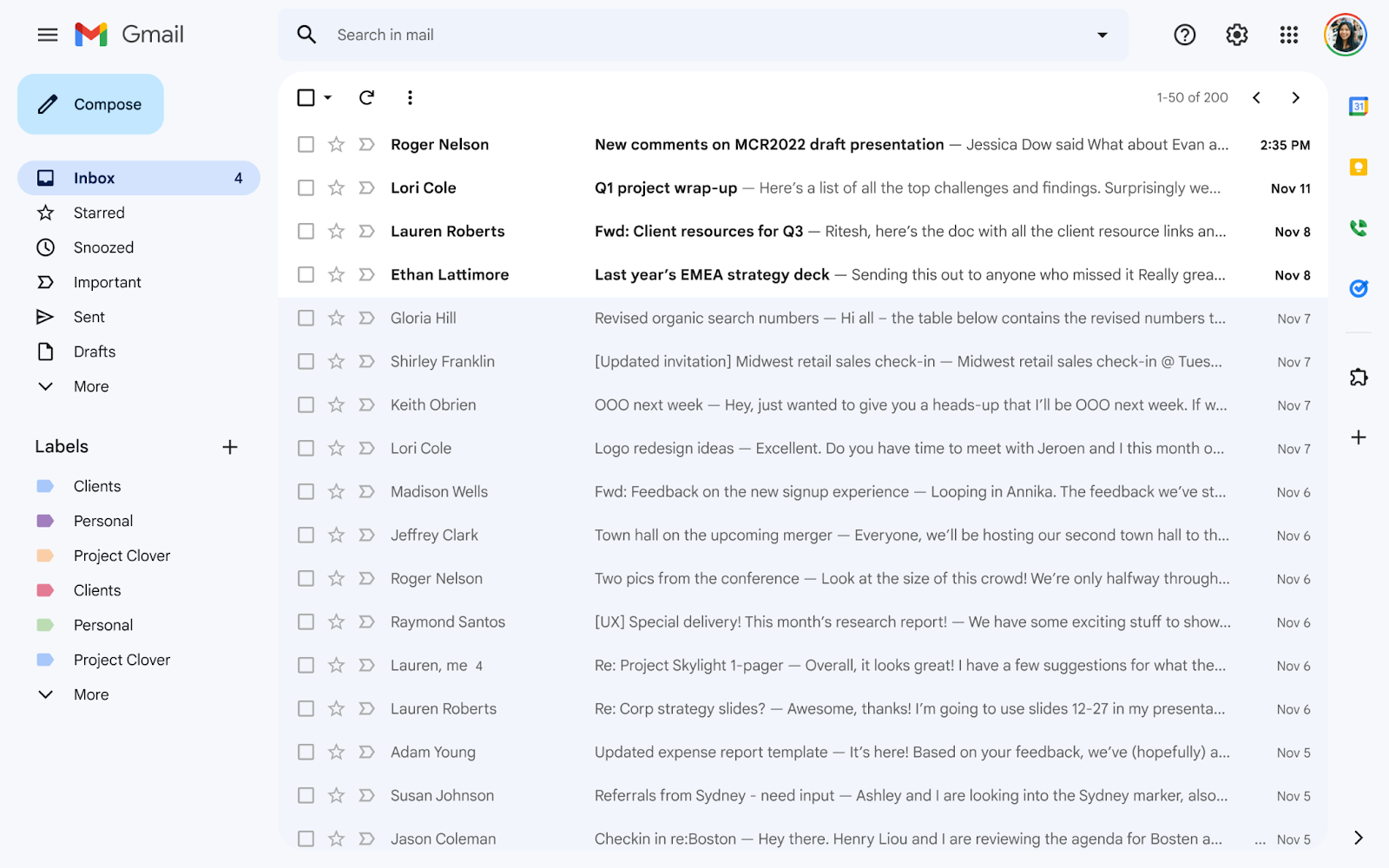
Read More: It’s now possible to use your Gmail without internet access – Here’s how
If you can’t wait to see the new UI and want to switch to it early, you can. In the Quick Settings menu, you’ll find an option to make the change. To make sure the switch happens properly, you’ll just need to make sure you have the new Chat, rather than Hangouts which Chat has replaced. If you already have the new Chat instead of Hangouts, then you have nothing to worry about.
If it’s not your style, you can switch back to something you’re more comfortable with. Just use Quick Settings again, and you can revert back.
If you’d like to switch back to the old UI once the new UI arrives for you, it’s simple.
Opt-out of the new view
- At the top right, click Settings.
- Under ‘Quick Settings’, click ‘Go back to the original Gmail view’.
- In the new window, click Reload.
We’re not exactly sure when the new Gmail UI is going to be pushed on us. All we know is that it’ll be soon. Usually, Google has a fifteen-day rollout period for its newer features. This time around, Google has deployed an “extended rollout” which means the new UI could pounce when you least expect it.
Most probably won’t even notice the changes to their Gmail home page. That doesn’t mean the option should be taken away from us forever. It’s a small detail, but one that a small base of Gmailers will probably appreciate.