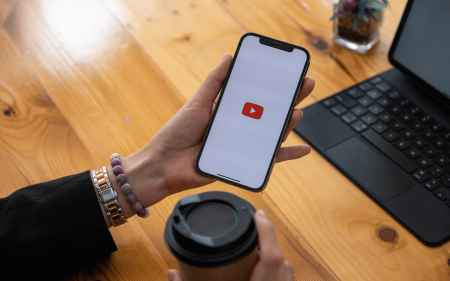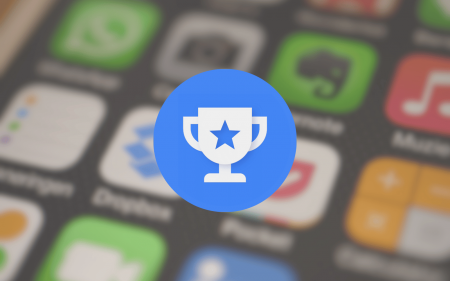Need to polish up your browsing skills? Stuff points you at the features and settings to master when you want to get the most from Google’s market-leading web wanderer.
The Basics
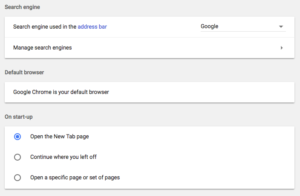 Speed up start-up: On desktop, open Chrome’s settings and select ‘On start-up’. Tend to visit the same sites first thing? Select ‘Open a specific page or set of pages’. If your favourite pages are already open, click ‘Use current pages’; otherwise, click ‘Add a new page’ and enter a URL. Repeat at will.
Speed up start-up: On desktop, open Chrome’s settings and select ‘On start-up’. Tend to visit the same sites first thing? Select ‘Open a specific page or set of pages’. If your favourite pages are already open, click ‘Use current pages’; otherwise, click ‘Add a new page’ and enter a URL. Repeat at will.
Make sure you’re you: Google encourages you to sign into its apps – and Chrome is no exception, because you can sync stuff like bookmarks and passwords between devices… but that’s not great if someone pilfers your details. Stop that happening by activating 2-Step Verification, which requires your phone to confirm new sign-ins.
Sync your tabs: Sat down at your PC before realising the page you need is already open on your phone? Assuming your devices are signed in, you can quickly view and open such tabs. On mobile, click and select ‘Recent tabs’. On desktop, click Options and then History to see tabs that are open elsewhere, or go to History > Show Full History and click ‘Tabs from other devices’.
Speak to seek: Whatever Chrome-equipped device you’re using, there’ll be a microphone icon on the screen. Once you’ve approved access requirements, tap this button and speak your search query. Chrome will provide the usual results page but also read out the most salient information, such as a weather forecast or a Wikipedia article synopsis.
Tweak it on mobile: Most modern sites optimise themselves for mobile devices. That’s great from a usability and readability standpoint… right up until you find that a site ‘hides’ something you need to see. When that occurs, tap Options and then ‘Desktop site’ to force the desktop version of the current page to load. On Android, you can also override sites that don’t let you zoom in by ticking ‘Force enable zoom’ in Settings > Accessibility.
Tune up
Get instant site searches: In desktop Chrome’s settings, go to ‘Search engine’ > ‘Manage search engines’. Find a site and select ‘Edit’, then enter a short keyword. You can now fire off searches of that site using the omnibar (such as ‘take’ for takealot.com), saving you the hassle of visiting the site or even typing the ‘site:’ prefix.
Move in closer: When a site’s text resembles ants crawling across the display, use Ctrl (Cmd on Mac) and + or – to adjust the zoom level. Use Ctrl/Cmd+0 to reset it. Chrome remembers your settings on a per-site basis.
Lost and Found
 Locate your phone: If you’ve mislaid your Android device, head here. Sign in, and Find My Device will load. If your device is online, its location will be shown on a map, and you’ll be able to make it ring for five minutes, lock it, or erase it.
Locate your phone: If you’ve mislaid your Android device, head here. Sign in, and Find My Device will load. If your device is online, its location will be shown on a map, and you’ll be able to make it ring for five minutes, lock it, or erase it.
Find the words: To search for a term within the current page on mobile, go to > ‘Find in page’. Use the up and down arrows to jump between results, or the bar at the right of the screen to scrub between them on Android. (On desktop, as you’d expect, use Ctrl/Cmd+F.)
Tabby tips
Pin and mute tabs: Ctrl/Cmd-click a tab on the desktop, and Chrome gives you handy options. If music is blaring forth from one, you can mute the audio. If the site’s one you use a lot, pin it so it stays at the left of the tabs strip.
Swipe to switch: Switching between tabs on mobile is awkward… but it doesn’t have to be. Swipe left and right across the omnibar and Chrome will switch between open tabs.
Reopen closed tabs: So, you read that bit about accessing Chrome tabs that are open on your other devices? That menu also includes recently closed tabs. But on desktop, commit the shortcut Ctrl/Cmd+Shift+T to memory: prod that and your most recently closed tab (or window) will reopen.
Freshen up
Get refreshed: Ctrl/Cmd+R reloads a web page on desktop. On mobile, drag down until you see the reload icon, and then release. On iOS, you can open a new tab or close the current one by, respectively, dragging left or right when the reload icon appears.
Dump the drainers: These days, websites are as likely to make your PC grind to a halt as any app. Keep an eye on which ones are eating into memory and CPU usage by going to > More Tools > Task Manager. Select the culprit and click End Process to kill it.
Essential Extensions OneTab: It’s easy to slide down slowly into an internet rabbit-hole, opening new background tabs like a maniac, which eventually slow your computer to a crawl. OneTab instantly converts your open tabs to a list, letting your PC breathe again; they can be visited individually or all restored at once.
OneTab: It’s easy to slide down slowly into an internet rabbit-hole, opening new background tabs like a maniac, which eventually slow your computer to a crawl. OneTab instantly converts your open tabs to a list, letting your PC breathe again; they can be visited individually or all restored at once.
Mercury Reader: When a website hurls distractions at your face but you just want to read some words, it’s time for Mercury Reader. One click and a page’s text and images are extracted into a simple, readable layout. Text size and typography can be tweaked, and you can send articles to a Kindle.
StayFocusd: If you often spend all day arguing with people on Facebook, but haven’t the discipline to avoid the site, StayFocusd can help. Configure a site, and once you blaze through your allocation you won’t be allowed there again until the next day. Well, in Chrome at least…